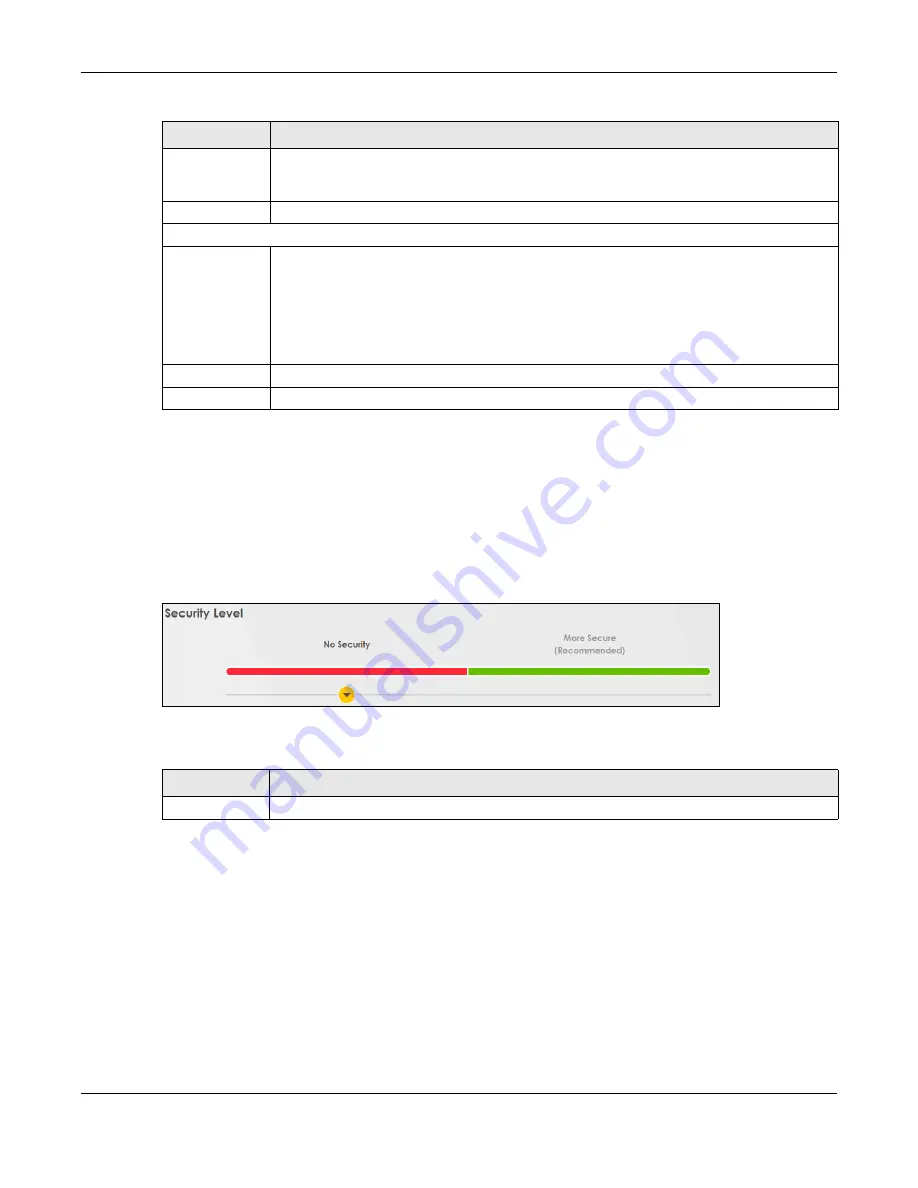
Chapter 7 Wireless
EX3510-B1 User’s Guide
92
7.2.1 No Security
Select
No Security
to allow wireless stations to communicate with the Zyxel Device without any data
encryption or authentication.
Note: If you do not enable any wireless security on your Zyxel Device, your network is
accessible to any wireless networking device that is within range.
Figure 52
Wireless > General: No Security
The following table describes the labels in this screen.
7.2.2 More Secure (Recommended)
The WPA-PSK security mode provides both improved data encryption and user authentication over
WEP. Using a Pre-Shared Key (PSK), both the Zyxel Device and the connecting client share a common
password in order to validate the connection. This type of encryption, while robust, is not as strong as
WPA, WPA2 or even WPA2-PSK. The WPA2-PSK security mode is a newer, more robust version of the WPA
encryption standard. It offers slightly better security, although the use of PSK makes it less robust than it
could be.
Click
Network Setting
>
Wireless
to display the
General
screen. Select
More Secure
as the security level.
The default
WPA2-PSK
is shown in the
Security Mode
field.
Max.
Downstream
Bandwidth
Max. Upstream Bandwidth allows you to specify the maximum rate for downstream wireless
traffic to this wireless LAN from the WAN in kilobits per second (Kbps).
BSSID
This shows the MAC address of the wireless interface on the Zyxel Device when WiFi is enabled.
Security Level
Security Mode
Select
More Secure (Recommended)
to add security on this wireless network. The wireless clients
which want to associate to this network must have same wireless security settings as the Zyxel
Device. When you select to use a security, additional options appears in this screen.
Or you can select
No Security
to allow any client to associate this network without any data
encryption or authentication.
See the following sections for more details about this field.
Cancel
Click
Cancel
to restore the default or previously saved settings.
Apply
Click
Apply
to save your changes.
Table 19 Network Setting > Wireless > General (continued)
LABEL
DESCRIPTION
Table 20 Wireless > General: No Security
LABEL
DESCRIPTION
Security Level
Choose
No Security
to allow all wireless connections without data encryption or authentication.
Содержание EX3510-B1
Страница 15: ...15 PART I User s Guide...
Страница 25: ...Chapter 1 Introducing the Zyxel Device EX3510 B1 User s Guide 25 Figure 8 Wall Mounting Example...
Страница 38: ...Chapter 3 Quick Start Wizard EX3510 B1 User s Guide 38 Figure 23 Wizard WiFi...
Страница 55: ...Chapter 4 Tutorials EX3510 B1 User s Guide 55 Tutorial Advanced QoS Class Setup...
Страница 60: ...60 PART II Technical Reference...
Страница 90: ...Chapter 7 Wireless EX3510 B1 User s Guide 90 Figure 51 Network Setting Wireless General...
Страница 154: ...Chapter 10 Quality of Service QoS EX3510 B1 User s Guide 154 Figure 92 Classification Setup Add Edit...
Страница 253: ...Chapter 31 Time Settings EX3510 B1 User s Guide 253 Figure 164 Maintenance Time...
Страница 265: ...Chapter 34 Firmware Upgrade EX3510 B1 User s Guide 265 Network Temporarily Disconnected...
Страница 283: ...Chapter 37 Troubleshooting EX3510 B1 User s Guide 283 7 Click OK when you are done and close all windows...






























