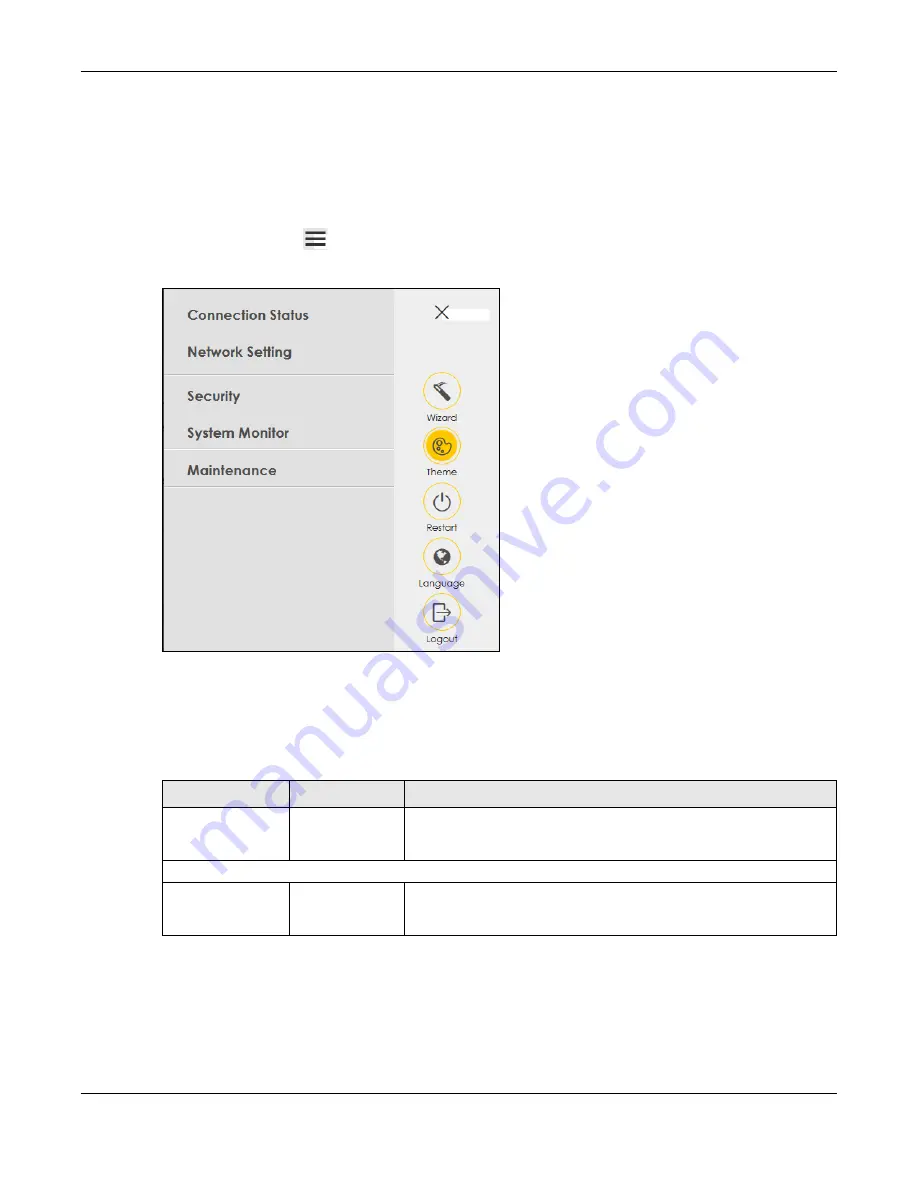
Chapter 2 Web Configurator
EX3510-B1 User’s Guide
29
•
A
– Navigation Panel
•
B
– Layout Icon
•
C
– Main Window
2.2.1 Navigation Panel
Click the menu icon (
)
to display the navigation panel that contains configuration menus and icons (quick
links). Click
X
to close the navigation panel.
Figure 13
Navigation Panel (Administrator Login)
2.2.1.1 Configuration Menus
Use the menu items on the navigation panel to open screens to configure Zyxel Device features. The
following tables describe each menu item.
Table 5 Configuration Menus Summary
LINK
TAB
FUNCTION
Connection Status
Use this screen to configure basic Internet access, wireless settings, and
parental control settings. This screen also shows the network status of the
Zyxel Device and computers/devices connected to it.
Network Setting
Broadband
Broadband
Use this screen to view and configure ISP parameters, WAN IP address
assignment, and other advanced properties. You can also add new
WAN connections.
Содержание EX3510-B1
Страница 15: ...15 PART I User s Guide...
Страница 25: ...Chapter 1 Introducing the Zyxel Device EX3510 B1 User s Guide 25 Figure 8 Wall Mounting Example...
Страница 38: ...Chapter 3 Quick Start Wizard EX3510 B1 User s Guide 38 Figure 23 Wizard WiFi...
Страница 55: ...Chapter 4 Tutorials EX3510 B1 User s Guide 55 Tutorial Advanced QoS Class Setup...
Страница 60: ...60 PART II Technical Reference...
Страница 90: ...Chapter 7 Wireless EX3510 B1 User s Guide 90 Figure 51 Network Setting Wireless General...
Страница 154: ...Chapter 10 Quality of Service QoS EX3510 B1 User s Guide 154 Figure 92 Classification Setup Add Edit...
Страница 253: ...Chapter 31 Time Settings EX3510 B1 User s Guide 253 Figure 164 Maintenance Time...
Страница 265: ...Chapter 34 Firmware Upgrade EX3510 B1 User s Guide 265 Network Temporarily Disconnected...
Страница 283: ...Chapter 37 Troubleshooting EX3510 B1 User s Guide 283 7 Click OK when you are done and close all windows...






























