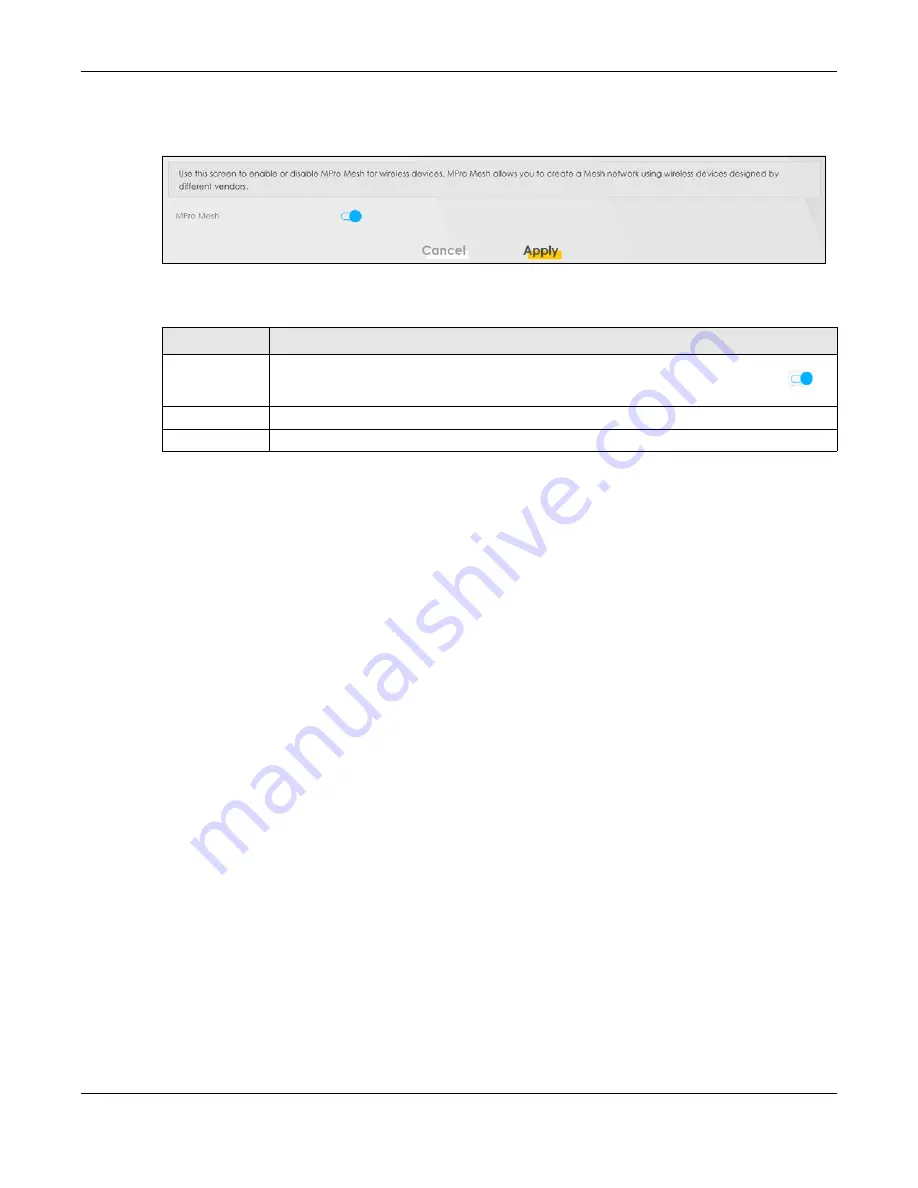
Chapter 7 Wireless
EX3510-B1 User’s Guide
105
Click
Network > Wireless > MESH
. The following screen displays.
Figure 62
Network Setting > Wireless > MESH
The following table describes the labels in this screen.
7.10 Technical Reference
This section discusses WiFis in depth.
7.10.1 Wireless Network Overview
Wireless networks consist of wireless clients, access points and bridges.
• A wireless client is a radio connected to a user’s computer.
• An access point is a radio with a wired connection to a network, which can connect with numerous
wireless clients and let them access the network.
• A bridge is a radio that relays communications between access points and wireless clients, extending
a network’s range.
Traditionally, a wireless network operates in one of 2 ways.
• An “infrastructure” type of network has one or more access points and one or more wireless clients.
The wireless clients connect to the access points.
• An “ad-hoc” type of network is one in which there is no access point. Wireless clients connect to one
another in order to exchange information.
The following figure provides an example of a wireless network.
Table 29 Network Setting > Wireless > Band Steering
LABEL
DESCRIPTION
MPro Mesh
Click this switch to allow the wireless client to
s
teer to a supported device with a strong signal, or
connect to the less congested 2.4GHz/5GHz channel. When the switch goes to the right
,
the function is enabled. Otherwise, it is not.
Cancel
Click
Cancel
to restore the default or previously saved settings.
Apply
Click
Apply
to save your changes.
Содержание EX3510-B1
Страница 15: ...15 PART I User s Guide...
Страница 25: ...Chapter 1 Introducing the Zyxel Device EX3510 B1 User s Guide 25 Figure 8 Wall Mounting Example...
Страница 38: ...Chapter 3 Quick Start Wizard EX3510 B1 User s Guide 38 Figure 23 Wizard WiFi...
Страница 55: ...Chapter 4 Tutorials EX3510 B1 User s Guide 55 Tutorial Advanced QoS Class Setup...
Страница 60: ...60 PART II Technical Reference...
Страница 90: ...Chapter 7 Wireless EX3510 B1 User s Guide 90 Figure 51 Network Setting Wireless General...
Страница 154: ...Chapter 10 Quality of Service QoS EX3510 B1 User s Guide 154 Figure 92 Classification Setup Add Edit...
Страница 253: ...Chapter 31 Time Settings EX3510 B1 User s Guide 253 Figure 164 Maintenance Time...
Страница 265: ...Chapter 34 Firmware Upgrade EX3510 B1 User s Guide 265 Network Temporarily Disconnected...
Страница 283: ...Chapter 37 Troubleshooting EX3510 B1 User s Guide 283 7 Click OK when you are done and close all windows...






























