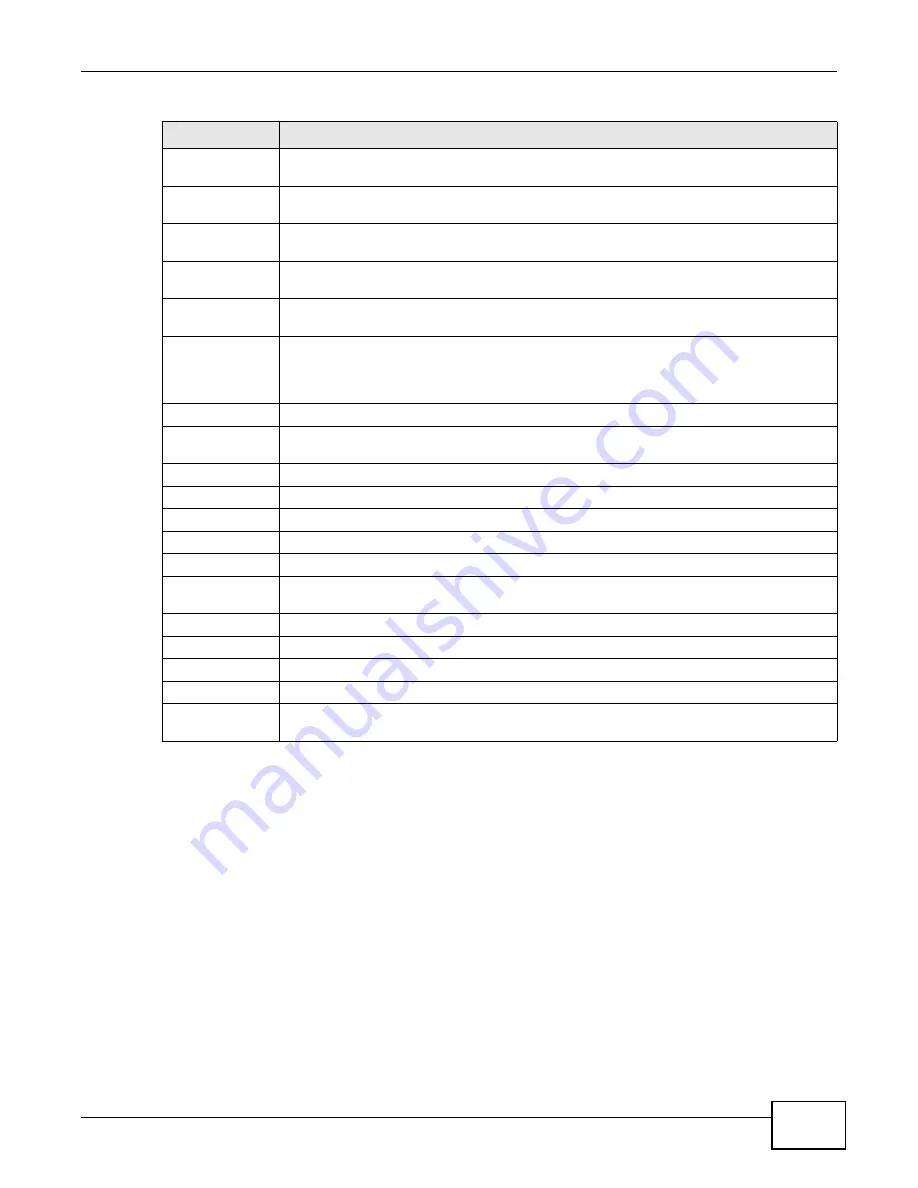
Chapter 6 Tool
ENC User’s Guide
143
6.2.1 Inventory Device Details - System
Use this screen to configure a device’s general settings and view its system information. The
settings are stored on the ENC and might be different than the settings on the device. Clicking
Apply will save the changes on the ENC.
Activate Status
Polling
Select one or multiple table entries and click this to have the ENC poll the device status
periodically and update it in this screen.
Deactivate
Status Polling
Select one or multiple table entries and click this to have the ENC stop polling the devices
status periodically.
Customize
Columns
Select this to customize the table columns that you want to display in this table.
Click this to export the search device list to a PDF file on the computer you are using to
access the ENC.
CSV
Click this to export the search device list to a CSV file on the computer you are using to
access the ENC.
check box
Select the check box of an entry and click View Events, Remove, Activate Status
Polling or Inactivate Status Polling to take the action for the entry respectively. Select
or clear the check box at the table heading line to select or clear all check boxes in this
column.
Status
This field displays whether the device is Online, Offline, Un-register or Un-monitored.
Name
This field displays the name of the device. Click the name to view the device’s detailed
settings and information.
IP Address
This field displays the IP address of the device.
Device Type
This field displays the type of the device.
Device Model
This field displays the model name of the device.
Firmware Version This field displays the firmware version the device is currently using.
Last Update
This field displays the date and time this entry’s information was last updated.
Details
This field displays icon(s) that represent additional information for the device. Refer to
for icon descriptions.
MAC Address
This field displays the MAC address of the device.
SSID
This field displays the SSID the device uses for wireless client association.
Channel
This field displays the operating frequency the device uses for the wireless network.
Profile Name
This field displays the name of the wireless AP profile with which the device was applied.
Transmit Power
This field displays the transmitting power (in percentage) device uses for transmitting and
receiving wireless data.
Table 51
Tool > Inventory > Device (continued)
LABEL
DESCRIPTION
Содержание ENTERPRISE NETWORK CENTER
Страница 2: ......
Страница 6: ...Document Conventions ENC User s Guide 6 Server DSLAM Firewall Switch Router ...
Страница 8: ...Contents Overview ENC User s Guide 8 ...
Страница 15: ...15 PART I User s Guide ...
Страница 16: ...16 ...
Страница 46: ...Chapter 1 Web Configurator ENC User s Guide 46 ...
Страница 83: ...83 PART II Technical Reference ...
Страница 84: ...84 ...
Страница 86: ...Chapter 3 Dashboard ENC User s Guide 86 Figure 58 Dashboard B C D E A ...
Страница 92: ...Chapter 3 Dashboard ENC User s Guide 92 ...
Страница 186: ...Chapter 7 Report ENC User s Guide 188 ...
Страница 258: ...Chapter 9 Maintenance ENC User s Guide 262 ...
Страница 266: ...Appendix A Product Specifications ENC User s Guide 270 ...
Страница 286: ...Appendix C Pop up Windows JavaScript and Java Permissions ENC User s Guide 290 ...
Страница 296: ...Appendix D Open Software Announcements ENC User s Guide 300 ...









































