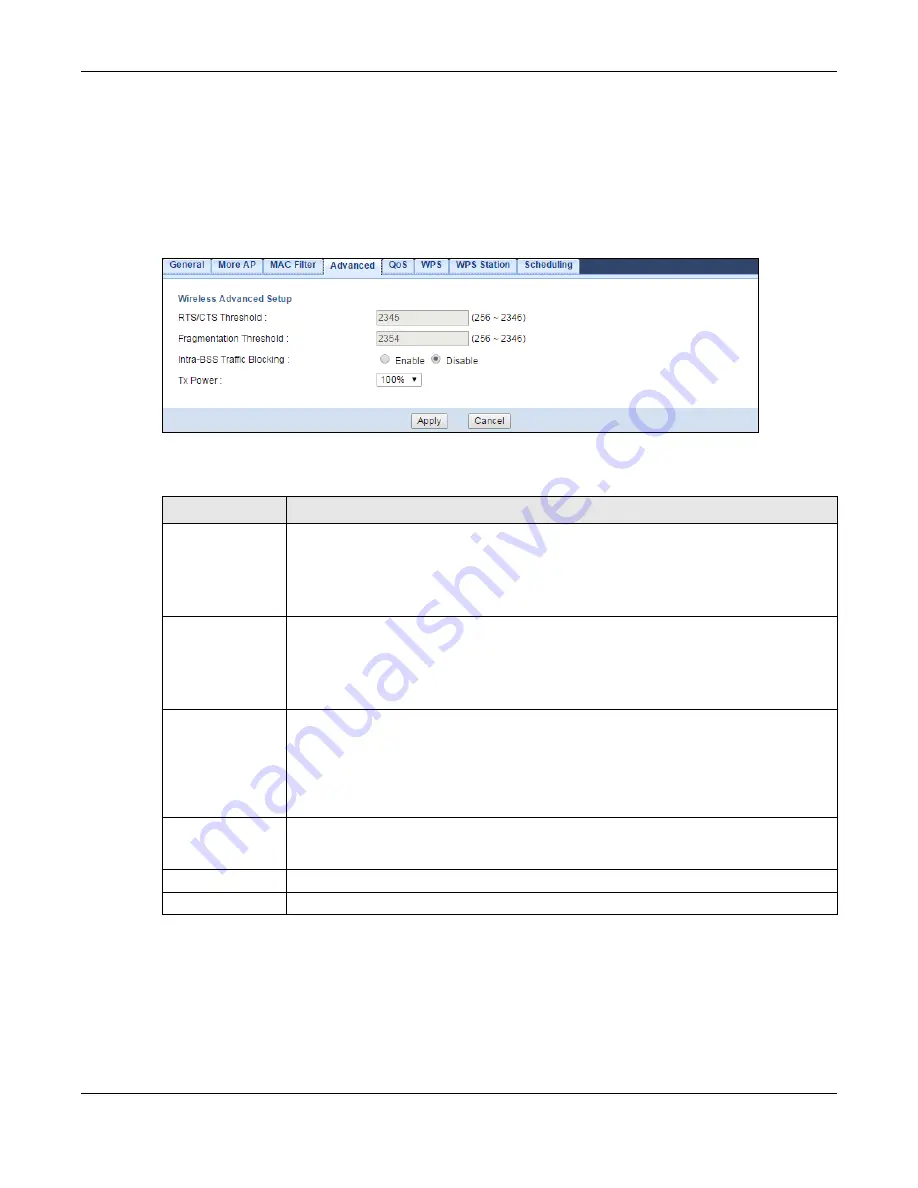
Chapter 9 Wireless LAN
EMG3425-Q10A User’s Guide
83
9.6 Wireless LAN Advanced Screen
Use this screen to allow wireless advanced features, such as the output power, RTS/CTS Threshold
settings.
Click
Network
>
Wireless LAN 2.4G/5G
>
Advanced
. The screen appears as shown.
Figure 41
Network > Wireless LAN 2.4G/5G > Advanced
The following table describes the labels in this screen.
9.7 Quality of Service (QoS) Screen
The QoS screen allows you to automatically give a service (such as VoIP and video) a priority level.
Click
Network
>
Wireless LAN 2.4G/5G
>
QoS
. The following screen appears.
Table 26
Network > Wireless LAN 2.4G/5G > Advanced
LABEL
DESCRIPTION
RTS/CTS
Threshold
Data with its frame size larger than this value will perform the RTS (Request To Send)/
CTS (Clear To Send) handshake.
This field is not configurable and the EMG3425-Q10A automatically changes to use the
maximum value if you select
802.11a/an
,
802.11a/an/ac
,
802.11n
,
802.11gn
or
802.11bgn
in the
Wireless LAN 2.4G/5G > General
screen.
Fragmentation
Threshold
The threshold (number of bytes) for the fragmentation boundary for directed messages.
It is the maximum data fragment size that can be sent.
This field is not configurable and the EMG3425-Q10A automatically changes to use the
maximum value if you select
802.11a/an
,
802.11a/an/ac
,
802.11n
,
802.11gn
or
802.11bgn
in the
Wireless LAN 2.4G/5G > General
screen.
Intra-BSS Traffic
Blocking
A Basic Service Set (BSS) exists when all communications between wireless clients or
between a wireless client and a wired network client go through one access point (AP).
Intra-BSS traffic is traffic between wireless clients in the BSS. When Intra-BSS is
enabled, wireless clients can access the wired network and communicate with each other.
When Intra-BSS is disabled, wireless clients can still access the wired network but cannot
communicate with each other.
Tx Power
Set the output power of the EMG3425-Q10A in this field. If there is a high density of APs
in an area, decrease the output power of the EMG3425-Q10A to reduce interference with
other APs. Select one of the following
100%
,
90%
,
75%
,
50%
,
25%
or
10%
.
Apply
Click
Apply
to save your changes back to the EMG3425-Q10A.
Cancel
Click
Cancel
to reload the previous configuration for this screen.
Содержание EMG3425-Q10A
Страница 11: ...11 PART I User s Guide...
Страница 18: ...Chapter 1 Introduction EMG3425 Q10A User s Guide 18 Figure 4 Wall Mounting Example...
Страница 49: ...Chapter 6 Tutorials EMG3425 Q10A User s Guide 49...
Страница 50: ...50 PART II Technical Reference...
Страница 239: ...Appendix D Legal Information EMG3425 Q10A User s Guide 239 Environmental Product Declaration...






























