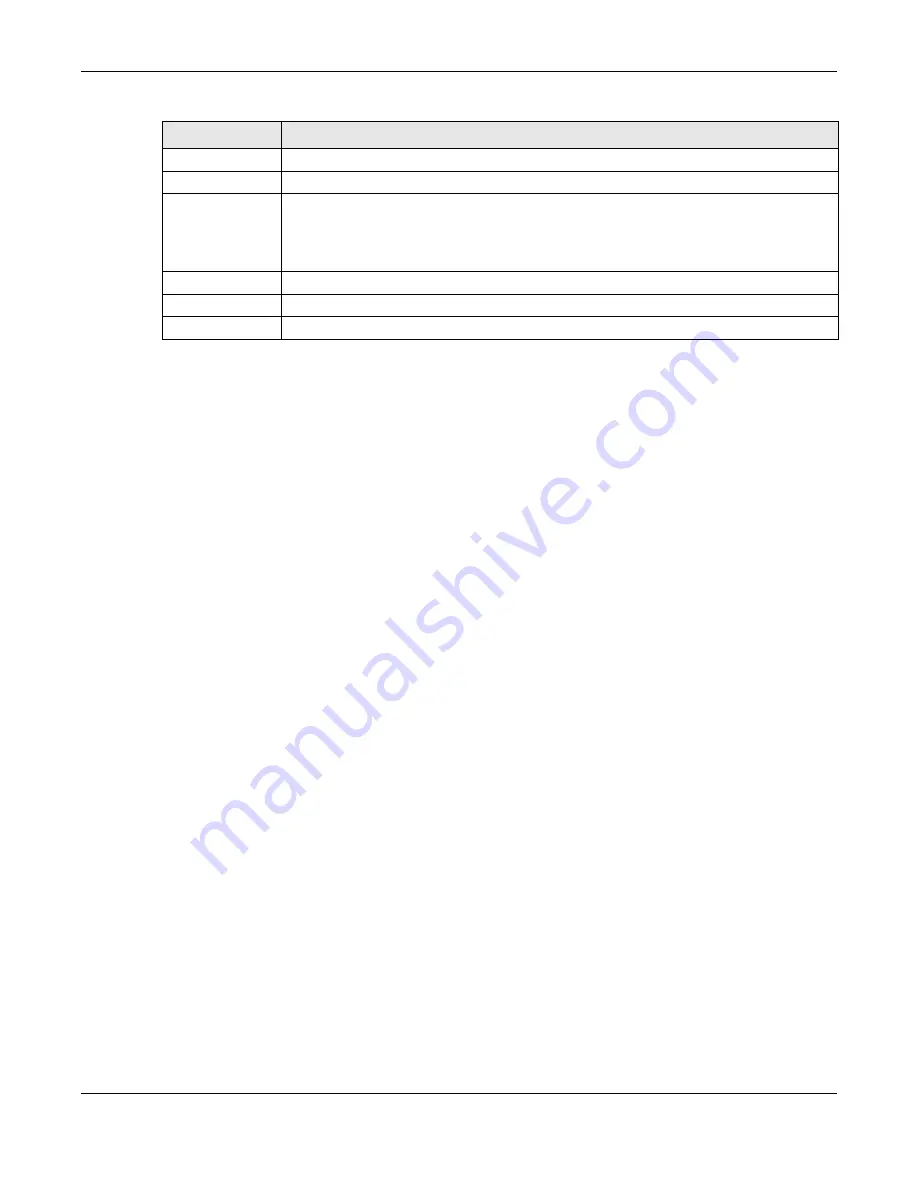
Chapter 38 Log and Report
ZyWALL ATP Series User’s Guide
751
38.3 Log Setting Screens
The
Log Setting
screens control log messages and alerts. A log message stores the information for
viewing or regular emailing later, and an alert is emailed immediately. Usually, alerts are used for events
that require more serious attention, such as system errors and attacks.
The Zyxel Device provides a system log and supports email profiles and remote syslog servers. View the
system log in the
MONITOR > Log
screen. Use the email profiles to mail log messages to the specific
destinations. You can also have the Zyxel Device store system logs on a connected USB storage device.
The other four logs are stored on specified syslog servers.
The
Log Setting
screens control what information the Zyxel Device saves in each log. You can also
specify which log messages to email for the system log, and where and how often to email them. These
screens also set for which events to generate alerts and where to email the alerts.
The first
Log Setting
screen provides a settings summary. Use the
Edit
screens to configure settings such as
log categories, email addresses, and server names for any log. Use the
Log Category Settings
screen to
edit what information is included in the system log, USB storage, email profiles, and remote servers.
38.3.1 Log Setting Summary
To access this screen, click
Configuration > Log & Report > Log Setting
.
Mail To
Type the email address (or addresses) to which the outgoing email is delivered.
Send Report Now
Click this button to have the Zyxel Device send the daily email report immediately.
Report Items
Select the information to include in the report. Types of information include
System Resource
Usage
,
Wireless Report
,
Interface Traffic Statistics
and
DHCP Table
.
Select
Reset counters after sending report successfully
if you only want to see statistics for a 24
hour period.
Reset All Counters
Click this to discard all report data and start all of the counters over at zero.
Apply
Click
Apply
to save your changes back to the Zyxel Device.
Reset
Click
Reset
to return the screen to its last-saved settings.
Table 333 Configuration > Log & Report > Email Daily Report (continued)
LABEL
DESCRIPTION
Содержание ATP200
Страница 23: ...23 PART I User s Guide ...
Страница 113: ...113 PART II Technical Reference ...
Страница 216: ...Chapter 9 Interfaces ZyWALL ATP Series User s Guide 216 Configuration Network Interface Ethernet Edit External Type ...
Страница 218: ...Chapter 9 Interfaces ZyWALL ATP Series User s Guide 218 Figure 170 Configuration Network Interface Ethernet Edit OPT ...
Страница 236: ...Chapter 9 Interfaces ZyWALL ATP Series User s Guide 236 Figure 179 Configuration Network Interface PPP Add ...
Страница 244: ...Chapter 9 Interfaces ZyWALL ATP Series User s Guide 244 Figure 181 Configuration Network Interface Cellular Add Edit ...
Страница 259: ...Chapter 9 Interfaces ZyWALL ATP Series User s Guide 259 Figure 191 Configuration Network Interface VLAN Add Edit ...
Страница 260: ...Chapter 9 Interfaces ZyWALL ATP Series User s Guide 260 ...
Страница 273: ...Chapter 9 Interfaces ZyWALL ATP Series User s Guide 273 Figure 193 Configuration Network Interface Bridge Add Edit ...
Страница 361: ...Chapter 15 UPnP ZyWALL ATP Series User s Guide 361 Figure 250 Network Connections My Network Places Properties Example ...
Страница 387: ...Chapter 20 IPSec VPN ZyWALL ATP Series User s Guide 387 Figure 271 Configuration VPN IPSec VPN VPN Connection Add Edit ...
Страница 395: ...Chapter 20 IPSec VPN ZyWALL ATP Series User s Guide 395 Figure 273 Configuration VPN IPSec VPN VPN Gateway Add Edit ...
Страница 478: ...Chapter 25 Security Policy ZyWALL ATP Series User s Guide 478 Figure 328 Configuration Security Policy Policy Control ...
Страница 712: ...Chapter 37 System ZyWALL ATP Series User s Guide 712 Figure 470 Configuration System WWW Login Page Desktop View ...






























