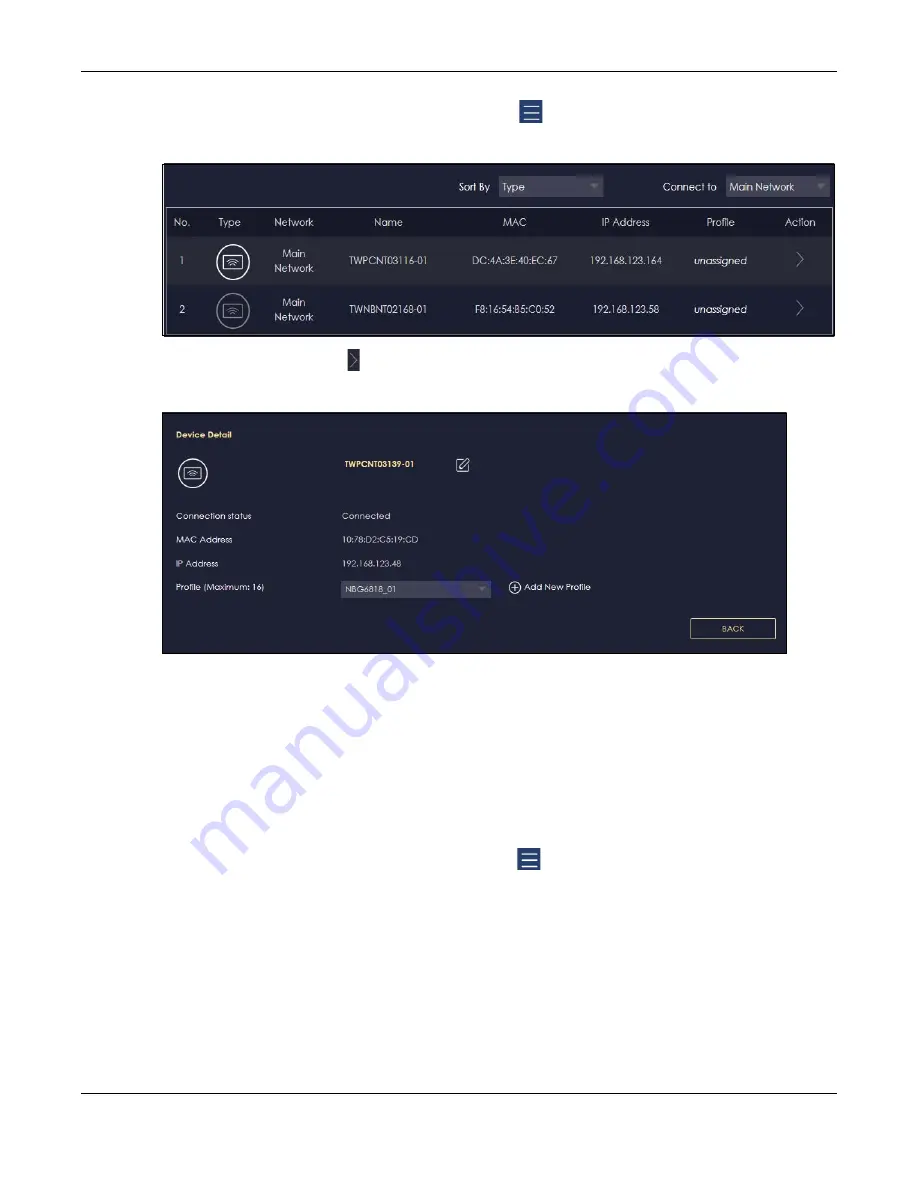
Chapter 7 Tutorials
NBG6818 User’s Guide
47
1
Click the
Navigation Panel
icon on the top-left corner (
), and click
Parental Control
to open the
Device
screen. Use the
Device
screen to view all the clients in your NBG6818.
2
Click the icon under
Action
( ) to view the user information. In
Device Detail,
select a predefined profile
and click
Apply
.
7.6 Set a Profile’s WiFi Schedule
When you create or edit a profile, you can schedule the NBG6818 to automatically disable or enable
WiFi access during a certain period of time for clients in that profile.
Note: This is not available if you are using bridge mode.
1
Click the
Navigation Panel
icon on the top-left corner (
).Select
Parental Control
, and click the
Profile
tab. Use the
Profile
screen to display the profiles created in the NBG6818.
Содержание ARMOR G1
Страница 9: ...Table of Contents NBG6818 User s Guide 9 Appendix D Legal Information 175 Index 181...
Страница 10: ...10 PART I User s Guide...
Страница 20: ...Chapter 2 Wizard NBG6818 User s Guide 20 4 Wait a moment for your WiFi settings to be applied to your NBG6818...
Страница 54: ...Chapter 7 Tutorials NBG6818 User s Guide 54...
Страница 55: ...55 PART II Technical Reference...
Страница 76: ...Chapter 8 Applications NBG6818 User s Guide 76 5 Once you log in the USB device displays in the usb1 folder...
Страница 100: ...Chapter 9 WAN NBG6818 User s Guide 100 2 Click Network and Sharing Center 3 Click Change advanced sharing settings...
Страница 115: ...Chapter 11 LAN NBG6818 User s Guide 115 Figure 66 Settings LAN LAN IP Standard Mode...
Страница 131: ...Chapter 13 System NBG6818 User s Guide 131 Figure 77 Settings System Status Standard Mode...






























