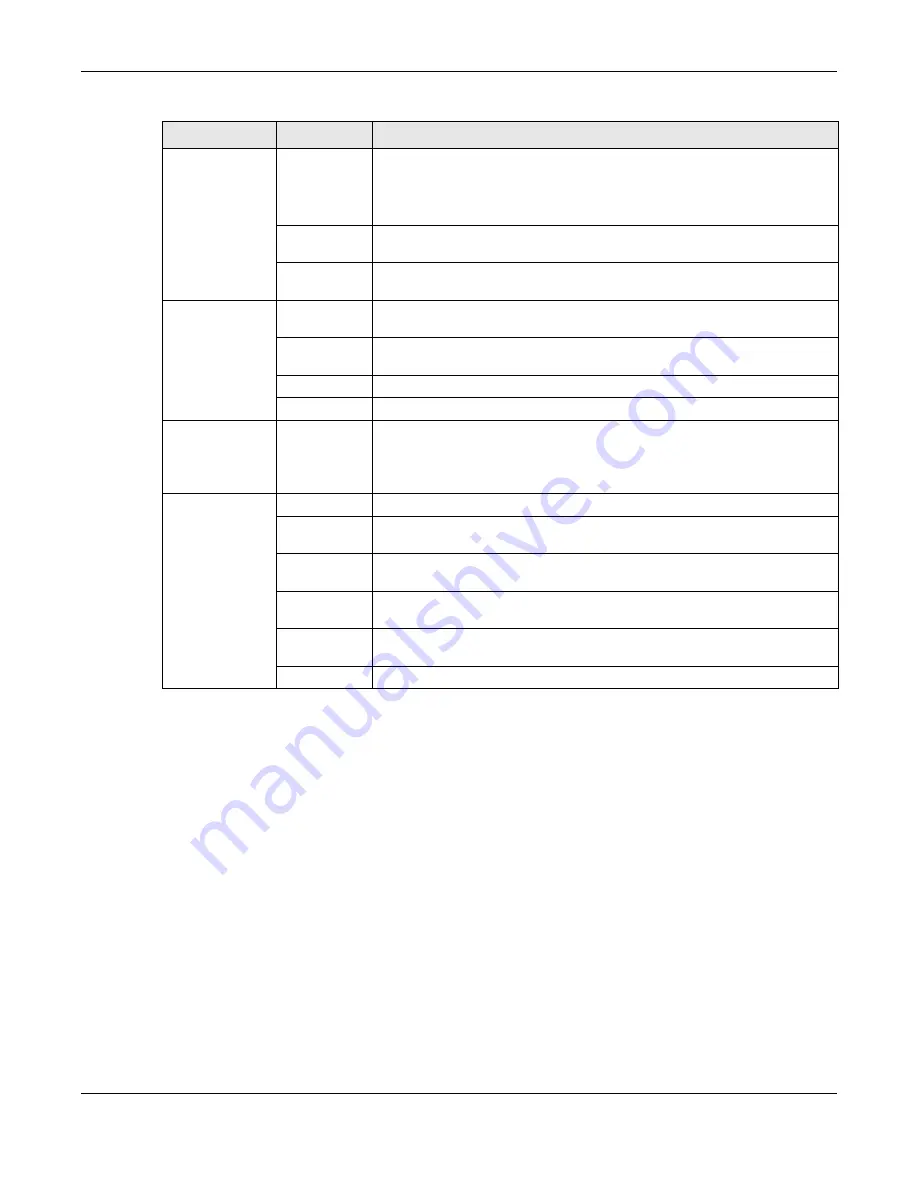
Chapter 3 The Web Configurator
NBG6818 User’s Guide
33
USB Application
SAMBA
Use this screen
• Set up file-sharing via the NBG6818 using Windows Explorer or the
workgroup name
• Configure the workgroup name and create file-sharing user accounts
FTP
Use this screen to set up file sharing via the NBG6818 using FTP and create user
accounts.
USB Media
Sharing
Use this screen to configure settings for media sharing.
WiFi
Main WiFi
Use this screen to enable the wireless LAN and configure wireless LAN and
wireless security settings.
MAC Filter
Use the MAC filter screen to configure the NBG6818 to block access to devices
or block the devices from accessing the NBG6818.
WPS
Use this screen to configure WPS.
Scheduling
Use this screen to schedule the times the Wireless LAN is enabled.
LAN
LAN IP
Use this screen to configure the NBG6818’s LAN IP address and subnet mask.
Use this screen to configure the IPv6 address for the NBG6818 on the LAN.
Use this screen to enable the NBG6818’s DHCP server.
System
Status
Use this
screen to view the basic information of the NBG6818
General
Setting
Use this
screen to change password or to set the timeout period of the
management session.
Remote
Access
Use this screen to enable remote assistant.
Maintenance
Use this screen to upload firmware, reboot the NBG6818 without turning the
power off or reset the NBG6818 to factory default.
Operating
Mode
Use this screen to select whether your device acts as a router, or a bridge.
Logs
Use this screen to view the list of activities recorded by your NBG6818.
Table 4 Settings > System > Status (Bridge Mode) (continued)
LINK
TAB
FUNCTION
Содержание ARMOR G1
Страница 9: ...Table of Contents NBG6818 User s Guide 9 Appendix D Legal Information 175 Index 181...
Страница 10: ...10 PART I User s Guide...
Страница 20: ...Chapter 2 Wizard NBG6818 User s Guide 20 4 Wait a moment for your WiFi settings to be applied to your NBG6818...
Страница 54: ...Chapter 7 Tutorials NBG6818 User s Guide 54...
Страница 55: ...55 PART II Technical Reference...
Страница 76: ...Chapter 8 Applications NBG6818 User s Guide 76 5 Once you log in the USB device displays in the usb1 folder...
Страница 100: ...Chapter 9 WAN NBG6818 User s Guide 100 2 Click Network and Sharing Center 3 Click Change advanced sharing settings...
Страница 115: ...Chapter 11 LAN NBG6818 User s Guide 115 Figure 66 Settings LAN LAN IP Standard Mode...
Страница 131: ...Chapter 13 System NBG6818 User s Guide 131 Figure 77 Settings System Status Standard Mode...
















































