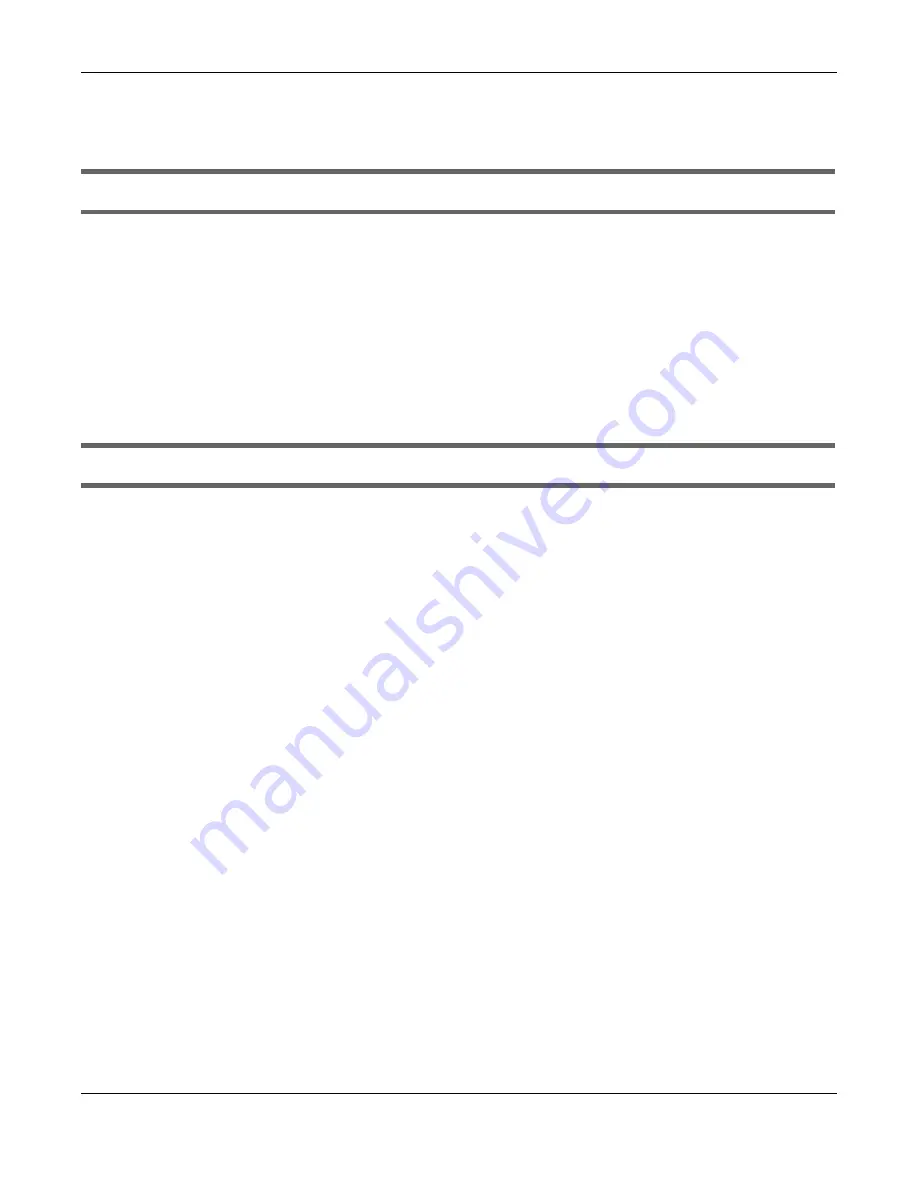
Chapter 14 Troubleshooting
NBG6818 User’s Guide
146
14.7 USB Device Problems
I cannot access or see a USB device that is connected to the NBG6818.
• Disconnect the problematic USB device, then reconnect it to the NBG6818.
• Ensure that the USB device has power.
• Check your cable connections.
• Restart the NBG6818 by disconnecting the power and then reconnecting it.
• If the USB device requires a special driver, install the driver from the installation disc that came with the
device. After driver installation, reconnect the USB device to the NBG6818 and try to connect to it
again with your computer.
• If the problem persists, contact your vendor.
What kind of USB devices do the NBG6818 support?
• It is strongly recommended to use version 2.0 or higher USB storage devices (such as NTFS or FAT32 file
system, USB hard drives) and/or USB devices. Other USB products are not guaranteed to function
properly with the NBG6818.
• The NBG6818 do not support 3G/4G USB dongles.
Содержание ARMOR G1
Страница 9: ...Table of Contents NBG6818 User s Guide 9 Appendix D Legal Information 175 Index 181...
Страница 10: ...10 PART I User s Guide...
Страница 20: ...Chapter 2 Wizard NBG6818 User s Guide 20 4 Wait a moment for your WiFi settings to be applied to your NBG6818...
Страница 54: ...Chapter 7 Tutorials NBG6818 User s Guide 54...
Страница 55: ...55 PART II Technical Reference...
Страница 76: ...Chapter 8 Applications NBG6818 User s Guide 76 5 Once you log in the USB device displays in the usb1 folder...
Страница 100: ...Chapter 9 WAN NBG6818 User s Guide 100 2 Click Network and Sharing Center 3 Click Change advanced sharing settings...
Страница 115: ...Chapter 11 LAN NBG6818 User s Guide 115 Figure 66 Settings LAN LAN IP Standard Mode...
Страница 131: ...Chapter 13 System NBG6818 User s Guide 131 Figure 77 Settings System Status Standard Mode...






























