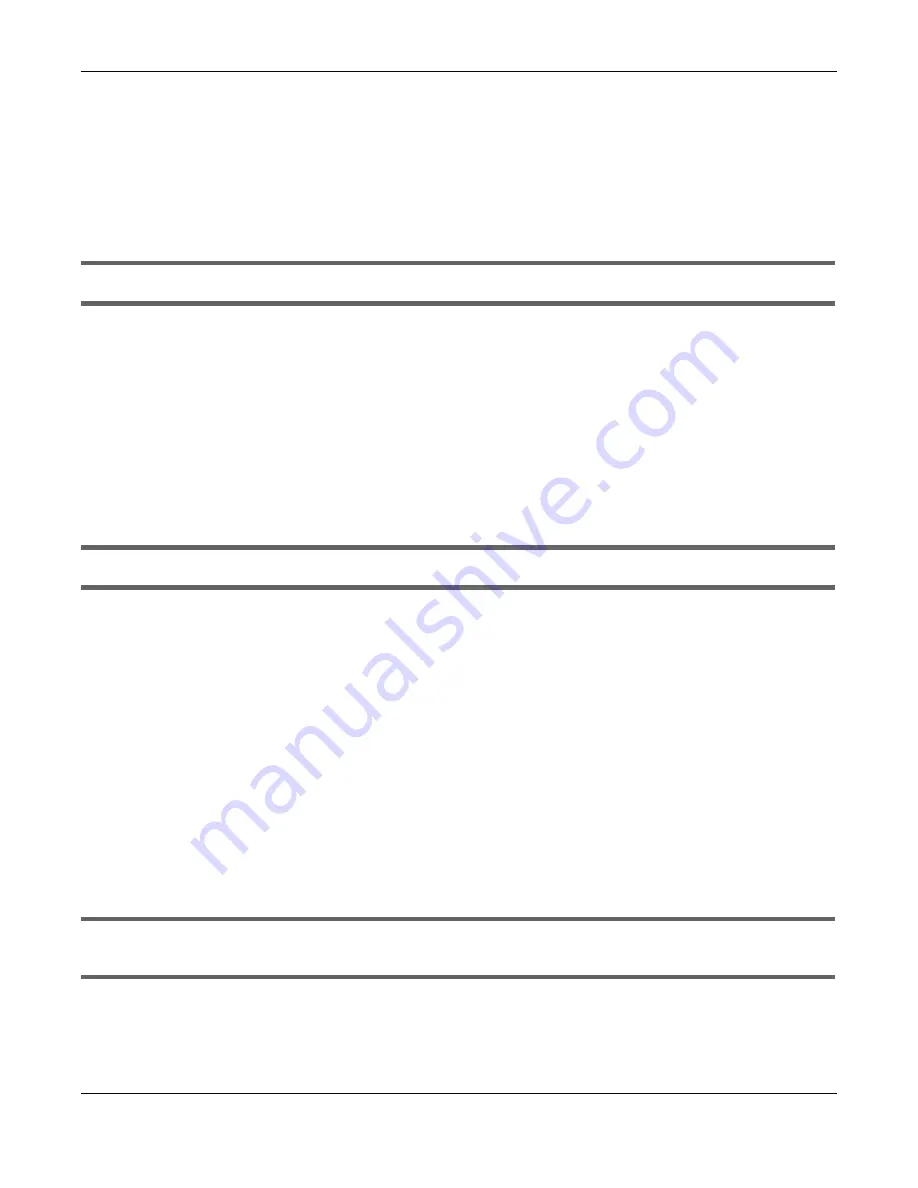
Chapter 14 Troubleshooting
NBG6818 User’s Guide
143
Advanced Suggestions
• Try to access the NBG6818 using another service, such as Telnet. If you can access the NBG6818,
check the remote management settings and firewall rules to find out why the NBG6818 does not
respond to HTTP.
• If your computer is connected to the
WAN
port or is connected wirelessly, use a computer that is
connected to a
LAN
/
ETHERNET
port.
I can see the
Login
screen, but I cannot log in to the NBG6818.
• This can happen when you fail to log out properly from your last session. Try logging in again after 5
minutes.
• Disconnect and re-connect the power adaptor or cord to the NBG6818.
• If this does not work, you have to reset the device to its factory defaults. See
14.4 Internet Access
I cannot access the Internet.
• Check the hardware connections, and make sure the LEDs are behaving as expected. See the Quick
Start Guide.
• Go to
Expert
>
Maintenance > Operation Mode
. Check your System Operation Mode setting.
If the NBG6818 is in
Standard Mode
, make sure the WAN port is connected to a broadband modem
or router with Internet access. Your computer and the NBG6818 should be in the same subnet.
If the NBG6818 is in
Bridge Mode
, make sure the WAN port is connected to a broadband modem or
router with Internet access and your computer is set to obtain an dynamic IP address.
• If the NBG6818 is in
Standard Mode
, make sure you entered your ISP account information correctly in
the wizard or the WAN screen. These fields are case-sensitive, so make sure [Caps Lock] is not on.
• If you are trying to access the Internet wirelessly, make sure the wireless settings in the wireless client
are the same as the settings in the AP.
• Disconnect all the cables from your device, and follow the directions in the Quick Start Guide again.
• If the problem continues, contact your ISP.
I cannot access the Internet anymore. I had access to the Internet (with the NBG6818), but my
Internet connection is not available anymore.
• Check the hardware connections, and make sure the LEDs are behaving as expected. See the Quick
Start Guide and
.
• Reboot the NBG6818.
Содержание ARMOR G1
Страница 9: ...Table of Contents NBG6818 User s Guide 9 Appendix D Legal Information 175 Index 181...
Страница 10: ...10 PART I User s Guide...
Страница 20: ...Chapter 2 Wizard NBG6818 User s Guide 20 4 Wait a moment for your WiFi settings to be applied to your NBG6818...
Страница 54: ...Chapter 7 Tutorials NBG6818 User s Guide 54...
Страница 55: ...55 PART II Technical Reference...
Страница 76: ...Chapter 8 Applications NBG6818 User s Guide 76 5 Once you log in the USB device displays in the usb1 folder...
Страница 100: ...Chapter 9 WAN NBG6818 User s Guide 100 2 Click Network and Sharing Center 3 Click Change advanced sharing settings...
Страница 115: ...Chapter 11 LAN NBG6818 User s Guide 115 Figure 66 Settings LAN LAN IP Standard Mode...
Страница 131: ...Chapter 13 System NBG6818 User s Guide 131 Figure 77 Settings System Status Standard Mode...
















































