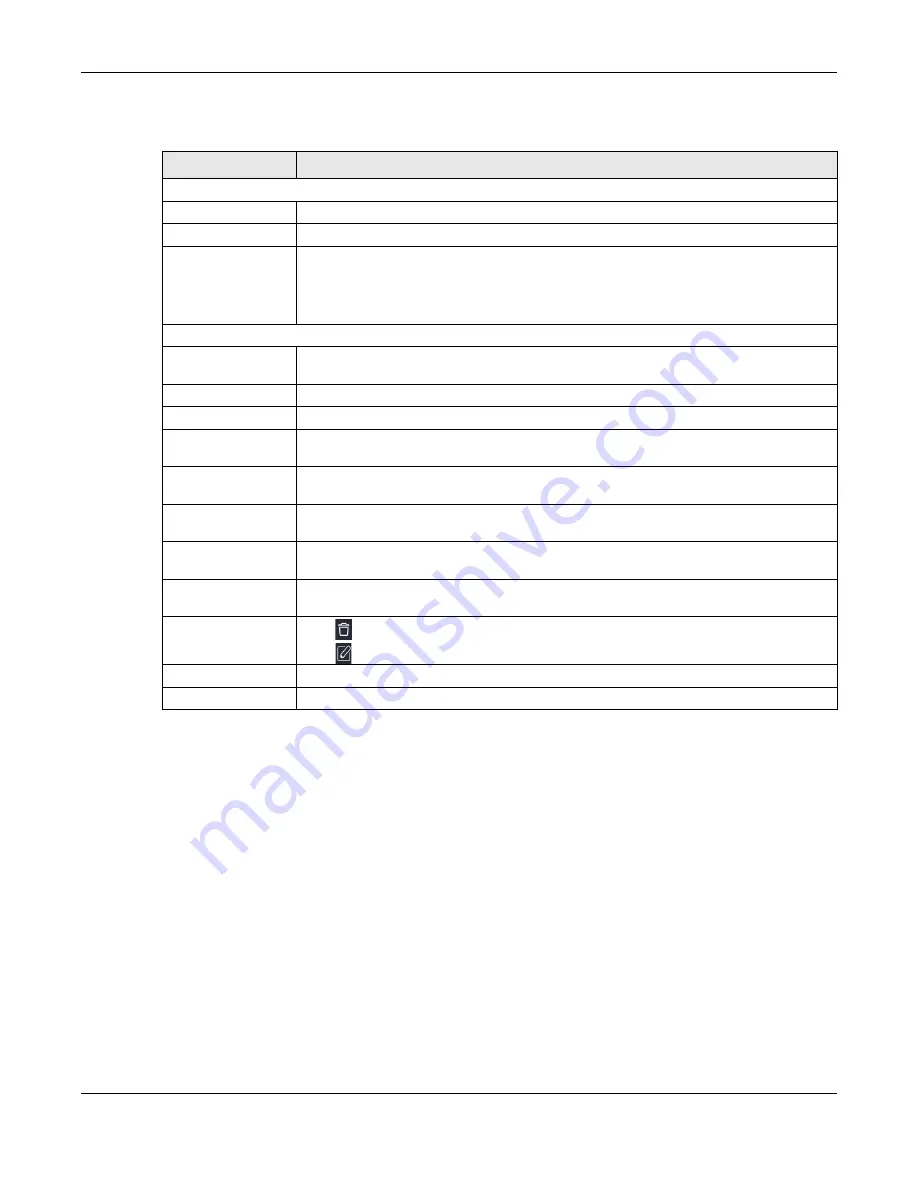
Chapter 12 Security
NBG6818 User’s Guide
128
The following table describes the labels in this screen.
12.3.1 IPv6 Firewall-Add Rule Screen
Use this screen to configure IPv4 firewall rule. Click
Settings
>
Firewall
>
IPv6 Firewall
>
Add Rule
to open
the following screen.
Table 44 Settings > Firewall > IPv6 Firewall
LABEL
DESCRIPTION
Configuration
Simple Security
Select
Enable
to enabled simple security on your NBG6818.
Rule Status
Select
Enable
to enabled rule status on your NBG6818.
Action
Select
DROP
to silently discard the packets which meet the firewall rules. The others are
accepted.
Select
ACCEPT
to allow the passage of the packets which meet the firewall rules. The others
are blocked.
Firewall Rule
No.
This is your firewall rule number. The ordering of your rules is important as rules are applied in
turn.
Service Name
This is a name that identifies or describes the firewall rule.
MAC Address
This is the MAC address of the computer for which the firewall rule applies.
Dest IP Address
This is the IP address of the computer to which traffic for the application or service is
entering.
Source IP Address
This is the IP address of the computer to which traffic for the application or service is
initialized.
Dest Port Range
This is the port number/range of the destination that defines the traffic type, for example
TCP port 80 defines web traffic.
Source Port Range
This is the port number/range of the source that defines the traffic type, for example TCP
port 80 defines web traffic.
Protocol
This is the protocol (
TCP
,
UDP
or
ICMPv6
) used to transport the packets for which you want to
apply the firewall rule.
Actions
Click
to remove the firewall rule.
Click
to edit the firewall rule.
Apply
Click
Apply
to save the settings.
Cancel
Click
Cancel
to restore your previously saved settings.
Содержание ARMOR G1
Страница 9: ...Table of Contents NBG6818 User s Guide 9 Appendix D Legal Information 175 Index 181...
Страница 10: ...10 PART I User s Guide...
Страница 20: ...Chapter 2 Wizard NBG6818 User s Guide 20 4 Wait a moment for your WiFi settings to be applied to your NBG6818...
Страница 54: ...Chapter 7 Tutorials NBG6818 User s Guide 54...
Страница 55: ...55 PART II Technical Reference...
Страница 76: ...Chapter 8 Applications NBG6818 User s Guide 76 5 Once you log in the USB device displays in the usb1 folder...
Страница 100: ...Chapter 9 WAN NBG6818 User s Guide 100 2 Click Network and Sharing Center 3 Click Change advanced sharing settings...
Страница 115: ...Chapter 11 LAN NBG6818 User s Guide 115 Figure 66 Settings LAN LAN IP Standard Mode...
Страница 131: ...Chapter 13 System NBG6818 User s Guide 131 Figure 77 Settings System Status Standard Mode...
















































