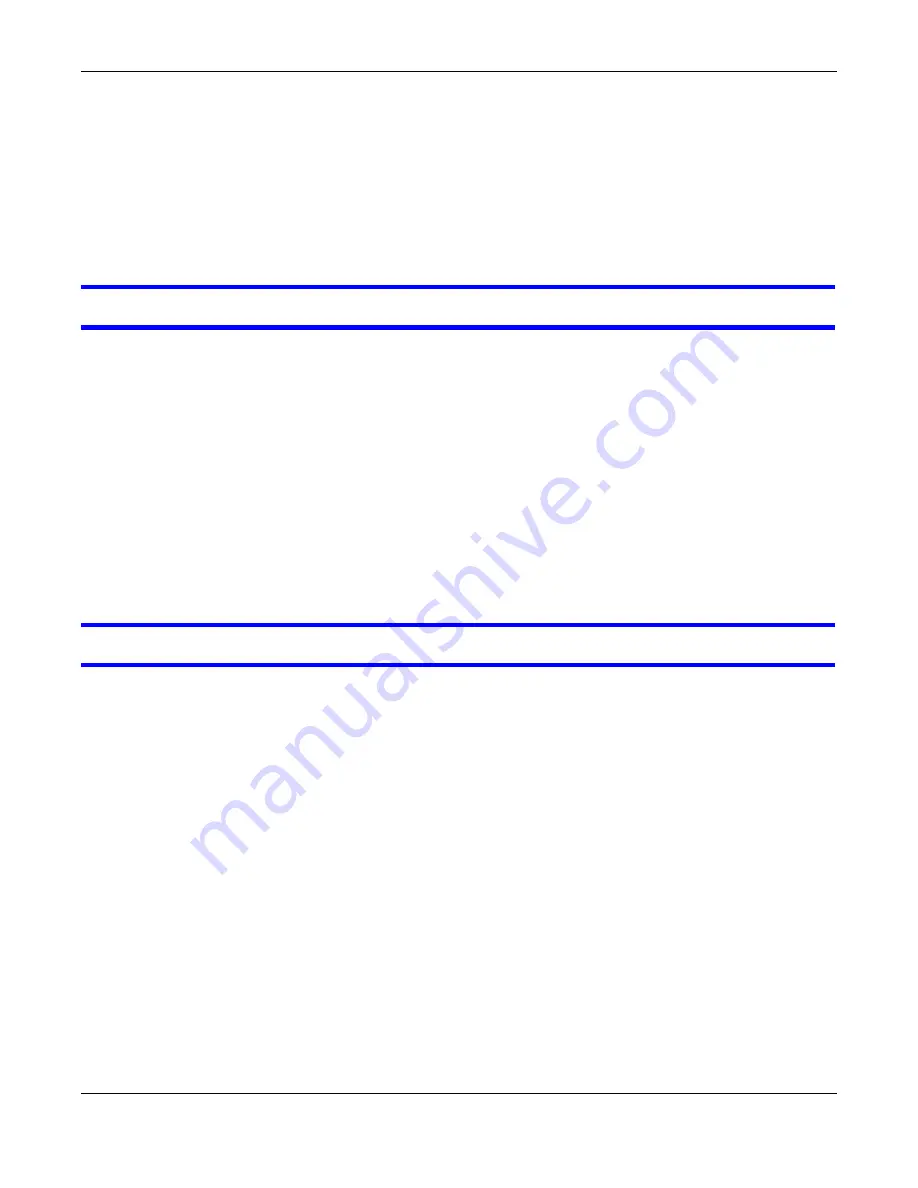
Chapter 16 Troubleshooting
NBG6817 User’s Guide
167
• Position the antennas for best reception. If the AP is placed on a table or floor, point the antennas
upwards. If the AP is placed at a high position, point the antennas downwards. Try pointing the
antennas in different directions and check which provides the strongest signal to the wireless
clients.
16.7 USB Device Problems
I cannot access or see a USB device that is connected to the NBG6817.
1
Disconnect the problematic USB device, then reconnect it to the NBG6817.
2
Ensure that the USB device has power.
3
Check your cable connections.
4
Restart the NBG6817 by disconnecting the power and then reconnecting it.
5
If the USB device requires a special driver, install the driver from the installation disc that came
with the device. After driver installation, reconnect the USB device to the NBG6817 and try to
connect to it again with your computer.
6
If the problem persists, contact your vendor.
What kind of USB devices do the NBG6817 support?
1
It is strongly recommended to use version 2.0 or higher USB storage devices (such as NTFS or
FAT32 file system, USB hard drives) and/or USB devices. Other USB products are not guaranteed to
function properly with the NBG6817.
2
The NBG6817 do not support 3G/4G USB dongles.






























