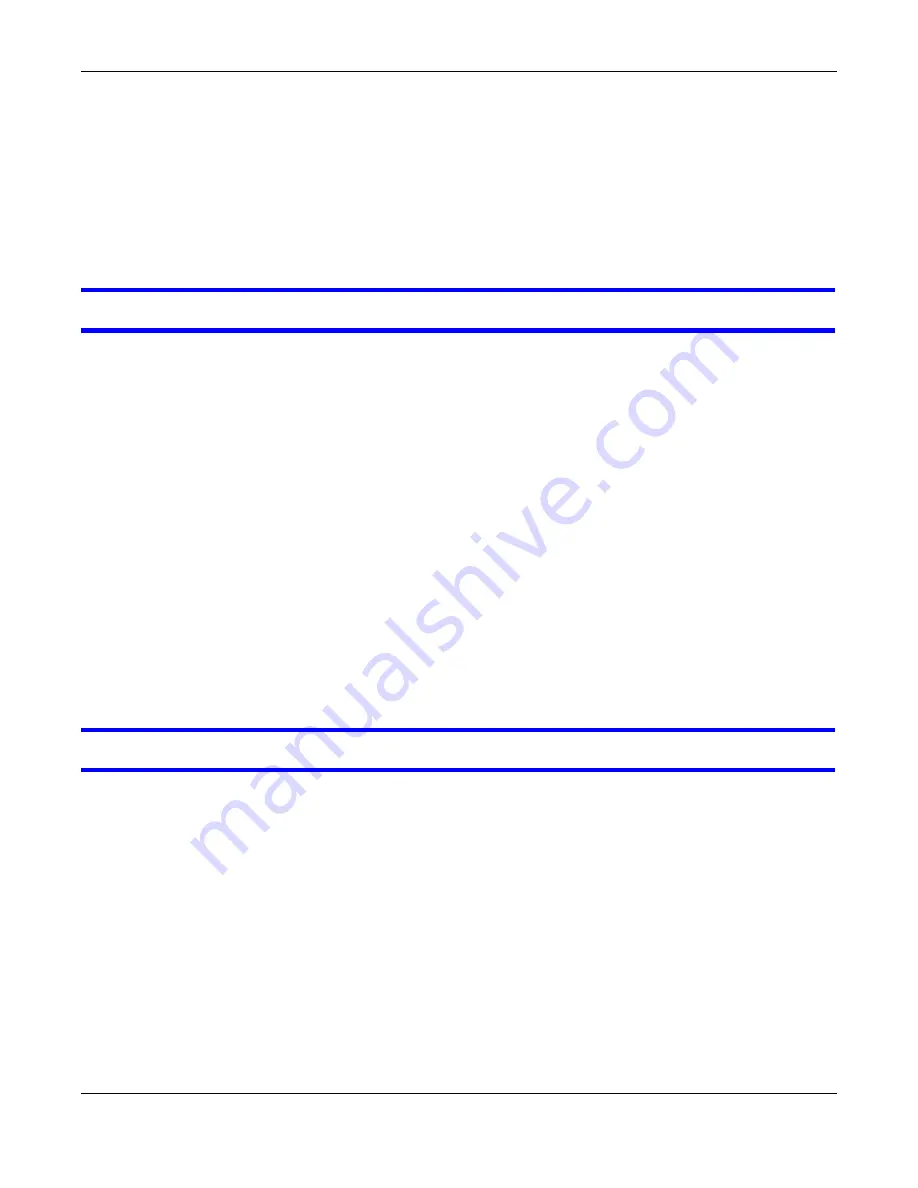
Chapter 16 Troubleshooting
NBG6817 User’s Guide
165
• Check the settings for QoS. If it is disabled, you might consider activating it.
16.5 Resetting the NBG6817 to Its Factory Defaults
If you reset the NBG6817, you lose all of the changes you have made. The NBG6817 re-loads its
default settings, and the password resets to
1234
. You have to make all of your changes again.
You will lose all of your changes when you push the
RESET
button.
To reset the NBG6817:
1
Make sure the power LED is on.
2
Press the
RESET
button for one to four seconds to restart/reboot the NBG6817.
3
Press the
RESET
button for longer than five seconds to set the NBG6817 back to its factory-default
configurations.
If the NBG6817 restarts automatically, wait for the NBG6817 to finish restarting, and log in to the
Web Configurator. The password is “1234”.
If the NBG6817 does not restart automatically,
di
sconnect and reconnect the NBG6817’s power.
Then, follow the directions above again.
16.6 Wireless Connections
I cannot access the NBG6817 or ping any computer from the WLAN.
1
Make sure the wireless LAN is enabled on the NBG6817.
2
Make sure the wireless adapter on your computer is working properly.
3
Make sure the wireless adapter installed on your computer is IEEE 802.11 compatible and supports
the same wireless standard as the NBG6817.
4
Make sure your computer (with a wireless adapter installed) is within the transmission range of the
NBG6817.
5
Check that both the NBG6817 and the wireless adapter on your computer are using the same
wireless and wireless security settings.
6
Make sure traffic between the WLAN and the LAN is not blocked by the firewall on the NBG6817.






























