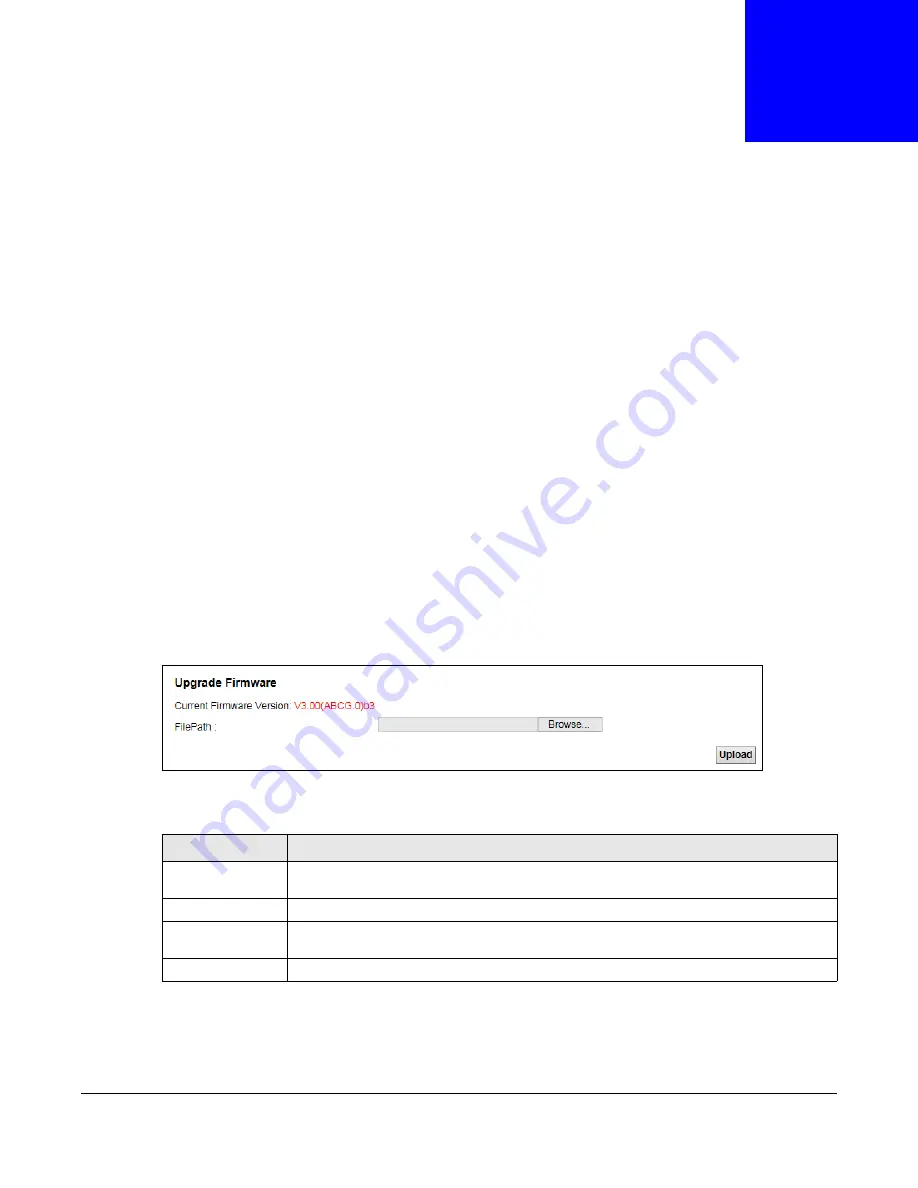
AMG1302-T11C User’s Guide
205
C
H A P T E R
2 5
Firmware Upgrade
25.1 Overview
This chapter explains how to upload new firmware to your AMG1302-T11C. You can download new
firmware releases from your nearest ZyXEL FTP site (or www.zyxel.com) to use to upgrade your
device’s performance.
Only use firmware for your device’s specific model. Refer to the label on
the bottom of your AMG1302-T11C.
25.2 The Firmware Screen
Click
Maintenance > Firmware Upgrade
to open the following
screen. The upload process uses
HTTP (Hypertext Transfer Protocol) and may take up to two minutes. After a successful upload, the
system will reboot.
Do NOT turn off the AMG1302-T11C while firmware upload is in progress!
Figure 111
Maintenance > Firmware Upgrade
The following table describes the labels in this screen.
After you see the firmware updating screen, wait two minutes before logging into the AMG1302-
T11C again.
Table 85
Maintenance > Firmware Upgrade
LABEL
DESCRIPTION
Current Firmware
Version
This is the present Firmware version.
File Path
Type in the location of the file you want to upload in this field or click
Browse...
to find it.
Browse...
Click this to find the .bin file you want to upload. Remember that you must decompress
compressed (.zip) files before you can upload them.
Upload
Click this to begin the upload process. This process may take up to two minutes.
Содержание AMG1302-T11C
Страница 12: ...12 PART I User s Guide ...
Страница 57: ...Chapter 4 Tutorials AMG1302 T11C User s Guide 57 Tutorial Advanced QoS Class Setup ...
Страница 60: ...60 PART II Technical Reference ...
Страница 142: ...Chapter 10 Quality of Service QoS AMG1302 T11C User s Guide 142 Figure 66 QoS Class Setup Add Edit ...
Страница 298: ...Appendix H Legal Information AMG1302 T11C User s Guide 298 Environmental Product Declaration ...






























