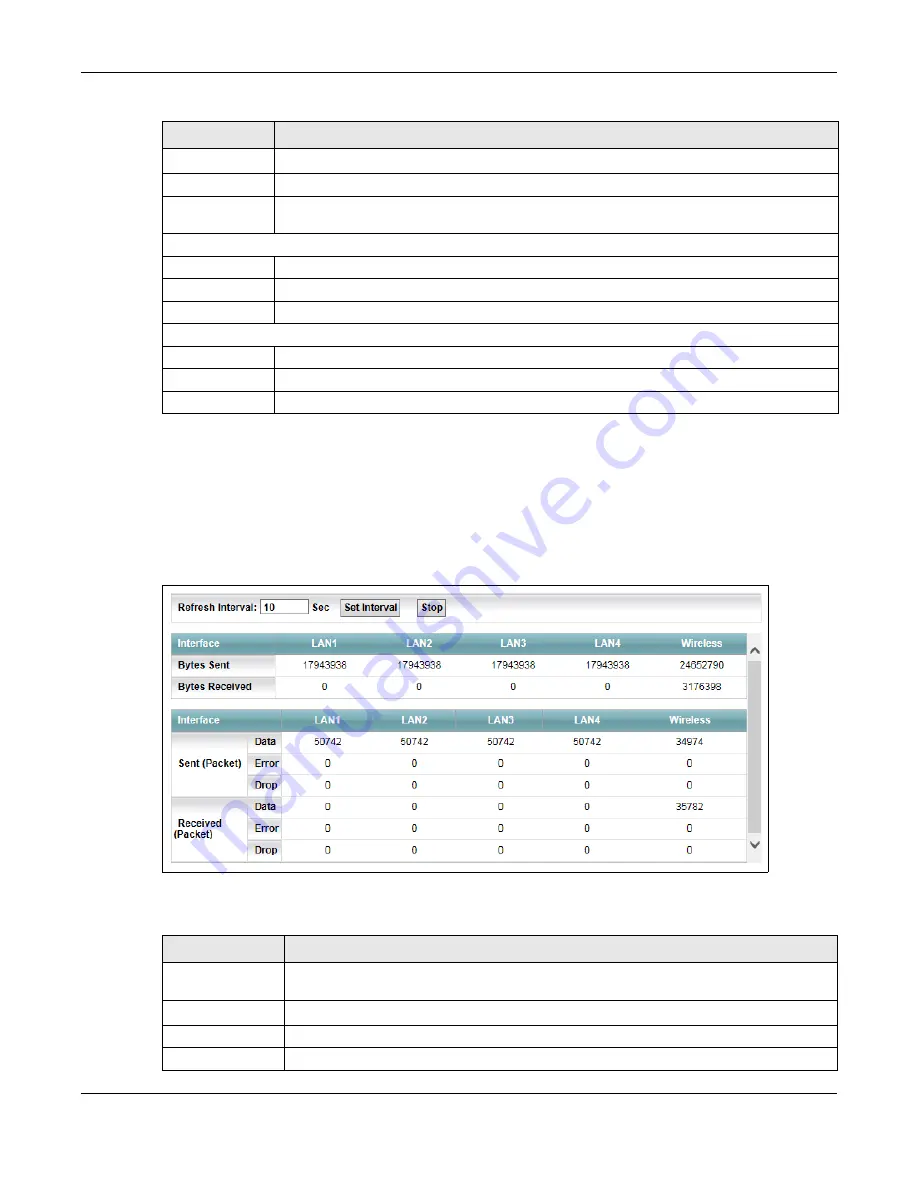
Chapter 19 Traffic Status
AMG1302-T11C User’s Guide
192
19.3 The LAN Status Screen
Click
System Monitor > Traffic Status
> LAN
to open the following screen. You can view the LAN
traffic statistics in this screen.
Figure 102
System Monitor > Traffic Status > LAN
The following table describes the fields in this screen.
Set Interval
Click this button to apply the new poll interval you entered in the
Refresh Interval
field.
Stop
Click
Stop
to stop refreshing statistics.
Connected
Interface
This shows the name of the WAN interface that is currently connected.
Packets Sent
Data
This indicates the number of transmitted packets on this interface.
Error
This indicates the number of frames with errors transmitted on this interface.
TX Bytes
This indicates the number of bytes transmitted on this interface.
Packets Received
Data
This indicates the number of received packets on this interface.
Error
This indicates the number of frames with errors received on this interface.
RX Bytes
This indicates the number of bytes received on this interface.
Table 77
System Monitor > Traffic Status > WAN (continued)
LABEL
DESCRIPTION
Table 78
System Monitor > Traffic Status > LAN
LABEL
DESCRIPTION
Refresh
Interval(s)
Specify how often you want the AMG1302-T11C to update this screen.
Set Interval
Click this button to apply the new poll interval you entered in the
Refresh Interval
field.
Stop
Click
Stop
to stop refreshing statistics.
Interface
This shows the LAN or WLAN interface.
Содержание AMG1302-T11C
Страница 12: ...12 PART I User s Guide ...
Страница 57: ...Chapter 4 Tutorials AMG1302 T11C User s Guide 57 Tutorial Advanced QoS Class Setup ...
Страница 60: ...60 PART II Technical Reference ...
Страница 142: ...Chapter 10 Quality of Service QoS AMG1302 T11C User s Guide 142 Figure 66 QoS Class Setup Add Edit ...
Страница 298: ...Appendix H Legal Information AMG1302 T11C User s Guide 298 Environmental Product Declaration ...






























