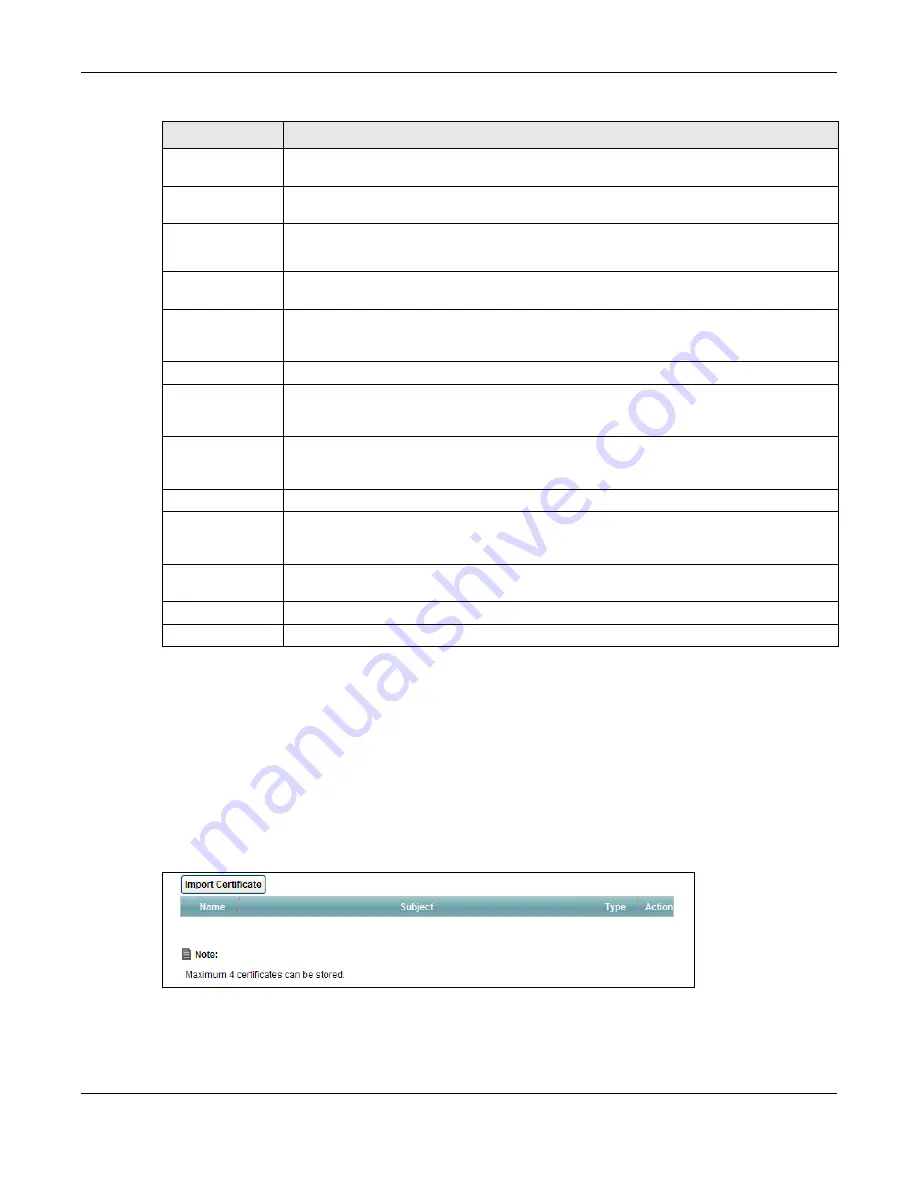
Chapter 17 Certificate
AMG1302-T11C User’s Guide
186
17.4 The Trusted CA Screen
Use this screen to view a summary list of certificates of the certification authorities that you have
set the AMG1302-T11C to accept as trusted. The AMG1302-T11C accepts any valid certificate
signed by a certification authority on this list as being trustworthy; thus you do not need to import
any certificate that is signed by one of these certification authorities.
Click
Security > Certificates >
Trusted CA
to open the
Trusted CA
screen.
Figure 97
Security > Certificates > Trusted CA
SSH
Type in the location of the
SSH
certificate file you want to upload in this field or click
Browse
to find it.
Current File
This field displays the name used to identify this certificate. It is recommended that you
give each certificate a unique name.
Key Type
This field applies to the
SSH
certificate.
This shows the file format of the current certificate.
Client Certificate
Type in the location of the certificate or click
Browse...
to find the certificate file you want
to upload.
Private Key is
protected by a
password
Select this option and enter the private key into the text box to store it on the AMG1302-
T11C. The private key should not exceed 63 ASCII characters (not including spaces).
Current File
This field displays the name used to identify this certificate.
Subject
This field displays identifying information about the certificate’s issuing certification
authority, such as a common name, organizational unit or department, organization or
company and country.
Issuer
This field displays identifying information about the certificate’s issuing certification
authority, such as a common name, organizational unit or department, organization or
company and country.
Valid From
This field displays the date that the certificate becomes applicable.
Valid To
This field displays the date that the certificate expires. The text displays in red and
includes an
Expiring!
or
Expired!
message if the certificate is about to expire or has
already expired.
Cert
Click this button and then
Save
in the
File Download
screen. The
Save As
screen
opens, browse to the location that you want to use and click
Save
.
Replace
Click this to replace the certificate(s) and save your changes back to the AMG1302-T11C.
Reset
Click this to clear your settings.
Table 71
Security > Certificates > Local Certificates (continued)
LABEL
DESCRIPTION
Содержание AMG1302-T11C
Страница 12: ...12 PART I User s Guide ...
Страница 57: ...Chapter 4 Tutorials AMG1302 T11C User s Guide 57 Tutorial Advanced QoS Class Setup ...
Страница 60: ...60 PART II Technical Reference ...
Страница 142: ...Chapter 10 Quality of Service QoS AMG1302 T11C User s Guide 142 Figure 66 QoS Class Setup Add Edit ...
Страница 298: ...Appendix H Legal Information AMG1302 T11C User s Guide 298 Environmental Product Declaration ...






























