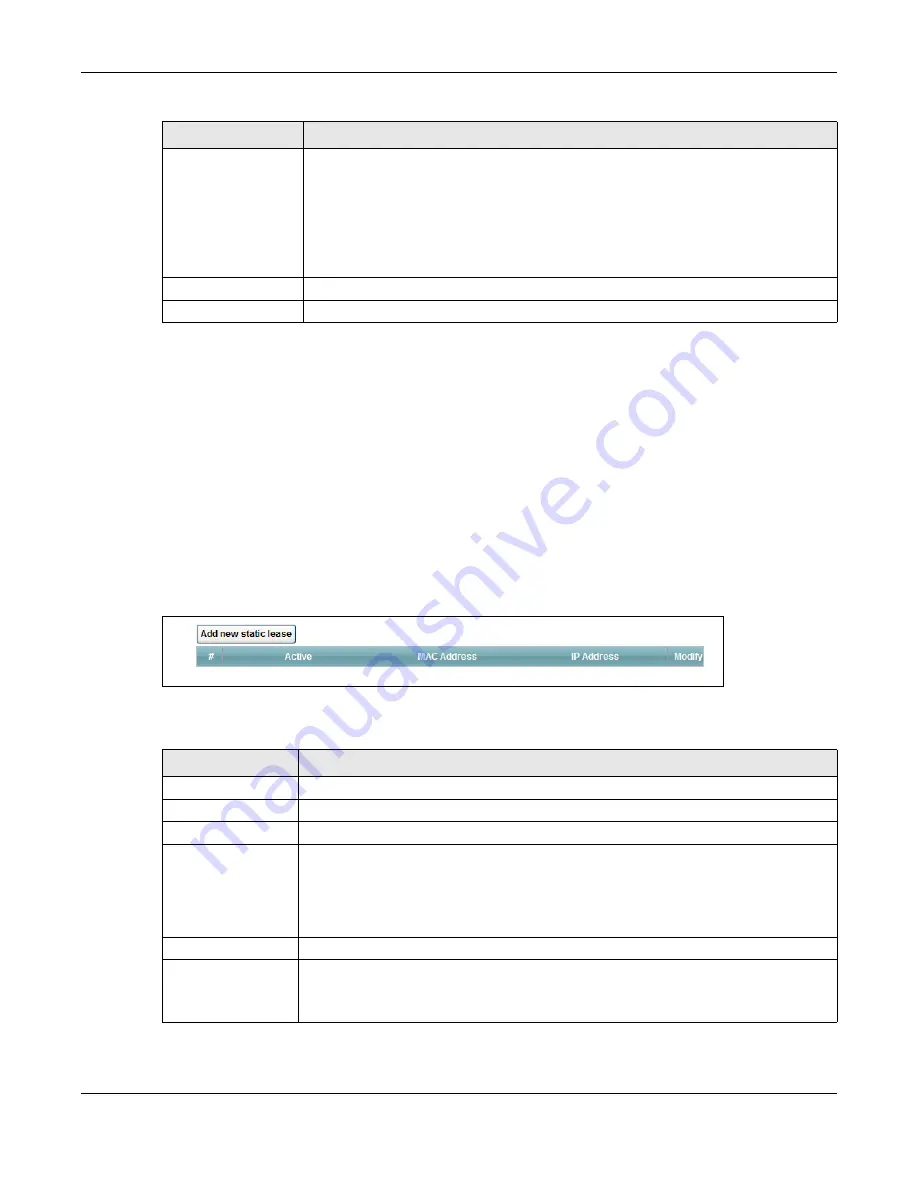
Chapter 8 Home Networking
AMG1302-T11C User’s Guide
122
8.3 The Static DHCP Screen
This table allows you to assign IP addresses on the LAN to specific individual computers based on
their MAC Addresses.
Every Ethernet device has a unique MAC (Media Access Control) address. The MAC address is
assigned at the factory and consists of six pairs of hexadecimal characters, for example,
00:A0:C5:00:00:02.
Use this screen to change your AMG1302-T11C’s static DHCP settings. Click
Network Setting >
Home Networking
> Static DHCP
to open the following screen.
Figure 50
Network Setting > Home Networking > Static DHCP
The following table describes the labels in this screen.
DNS Server 1/2
Select
Obtained From ISP
if your ISP dynamically assigns DNS server information.
Select
User-Defined
if you have the IP address of a DNS server. Enter the DNS server
IP addresses the AMG1302-T11C passes to the DHCP clients.
Select
DNS Proxy
if you have the DNS proxy service. The AMG1302-T11C redirects
clients’ DNS queries to a DNS server for resolving domain names.
Select
None
if you do not want to configure DNS servers.
Apply
Click this to save your changes.
Cancel
Click this to restore your previously saved settings.
Table 32
Network Setting > Home Networking > LAN Setup
LABEL
DESCRIPTION
Table 33
Network Setting > Home Networking > Static DHCP
LABEL
DESCRIPTION
Add new static lease Click this to add a new static DHCP entry.
#
This is the index number of the entry.
Active
This field displays whether the client is connected to the AMG1302-T11C.
MAC Address
The MAC (Media Access Control) or Ethernet address on a LAN (Local Area Network) is
unique to your computer (six pairs of hexadecimal notation).
A network interface card such as an Ethernet adapter has a hardwired address that is
assigned at the factory. This address follows an industry standard that ensures no other
adapter has a similar address.
IP Address
This field displays the IP address relative to the # field listed above.
Modify
Click the
Edit
icon to have the IP address field editable and change it.
Click the
Delete
icon to delete a static DHCP entry. A window displays asking you to
confirm that you want to delete the selected entry.
Содержание AMG1302-T11C
Страница 12: ...12 PART I User s Guide ...
Страница 57: ...Chapter 4 Tutorials AMG1302 T11C User s Guide 57 Tutorial Advanced QoS Class Setup ...
Страница 60: ...60 PART II Technical Reference ...
Страница 142: ...Chapter 10 Quality of Service QoS AMG1302 T11C User s Guide 142 Figure 66 QoS Class Setup Add Edit ...
Страница 298: ...Appendix H Legal Information AMG1302 T11C User s Guide 298 Environmental Product Declaration ...






























