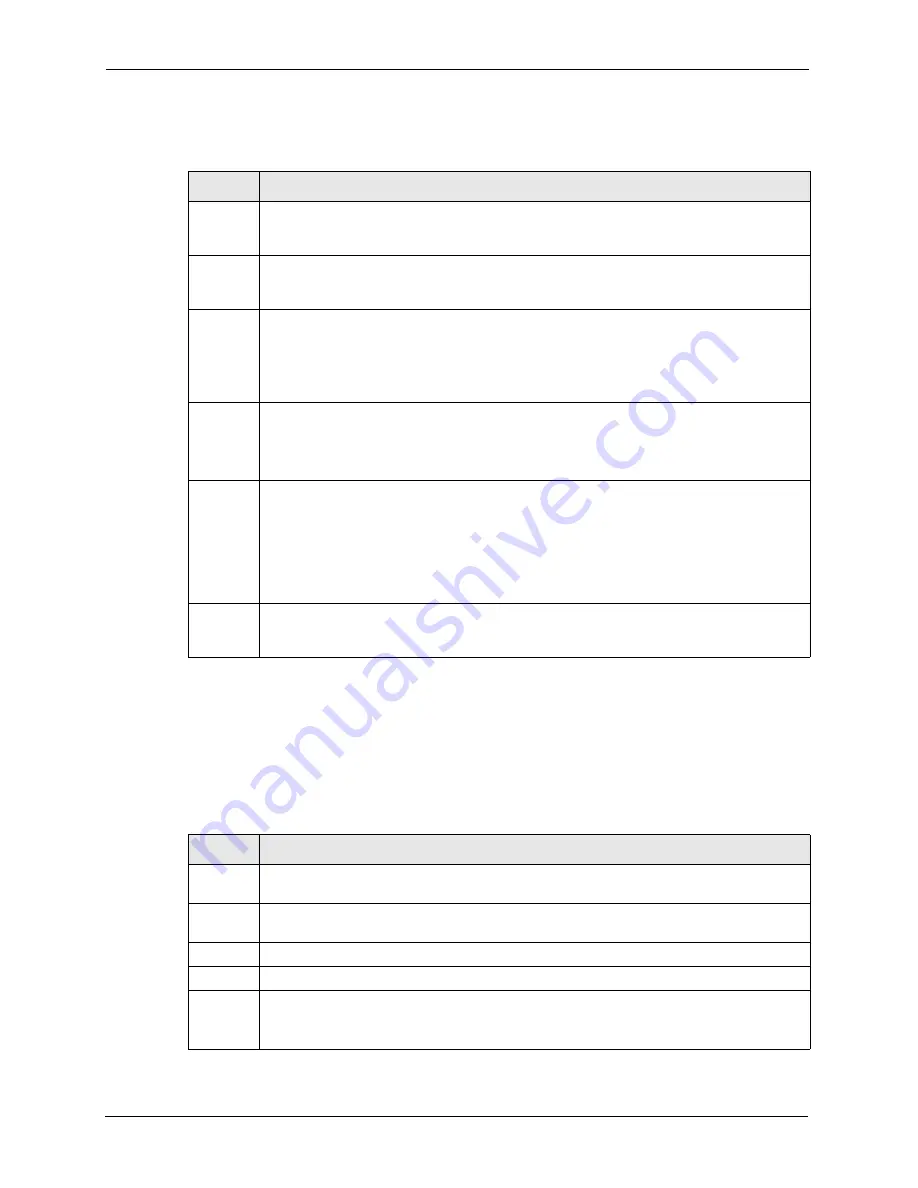
AAM1212 User’s Guide
270
Chapter 33 Troubleshooting
33.6 Local Server
The computer behind a DSL modem or router cannot access a local server connected to the
AAM.
Table 72
Testing In-house Wiring
STEPS
TEST
A
Connect a standard telephone to MDF 1. If there is no dial tone, then a problem with the
wire or wire connections between MDF 1 and the TELCO exists. Contact your telephone
company for troubleshooting.
B
Connect a telephone to the upper port of MDF 2. If there is no dial tone, then the problem is
between MDF 1 and MDF 2. Check the telephone wire and connections between MDFs 1
and 2.
C
Disconnect the telephone wire from the
CO
pin. Connect a telephone to the telephone wire.
If there is no dial tone, then the problem is between your device and MDF 2.
Check the telephone wire’s pin assignments (refer to the appendices for the proper pin
assignments). Replace the telephone wire if the pin assignments are OK and there is still
no dial tone.
D
Reconnect the telephone wire to the
CO
pin.
Disconnect the telephone wire from the
USER
pin. Connect a telephone to the
USER
pin
(refer to the appendices for the proper pin assignments).
If there is no dial tone, your device’s internal splitter may be faulty, contact your vendor.
E
Reconnect the telephone wire to the
USER
pin.
Connect a telephone to a lower port of MDF 3. If there is no dial tone, then the problem is
between your device and MDF 3. Check the pin assignments of the telephone wire’s
connector that connects to the
USER
pin. Replace the telephone wire connecting your
device to MDF 3.
If there is no dial tone, then MDF 3 may be faulty. Contact the telephone company if that is
the case.
F
Disconnect the DSL modem from the wall jack and connect the telephone to the wall jack. If
there is no dial tone, then there is a problem with the building wiring between the DSL
subscriber’s home and the MDF. Contact your telephone company for troubleshooting.
Table 73
Local Server Troubleshooting
STEPS
CORRECTIVE ACTION
1
Refer to
to make sure that the subscriber is able to transmit to
the AAM.
2
Make sure the computer behind the DSL device has the correct gateway IP address
configured.
3
Check the VLAN configuration (refer to the chapter on VLAN).
4
Check the cable and connections between the AAM and the local server.
5
Try to access another local server.
If data can be transmitted to a different local server, the local server that could not be
accessed may have a problem.
Содержание AAM1212
Страница 1: ...AAM1212 ADSL2 Module over POTS in the IP DSLAM User s Guide Version 3 50 9 2005 ...
Страница 23: ...AAM1212 User s Guide 22 ...
Страница 27: ...AAM1212 User s Guide 26 ...
Страница 35: ...AAM1212 User s Guide 34 Chapter 1 Getting to Know Your AAM1212 ...
Страница 49: ...AAM1212 User s Guide 48 Chapter 3 Hardware Connections ...
Страница 55: ...AAM1212 User s Guide 54 Chapter 4 Web Configurator Introduction ...
Страница 63: ...AAM1212 User s Guide 62 Chapter 5 Initial Configuration ...
Страница 71: ...AAM1212 User s Guide 70 Chapter 6 Home and Port Statistics Screens ...
Страница 83: ...AAM1212 User s Guide 82 Chapter 7 Basic Setting Screens ...
Страница 111: ...AAM1212 User s Guide 110 Chapter 8 ADSL Port Setup ...
Страница 143: ...AAM1212 User s Guide 142 Chapter 18 Syslog ...
Страница 151: ...AAM1212 User s Guide 150 Chapter 19 Access Control ...
Страница 163: ...AAM1212 User s Guide 162 Chapter 22 Diagnostic ...
Страница 181: ...AAM1212 User s Guide 180 Chapter 25 Commands Overview ...
Страница 249: ...AAM1212 User s Guide 248 Chapter 29 IP Commands ...
Страница 261: ...AAM1212 User s Guide 260 Chapter 30 Statistics Commands ...
Страница 277: ...AAM1212 User s Guide 276 Chapter 33 Troubleshooting ...
Страница 283: ...AAM1212 User s Guide 282 Virtual Circuit Topology ...






























