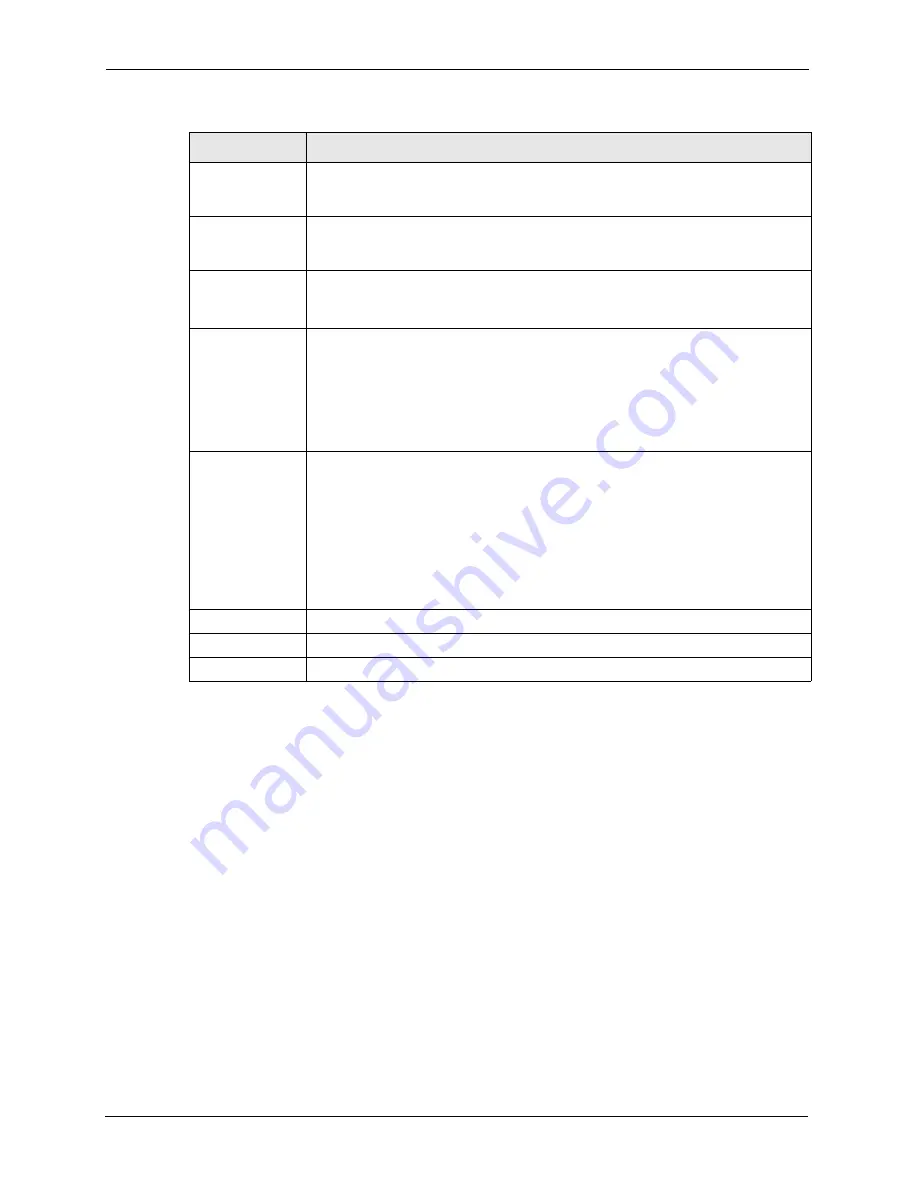
P-662H/HW-D Series User’s Guide
94
Chapter 5 WAN Setup
5.6 Configuring More Connections
This section describes the protocol-independent parameters for a remote network. They are
required for placing calls to a remote gateway and the network behind it across a WAN
connection. When you use the
WAN > Internet Connection
screen to set up Internet access,
you are configuring the first WAN connection.
Click
Network > WAN > More Connections
to display the screen as shown next.
cell/sec
Divide the DSL line rate (bps) by 424 (the size of an ATM cell) to find the Peak Cell
Rate (PCR). This is the maximum rate at which the sender can send cells. Type the
PCR here.
Sustain Cell Rate The Sustain Cell Rate (SCR) sets the average cell rate (long-term) that can be
transmitted. Type the SCR, which must be less than the PCR. Note that system
default is 0 cells/sec.
Maximum Burst
Size
Maximum Burst Size (MBS) refers to the maximum number of cells that can be sent
at the peak rate. Type the MBS, which is less than 65535.
Zero
Configuration
This feature is not applicable/available when you configure the ZyXEL Device to
use a static WAN IP address or in bridge mode.
Select
Yes
to set the ZyXEL Device to automatically detect the Internet connection
settings (such as the VCI/VPI numbers and the encapsulation method) from the ISP
and make the necessary configuration changes.
Select
No
to disable this feature. You must manually configure the ZyXEL Device
for Internet access.
PPPoE
Passthrough
(PPPoE
encapsulation
only)
This field is available when you select
PPPoE
encapsulation.
In addition to the ZyXEL Device's built-in PPPoE client, you can enable PPPoE
pass through to allow up to ten hosts on the LAN to use PPPoE client software on
their computers to connect to the ISP via the ZyXEL Device. Each host can have a
separate account and a public WAN IP address.
PPPoE pass through is an alternative to NAT for application where NAT is not
appropriate.
Disable PPPoE pass through if you do not need to allow hosts on the LAN to use
PPPoE client software on their computers to connect to the ISP.
Back
Click
Back
to return to the previous screen.
Apply
Click
Apply
to save the changes.
Cancel
Click
Cancel
to begin configuring this screen afresh.
Table 23
Advanced Internet Connection
LABEL
DESCRIPTION
Содержание 802.11g ADSL 2+ 4-Port Security Gateway HW-D Series
Страница 1: ...P 662H HW D Series 802 11g ADSL 2 4 Port Security Gateway User s Guide Version 3 40 Edition 1 7 2006 ...
Страница 2: ......
Страница 10: ...P 662H HW D Series User s Guide 10 Customer Support ...
Страница 24: ...P 662H HW D Series User s Guide 24 Table of Contents ...
Страница 32: ...P 662H HW D Series User s Guide 32 List of Figures ...
Страница 38: ...P 662H HW D Series User s Guide 38 List of Tables ...
Страница 64: ...P 662H HW D Series User s Guide 64 Chapter 2 Introducing the Web Configurator ...
Страница 84: ...P 662H HW D Series User s Guide 84 Chapter 4 Bandwidth Management Wizard ...
Страница 108: ...P 662H HW D Series User s Guide 108 Chapter 5 WAN Setup ...
Страница 122: ...P 662H HW D Series User s Guide 122 Chapter 6 LAN Setup ...
Страница 155: ...P 662H HW D Series User s Guide Chapter 8 DMZ 155 Figure 81 DMZ Private and Public Address Example ...
Страница 156: ...P 662H HW D Series User s Guide 156 Chapter 8 DMZ ...
Страница 188: ...P 662H HW D Series User s Guide 188 Chapter 11 Firewall Configuration Figure 97 Firewall Edit Rule ...
Страница 202: ...P 662H HW D Series User s Guide 202 Chapter 11 Firewall Configuration ...
Страница 210: ...P 662H HW D Series User s Guide 210 Chapter 12 Anti Virus Packet Scan ...
Страница 214: ...P 662H HW D Series User s Guide 214 Chapter 13 Content Filtering ...
Страница 232: ...P 662H HW D Series User s Guide 232 Chapter 14 Content Access Control ...
Страница 238: ...P 662H HW D Series User s Guide 238 Chapter 15 Introduction to IPSec ...
Страница 273: ...P 662H HW D Series User s Guide Chapter 17 Certificates 273 Figure 144 My Certificate Details ...
Страница 284: ...P 662H HW D Series User s Guide 284 Chapter 17 Certificates Figure 152 Trusted Remote Host Details ...
Страница 292: ...P 662H HW D Series User s Guide 292 Chapter 18 Static Route ...
Страница 303: ...P 662H HW D Series User s Guide Chapter 19 Bandwidth Management 303 Figure 162 Bandwidth Management Monitor ...
Страница 304: ...P 662H HW D Series User s Guide 304 Chapter 19 Bandwidth Management ...
Страница 308: ...P 662H HW D Series User s Guide 308 Chapter 20 Dynamic DNS Setup ...
Страница 332: ...P 662H HW D Series User s Guide 332 Chapter 22 Universal Plug and Play UPnP ...
Страница 338: ...P 662H HW D Series User s Guide 338 Chapter 23 System ...
Страница 344: ...P 662H HW D Series User s Guide 344 Chapter 24 Logs ...
Страница 350: ...P 662H HW D Series User s Guide 350 Chapter 25 Tools ...
Страница 363: ...P 662H HW D Series User s Guide Chapter 27 Troubleshooting 363 Figure 213 Security Setting ActiveX Controls ...
Страница 364: ...P 662H HW D Series User s Guide 364 Chapter 27 Troubleshooting ...
Страница 368: ...P 662H HW D Series User s Guide 368 Product Specifications ...
Страница 372: ...P 662H HW D Series User s Guide 372 Appendix C Wall mounting Instructions ...
Страница 408: ...P 662H HW D Series User s Guide 408 Appendix F Wireless LANs ...
Страница 420: ...P 662H HW D Series User s Guide 420 Appendix H Command Interpreter ...
Страница 436: ...P 662H HW D Series User s Guide 436 Appendix L NetBIOS Filter Commands ...
Страница 462: ...P 662H HW D Series User s Guide 462 Appendix M Internal SPTGEN ...
Страница 484: ...P 662H HW D Series User s Guide 484 Appendix P Triangle Route ...






























