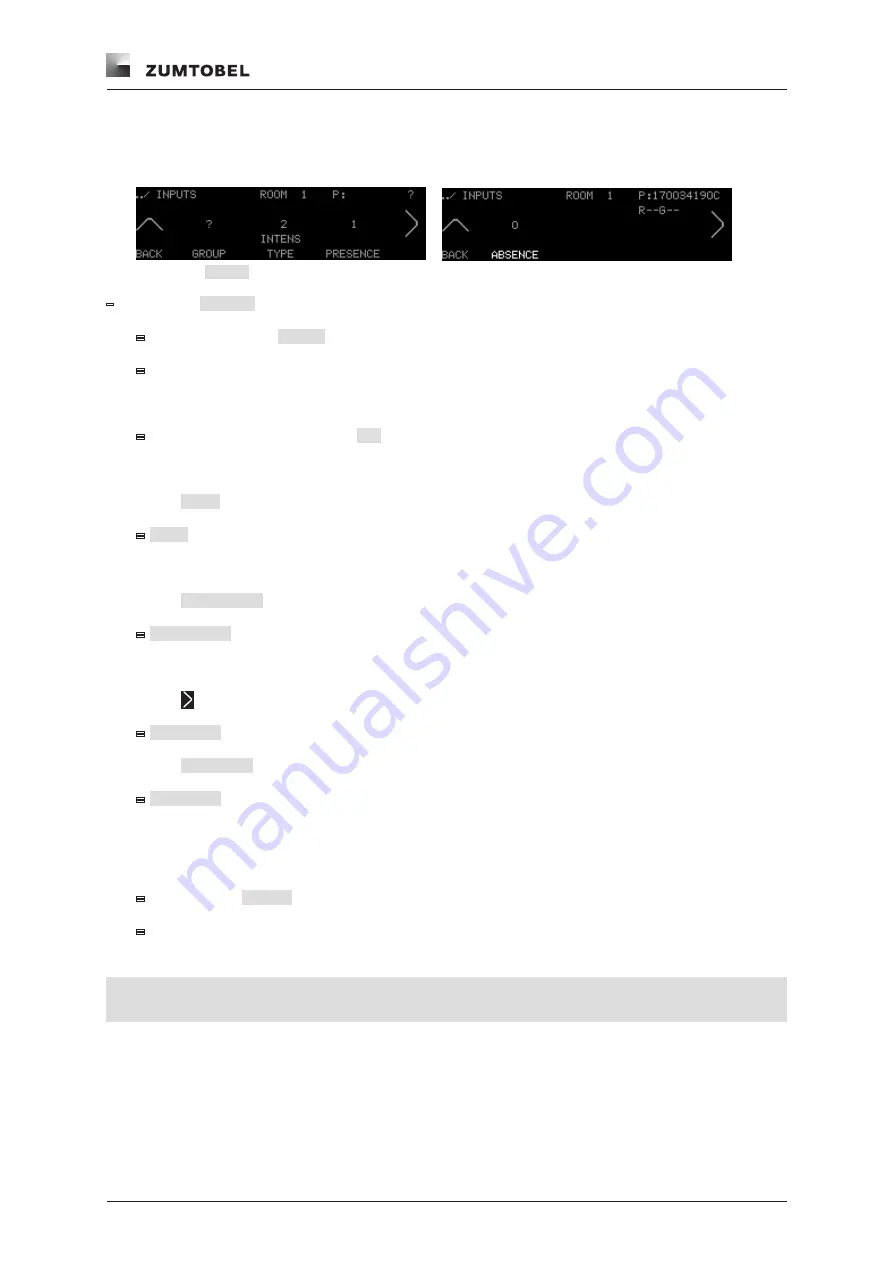
Commissioning the field level
LM-CIRIA operating and commissioning manual 2.0 | 06. 2012 | en
89
62 Assigning and configuring inputs
Path: SERVICE MENU / EXTERNAL / ASSIGN ADDRESS / INPUTS
Figure 146:
INPUTS
settings level
–
Start point:
INPUTS
settings level
=
The room address (
ROOM
) is displayed in the header.
=
On/off key LED illuminates.
1. Press the on/off key of the unaddressed input twice.
=
The input's production number
(P:)
appears in the header.
2. Run your finger along the touchring until the desired group address appears.
3. Select
TYPE
to assign a building service type to the input.
=
TYPE
illuminates.
4. Run your finger along the touchring until the desired setting appears.
5. Select
PRESENCE
to assign a presence scene to the input.
=
PRESENCE
illuminates.
6. Run your finger along the touchring until the desired number appears.
7. Select
to assign an absence scene to the input.
=
ABSENCE
appears.
8. Select
ABSENCE
to assign an absence scene to the input.
=
ABSENCE
illuminates.
9. Run your finger along the touchring until the desired number appears.
10. Press the on/off key of the LM-CIRIA control unit to save the settings.
=
The message
SAVED
briefly appears.
=
Input is assigned and configured.
Note
•
The inputs automatically take the room address of the LM-CIRIA control unit.
Содержание LUXMATE CIRIA
Страница 1: ...LUXMATE CIRIA Instructions for start up and use ...
Страница 2: ......
Страница 139: ......
Страница 142: ...www zumtobel com ciria LUXMATE CIRIA Instructions for start up and use ...






























