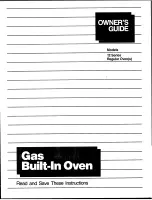7 User settings
6.2
Initial set-up
When establishing a connection, stay close to your household appliance and have
the password for your wireless network at the ready.
Installing the app
▸ Enable bluetooth and location determination on the smartphone or tablet.
▸ Search the Google Play
TM
Store or the App Store® for «V-ZUG».
▸ Install and open the V-ZUG App.
Enabling the V-ZUG-Home mode on the appliance
▸ Set to the «Display» or «Operate and display» mode under «V-ZUG-Home» in the user
settings.
Connecting the appliance to the home network
▸ In the V-ZUG App, add the household appliance.
–
A bluetooth pairing request appears in the V-ZUG App.
–
A 6-digit PIN appears in the display of the household appliance.
▸ Enter the 6-digit PIN in the V-ZUG App and confirm the bluetooth pairing request.
–
The name of the active WLAN/Wi-Fi appears in the V-ZUG App and then you are
prompted to enter the WLAN/Wi-Fi password.
▸ Enter the WLAN/Wi-Fi password.
–
The household appliance is connected to the active WLAN/Wi-Fi connection.
Further information on V-ZUG-Home and its availability can be found at
.
7
User settings
7.1
Adjusting user settings
▸ Long touch the display.
–
The start screen appears.
▸ Select «User settings» and confirm with «OK», if required (see page 16).
▸ Select the desired user setting.
–
The main menu for the desired user setting or another submenu with more user
settings appears in the display.
▸ Make the desired setting.
–
The setting is applied immediately.
▸ To exit a submenu, touch
.
▸ To exit the user settings, touch
.
All user settings except for the quiet mode are retained in the event of a power in-
terruption or failure.
7.2
Language
The language in the display can be changed. Different languages are available for selec-
tion.
45
Содержание Combair V4000
Страница 67: ...14 Index W Warming plates in the cooking space 41 Wire shelf 13 WLAN connection 45 67...
Страница 68: ...68 15 Notes...
Страница 69: ...69...
Страница 70: ...70...