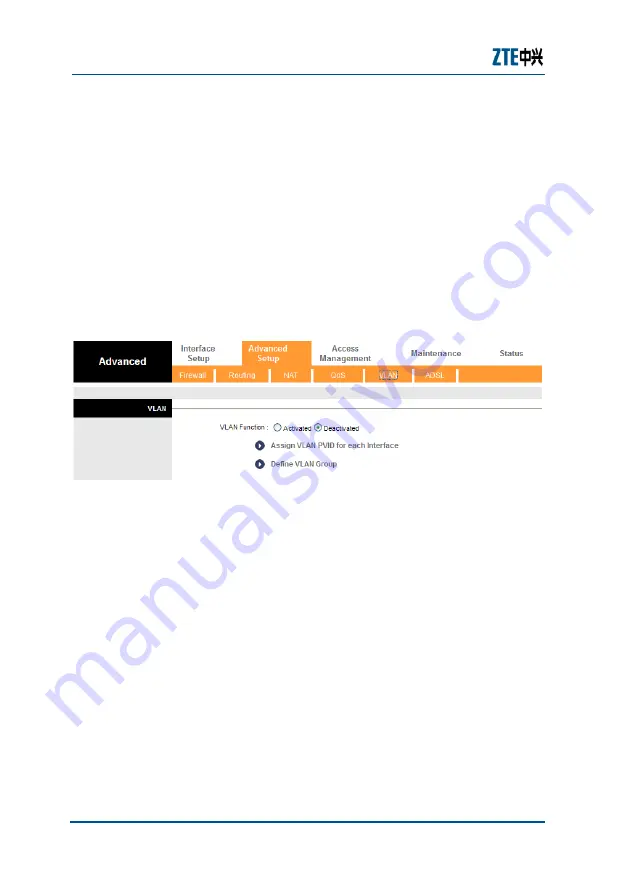
ZXHN H108L Wireless ADSL Router Maintenance Manual
36
Confidential and Proprietary Information of ZTE CORPORATION
VLAN Configuration
A virtual LAN (VLAN) is a switched network logically segmented by
functions, project teams, or applications. The physical location of
VLAN members is unimportant. VLANs allow ports on the same or
different switches to be grouped so that traffic is confined to
members of only that group. In high-traffic networks, VLAN can
reduce the amount of data sent to unnecessary destinations.
VLAN must be activated before the use can assign VLAN PVID and
define VLAN group.
F
I G U R E
2 0
T
H E
V L AN
C
O N F I G U R A T I O N
P
A G E
Click the link
Assign VLAN PVID for each interface
to display
Figure 21. Table 19 describes the parameters.
Содержание ZXHN H108L
Страница 8: ...Figures 73 Tables 75 ...
Страница 81: ...Confidential and Proprietary Information of ZTE CORPORATION 67 ...
















































