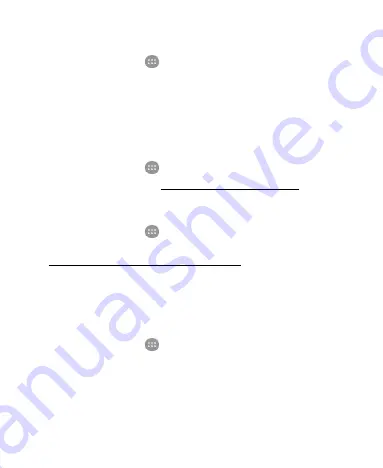
154
Mi-PoP
Touch the
Home
key
>
>
Settings > Mi-Pop
. You can turn
on or off this function and customize available buttons.
While Mi-POP is on, a floating bubble appears on the edges of
the screen. You can drag the bubble to access buttons such as
the
Home
key, the
Back
key, the
Recent
apps
key, and more.
Call Settings
Touch the
Home
key
>
>
Settings > Call settings
to
configure call options. See
Connect to PC
Touch the
Home
key
>
>
Settings > Connect to PC
to
select your USB connection type between your phone and PC.
See
Connecting to Your Computer via USB
.
Personal
Location
Touch the
Home
key
>
>
Settings > Location
to manage
location services, which help your phone and apps determine
your location. To use location-related applications, such as
finding your location on Google Maps, you must have location
services turned on on your phone.
1. Slide the switch at the top to turn location services on or off.
Содержание Z983
Страница 1: ...1 Z983 User Manual ...
Страница 35: ...35 registered or not to answer incoming calls ...
Страница 74: ...74 3 Edit the VPN settings you want 4 Touch SAVE ...
Страница 87: ...87 Enable VoLTE 1 Touch the Home key Settings More 2 Touch Enhanced LTE Services to turn the feature on or off ...
Страница 95: ...95 3 Touch Unlink UNLINK ...
Страница 111: ...111 To create a calendar account touch Settings to create a corporate or Google account ...
Страница 128: ...128 of a video 2 Touch at the center to start playing Touch the video to view the playback controls ...






























