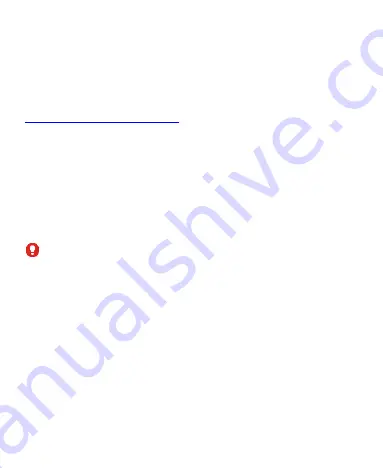
34
If you forget the pattern you set, try five times and touch
Forgot
Pattern
to sign in to the Google account you have added on the
phone and reset the screen lock. You need an active Internet
connection. You can also upgrade the phone software. See
Protecting Your Phone With Encryption
You can encrypt all the data on your phone: Google accounts,
application data, music and other media, downloaded information,
and so on. If you do, you must enter a numeric PIN or a
password each time you power on your phone.
WARNING!
Encryption is irreversible. The only way to revert to an
unencrypted phone is to perform a factory data reset, which
erases all your data.
Encryption provides additional protection in case your phone is
stolen, and may be required or recommended in some
organizations. Consult your system administrator before turning it
on. In many cases the PIN or password you set for encryption is
controlled by the system administrator.
Before turning on encryption, prepare as follows:
Содержание Z955L
Страница 1: ...1 Z955L User Manual ...
Страница 11: ...11 Specifications 176 ...
Страница 13: ...13 Charging micro USB Jack Headset Jack Back Camera Speaker Flash ...
Страница 77: ...77 Please contact the service provider to check whether the caller ID and call waiting features are available ...
Страница 120: ...120 Playing Music Touch a song in the music library to listen to it The following playback screen appears ...
















































