19
Sign in
to sign in to your account.
You can also touch
Not now
to set up an account later.
4. Configure the Google location options and touch
Next
.
5. Enter your name, which the phone uses to personalize some
apps, and touch
Next
.
6. You will be prompted to accept the terms of Google service.
Touch
Next
to continue.
7. Touch
Finish
to complete the setup.
NOTE:
If the SIM is not installed, the phone would prompt you to
connect to a Wi-Fi network before asking you to sign in to a
Google account.
Locking/Unlocking the Screen and
Keys
Your phone allows you to quickly lock the screen and keys (put
the phone into sleep mode) when not in use and to turn the
screen back on and unlock it when you need it.
To lock the screen and keys:
To quickly turn the screen off and lock the keys, press the
Power
Key
.
NOTE:
To save battery power, the phone automatically turns off
Содержание Z791
Страница 1: ...1 ZTE Z791 User Manual ...
Страница 11: ...11 Getting Started Getting to Know Your Phone ...
Страница 12: ...12 ...
Страница 89: ...89 General settings which apply to all Gmail accounts or other settings that only apply to specific accounts ...
Страница 93: ...93 Changing Message Settings Touch the Menu Key Settings in the Messages screen to change Messages settings ...
Страница 113: ...113 2 Touch at the center to start playing Touch the video to view the playback controls ...
Страница 130: ...130 YouTube Touch in the Home Screen and select YouTube You can watch YouTube videos or upload your own ...






























