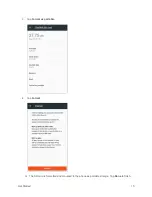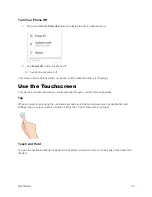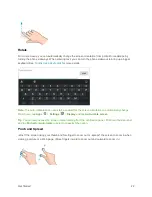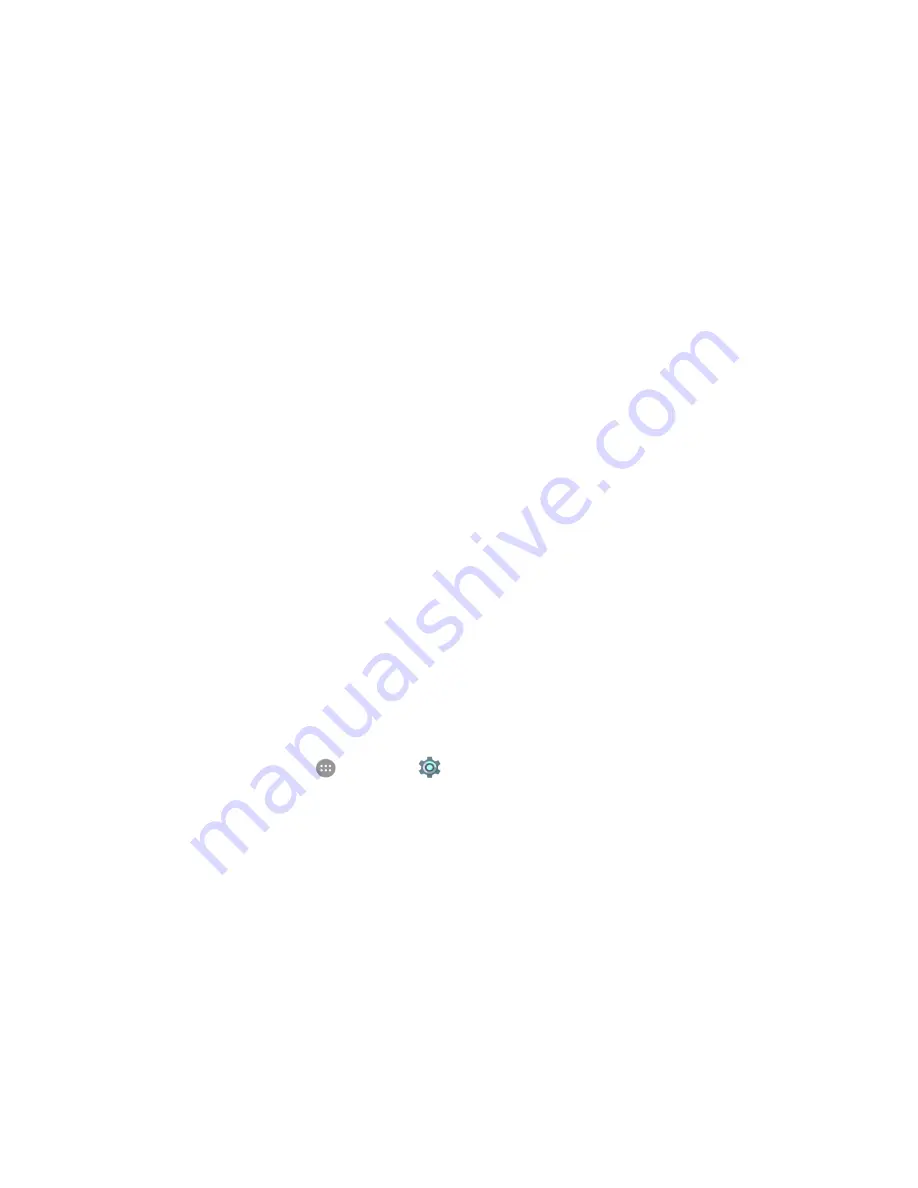
Get Started
23
Activation and Service
Before using your phone, you must set up your service with Boost Mobile. You will need your phone’s
serial number (MEID), printed on a sticker inside the battery compartment.
For more information about your Boost Mobile account, see
Boost Account Information and Help
Create Your Account and Pick Your Plan
Set up your Boost Mobile account.
1. From your computer, visit
Activate
.
2. Choose an activation option and click
Next
.
3. When prompted, enter the serial number (MEID) printed on the sticker located on the back of
your phone in the battery compartment. This number can also be found on the bottom panel of
the phone’s package.
4. Follow the remaining instructions to choose your plan and select a payment method.
5. Follow the activation instructions below and you’ll be able to start using your phone.
Note
: You can also activate by phone by calling
1-888-BOOST-4U
(1-888-266-7848) from any other
phone.
Activate Your Phone
After setting up your account on
, simply turn your device on. Your device is designed to
activate automatically. If you are swapping from another Boost Mobile device to a new one, be sure to
turn off the old device before swapping the serial number (MEID). Once the MEID swap is complete, turn
on the new device and the programming information will be pushed to your device automatically.
You can also start the activation process manually.
■ From home, tap
Apps
>
Settings
>
Activate this device
.
Complete the Setup Screens
The setup screens help you set up certain features and preferences on your phone. Once your phone has
been turned on, you will see a Welcome message. You can then complete the setup process.
Note
: You may be able to complete the setup screens before your phone has been activated on your
account.
1. On the Talkback screen, activate the Talkback feature by double-tapping the center of the screen
if you have sight problems, or tap
Accessibility
to explore other accessibility features.
Содержание WARP 7
Страница 1: ...Important Information for the Device Name FPO FOR PHONE LOGO ...
Страница 46: ...User Guide UG template version 15b boost_zte_N9519_ug_en_030116_d3 ...
Страница 105: ...Basic Operations 51 Set Automatic App Updates 1 From home tap Apps Play Store 2 Tap Menu My apps games ...
Страница 114: ...Basic Operations 60 The phone will download and install the PRL update and you will see a confirmation when complete ...
Страница 132: ...Phone App 78 Answer an Incoming Call 1 When a call arrives slide down to answer it The call begins ...
Страница 165: ...Contacts 111 2 Tap Menu Import Export You will see the Import export contacts menu 3 Tap Export to storage ...
Страница 227: ...Useful Apps and Features 173 1 From home tap Apps Calendar The Calendar app opens ...
Страница 231: ...Useful Apps and Features 177 1 From home tap Apps Clock 2 Tap the Alarm tab and then tap Create alarm ...
Страница 239: ...Useful Apps and Features 185 Using Hangouts 1 From home tap Apps Hangouts The Hangouts app will open ...