60
Send Data via Bluetooth
®
1. Open the appropriate application and select the file or item
you want to share.
2. Select the option for sharing via
Bluetooth
®
. The method may
vary by application and data type.
3. Touch a
Bluetooth
®
device the phone has paired with or wait
for it to search for new devices and touch one of them.
Receive Data via Bluetooth
®
1. Turn
Bluetooth
®
on before trying to receive data via
Bluetooth
®
.
2. When prompted, touch
ACCEPT
to start receiving the data. If
necessary, swipe down on the Status Bar to locate the
prompt.
Received files are stored automatically in a dedicated folder
(
Bluetooth
, for instance) in the phone storage or microSDXC card.
You can access them in the File Manager app.
Connecting to Your Computer via USB
You can connect your phone to a computer with a USB cable and
transfer music, pictures, and other files in both directions. Your
phone stores these files in the internal storage or on a removable
microSDXC card.
Connect Your Phone to a Computer via USB
1. Connect your phone to the PC with a USB cable.
Содержание Visible R2
Страница 1: ...1 Visible R2 User Guide BC ...
Страница 13: ...13 Flash Back camera Speaker Charging USB Type C jack Power key Volume key Main microphone Fingerprint sensor ...
Страница 70: ...70 Internet VPN 2 Touch beside the VPN that you want to modify 3 Edit the VPN settings and then touch SAVE ...
Страница 100: ...100 3 Make the changes you want and touch or the Back key when you re finished ...
Страница 150: ...150 System Updates Check for available software updates for your phone update history and update status ...






























