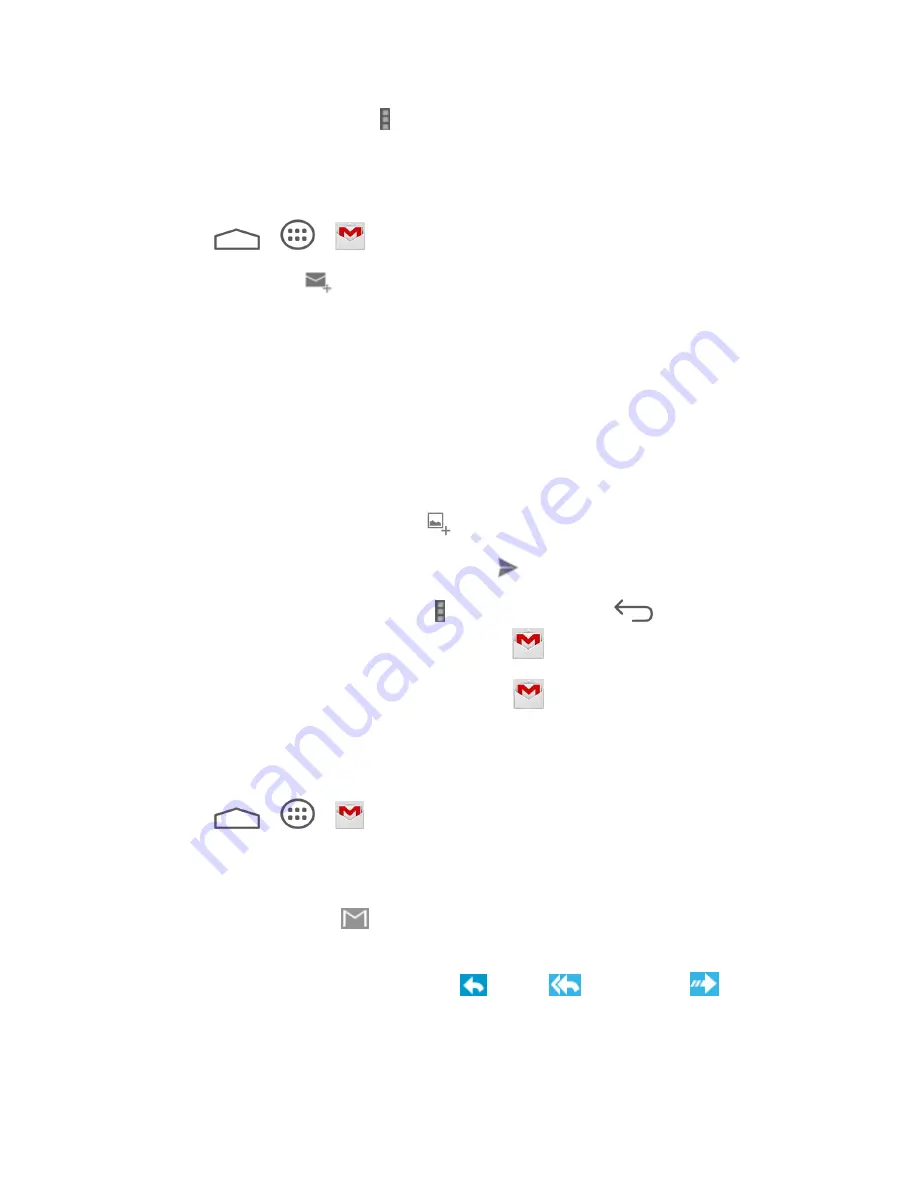
Accounts
23
Refresh the inbox: Touch > Refresh.
Send a Gmail Message
Use your tablet to send Gmail messages.
1. Touch
>
>
Gmail
.
2. In the inbox, touch
.
3.
Enter the message recipient’s email address in the
To
field. If you are sending the email
message to several recipients, separate the email addresses with a comma. As you
enter email addresses, any matching addresses from your contacts list are displayed.
Touch a match to enter that address directly.
4. If you want to send a carbon copy (CC) or a blind carbon copy (BCC) of the email to
other recipients, touch
+ CC/BCC
.
5. Enter the email subject, and then compose your email.
Note:
If you want to attach a picture, touch
and then touch the picture you want to attach.
6. After composing your message, touch
SEND
.
Note:
While composing the message, touch >
Save draft
or touch
to save it as a draft.
To view your draft email messages, in the inbox, touch
and then touch
Drafts
.
Note:
To view your sent messages, in the inbox, touch
and then touch
Sent
.
Read and Reply to Gmail Messages
Your tablet allows you to access, read, and reply to all your Gmail messages.
1. Touch
>
>
Gmail
.
2. Touch a message to display it.
Tip:
You can also access new messages through the Notifications bar. When a new Gmail
message arrives, you’ll see the
icon in the Notifications bar. Touch and hold the bar and
slide it down to display notifications. Touch a message to display it.
3. To reply to or forward a message, touch
(reply),
(Reply all), or
(Forward).
For
Reply
or
Reply to all
, enter an additional message.
For
Forward
, enter or select recipients and then enter an additional message.
Содержание Sprint V72C
Страница 1: ...V72C User Guide UG template version 13a ...
Страница 48: ...Apps and Entertainment 40 2 Find a great show in the Play Store then kick back and enjoy with the app ...
Страница 111: ...Settings 103 SW Version View the software version of your tablet HW Version View the hardware version of your tablet ...






























