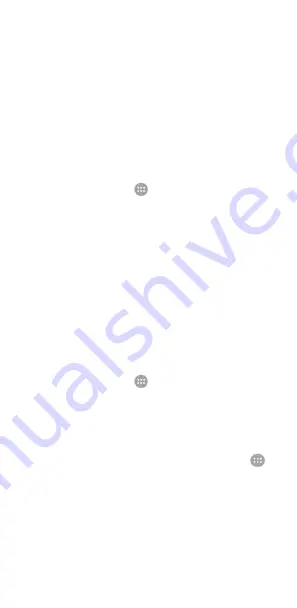
44
3.
If you want to share web pages, contact information,
YouTube videos or other content on your phone to another
NFC-capable device, touch
Android Beam
and slide the
switch to the
On
position.
Using tap & pay
You can tap and pay with your phone at the merchants that
accept contactless payments.
Set up tap & pay
To tap and pay, you must turn on NFC on your phone.
1.
Touch the
Home
key
>
> Settings > More
.
2.
Slide the
NFC
switch to the
on
position.
Manage apps using tap & pay
If you have more than one app that lets you tap and pay, you can
choose a default. Your default app is the one you’ll
automatically use when you tap and pay at a store. You can
browse Google Play Store for more payment apps. Your payment
apps need to support the tap and pay functionality in order to
show up. Money transfer apps and Android Beam aren’t
supported.
To set your default payment app:
1.
Open the payment app and turn on tap and pay.
2.
Touch the
Home
key
>
> Settings > Tap & pay
.
3.
Select your default payment app.
Turn off tap & pay
You can turn off tap and pay in two ways:
•
Turn off NFC on your phone. Touch the
Home
key
>
>
Settings > More
and then slide the
NFC
switch to the
off
position. This also turns off Android Beam and other NFC
features.
•
Turn off the tap and pay functionality in your payment app.
Not all payment apps support this option.






























