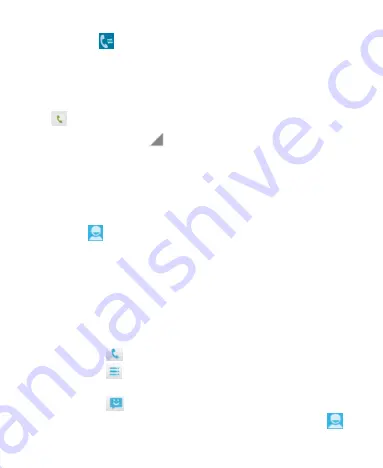
61
or touch the
tab in the Phone app.
Place a Call From the Call Log
1. Open the call log.
2. Touch a number for more information about the call, or touch
beside it to call back.
NOTE:
You can touch
on the bottom of the screen and
select the call log type you want to view.
Add a Call Log Number as a Contact
1. Open the call log.
2. Touch a number to view more call information.
3. Touch
at top right of the screen.
4. To add the number to an existing contact, touch
Add to
existing
. To add a new contact, touch
New contact
.
Take Other Actions on a Call Log Entry
1. Open the call log.
2. Touch a number to view more call information. While viewing
the call details, you can:
Touch
to call it.
Touch
> Edit number before call
to edit the number
in the dialer before calling it.
Touch
to send a message.
If the number belongs to a contact you have, touch
to






























