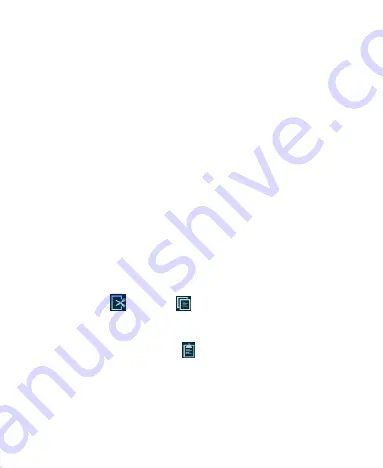
46
automatically when you “Swype” the next word.
Touch Input Settings
Choose the touch input settings by touching the
Menu Key >
System settings > Language & input
from the Home Screen.
In the
KEYBOARD & INPUT METHODS
section, you can set
the default input method and choose the settings for input
methods.
Editing Text
Move the insertion point:
Touch where you want to type.
The cursor blinks in the new position, and a tab appears
below it. Drag the tab to move the cursor.
Select
text:
Touch and hold or double-tap within the text.
The nearest word highlights, with a tab at each end of the
selection. Drag the tabs to change the selection.
Cut or copy:
Select the text you want to manipulate. Then
touch the Cut
or Copy
button to cut or copy the text to
the clipboard.
Replace text with the clipboard text:
Select the text you
want to replace. Then touch
or
PASTE
.






























