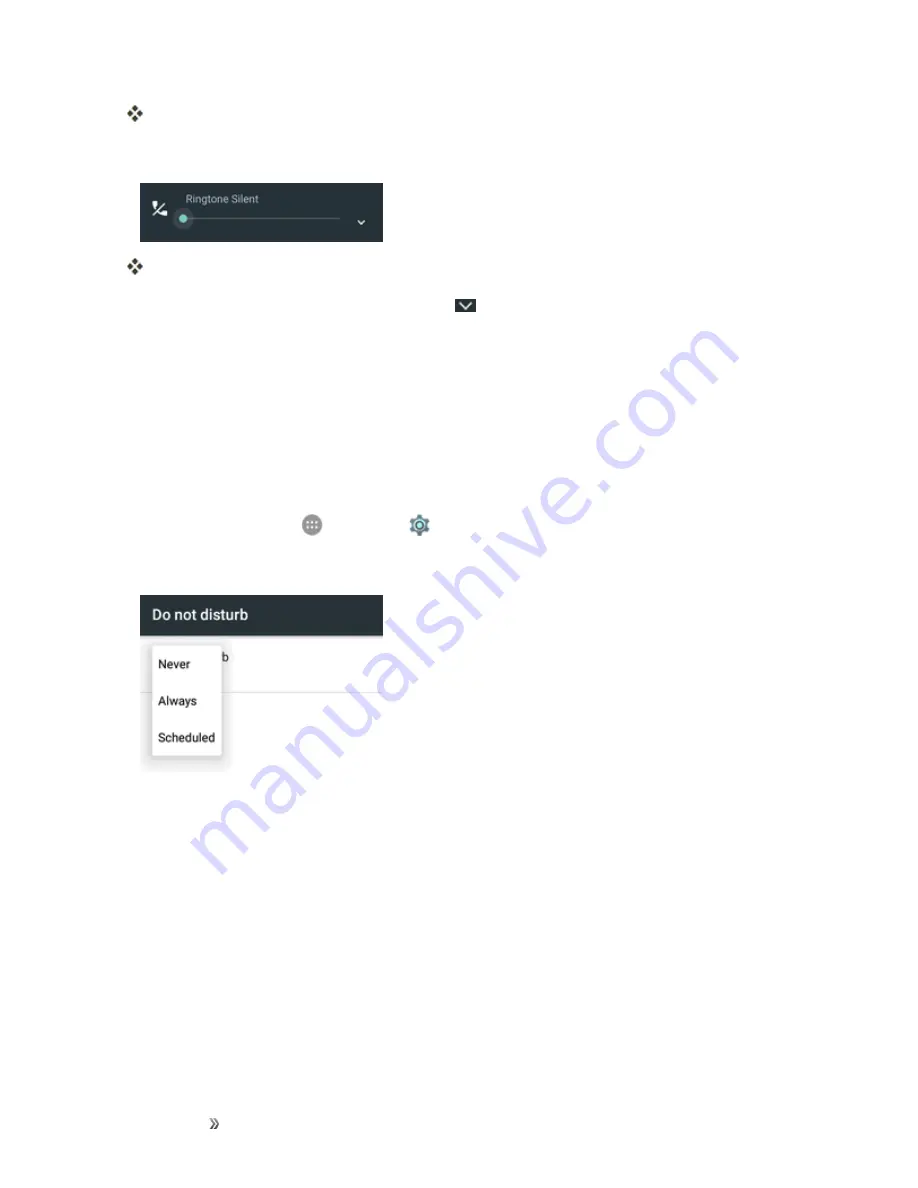
Getting Started
Basic Operations
36
Your phone is now in vibration mode.
3. To switch the phone to silent mode, press the
Volume Down
key once more.
Your phone is now in silent mode.
Note
: In the volume control window, you can tap
to adjust notification, media, and alarm
volumes.
To restore normal sound settings, press or hold the
Volume Up
key.
Do Not Disturb Mode
You can limit sound interruptions with Do not disturb mode, which silences unwanted sounds from
your phone.
To turn on Do not disturb mode:
1. From home, tap
Apps
>
Settings
>
Sound & notification
>
Do not disturb
.
2. Tap
Do not disturb
and select
Always
or
Scheduled
.
3. Set the detailed settings.
l
If you have selected
Scheduled
, set the days and start/end time during which Do not
disturb mode should apply.
l
Tap
Disturb rules
to determine whether you allow exceptions.
o
Priority only
: Disturbance set as priority interruptions are allowed.
o
Alarms only
: Only alarms sound or vibration is allowed.
o
Total silence
: Forbid all disturbances.
l
If you have allowed priority interruptions, customize the types of allowed sounds or vibration
in the
Priority interruptions
section.
Содержание prestige 2
Страница 112: ...Making Connections Contacts 103 2 Tap Menu Import Export You will see the Import export contacts menu ...
Страница 128: ...Making Connections Messaging 119 2 Tap 3 Enter your search text and tap the search key on the keyboard ...
Страница 194: ...Apps and Entertainment Productivity 185 1 From home tap Apps Clock 2 Tap the Alarm tab and then tap Create alarm ...
Страница 256: ...Settings Accounts 247 4 Select your account settings The account options are updated ...






























