29
Changing Notification Sound
You can customize the default notification sound.
1. Touch the
Home Key > SETTINGS
tab
> System >
Device > Sound
.
2. Touch
Default notification
.
3. Select the sound you want to use and touch
OK
.
Turning On/Off Other System Sounds
1. Touch the
Home Key > SETTINGS
tab
> System >
Device > Sound
.
2. Check or uncheck
Touch sounds
,
Screen lock sounds
, or
Vibrate on touch
.
Adjusting Volume
1. Touch the
Home Key > SETTINGS
tab
> System >
Device > Sound > Volumes
.
2. Drag the sliders to adjust the volume for each type of audio.
3. Touch
OK
to save.
Switching to Silent Mode
You can set your MF97G to silent mode by using one of the
following methods.






























