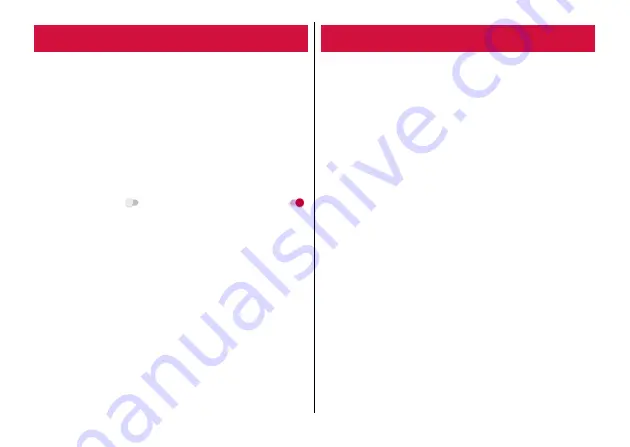
Before Using the Terminal
37
When you turn on the terminal for the first time, make initial
settings following the onscreen instructions.
・
Depending on Google account settings, indicated items may vary.
1
Select [English] and then [LET'S GO]
・
From here on, follow the onscreen instructions to set.
- Select setup method
- Set up network connection
- Google Account
- Set up unlock by fingerprint
2
In the initial setting screen for docomo
services, tap
of [Agree to all] to turn on (
)
→
[NEXT]
3
Set each item
d ACCOUNT :
Set up d ACCOUNT used for docomo
applications.
docomo cloud :
Set whether to use docomo cloud.
Install all apps setting :
Install applications necessary for using
docomo services you subscribed all at once.
4
In the Anything else setting screen, set each
item
→
[ALL SET]
The Home screen appears.
◆
Information
・
When how to use the screen mode appears, check the content and
then tap [OK].
The LED indicator notifies the terminal states such as charging
and missed call by lighting color (red/green) and lighting
pattern.
■
Main lighting color and lighting pattern of the LED
indicator
Lights in red :
Charging (Battery level 0 - 89%)
Lights in green :
Charging (Battery level 90 - 100%)
Flashes in red :
Remaining battery 5
%
or less
Flashes in green :
Missed call, New message (SMS)
◆
Information
・
If you charge the terminal when powered off, the LED indicator
lights in red regardless of battery level and it turns off when
charging is complete.
・
Settings or operations for lighting/flashing when using applications
vary by application.
・
For applications with the lighting color set to other than the one of
the LED indicator (red/green), the LED indicator may not light. The
lighting color for incoming mail of docomo mail (
P.63) is set to
"blue" by default. You are recommended to change the setting to
"red" or "green" to use the application.
Initial settings
LED indicator
Содержание M Z-01K
Страница 1: ...INSTRUCTION MANUAL 17 12 Z 01K ...






























