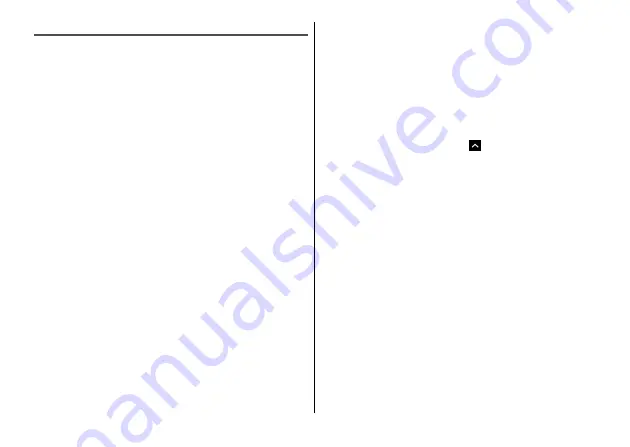
Settings
105
Fingerprint authentication
The terminal has a fingerprint sensor (
O
). You can unlock the
screen lock by fingerprint authentication touching
O
with a
registered finger.
■
Notes on using fingerprint authentication
・
Since characteristics of fingerprints are used for the authentication,
users whose fingerprints are not sufficiently unique may not be able
to use fingerprint authentication.
・
The authentication performance (how successfully your fingerprint
can be recognized when the fingerprint sensor (
O
) is touched
properly with your finger) varies depending on your usage
condition. If the condition of your fingers is as follows, registration
of fingerprints may be difficult or the authentication performance
may deteriorate. Note that the authentication performance may be
improved by wiping or washing your hand, trying with other fingers,
widening range of fingerprint registration, etc.
- Wrinkled or wet after taking a bath etc.
- Sweaty or greasy (with hand cream etc. applied)
- Dirty with mud, oil, etc.
- Rough or injured (cut, inflamed, etc.)
- Extremely dry
- Fingerprint has changed because you put on or lose weight
- The surface of your finger is worn out and the fingerprint is unclear
- The surface condition of your finger is significantly different from
the one when the fingerprint is registered
・
Fingerprint authentication technology does not guarantee
completely accurate personal authentication or identification. Note
that DOCOMO assumes no responsibility for any damages resulting
from use of the terminal by the third party, or inability to use the
terminal.
■
Precautions for using the fingerprint sensor (
O
)
・
Do not hit something or give a strong impact on it. Also, do not
scratch the surface or poke with a sharp-pointed object. Doing so
may cause malfunction or damage.
・
Do not attach a sticker to the fingerprint sensor, paint it with ink etc.
・
If the fingerprint sensor is dirty, scanning your fingerprint may be
difficult or the authentication performance may deteriorate.
Occasionally clean the surface of the fingerprint sensor.
■
Registering a fingerprint
1
From the Home screen,
→
[Settings]
→
[Security]
→
[Fingerprint]
→
[NEXT]
→
Authenticate
・
When you do not set the screen unlock method which requires
authentication, follow the onscreen instructions to set a
preparatory unlock method. The set unlock method is used
when the fingerprint authentication is not available.
2
[NEXT]
→
Follow the onscreen instructions and
register your fingerprint
→
[DONE]
・
To register another fingerprint successively, tap [Add another]
and then follow the onscreen instructions to register fingerprint.
■
Performing fingerprint authentication
1
On the lock screen, touch
O
with the
registered finger
・
If the fingerprint is not correctly authenticated, swipe the lock
screen and authenticate using the preparatory screen unlock
method.
Содержание M Z-01K
Страница 1: ...INSTRUCTION MANUAL 17 12 Z 01K ...






























