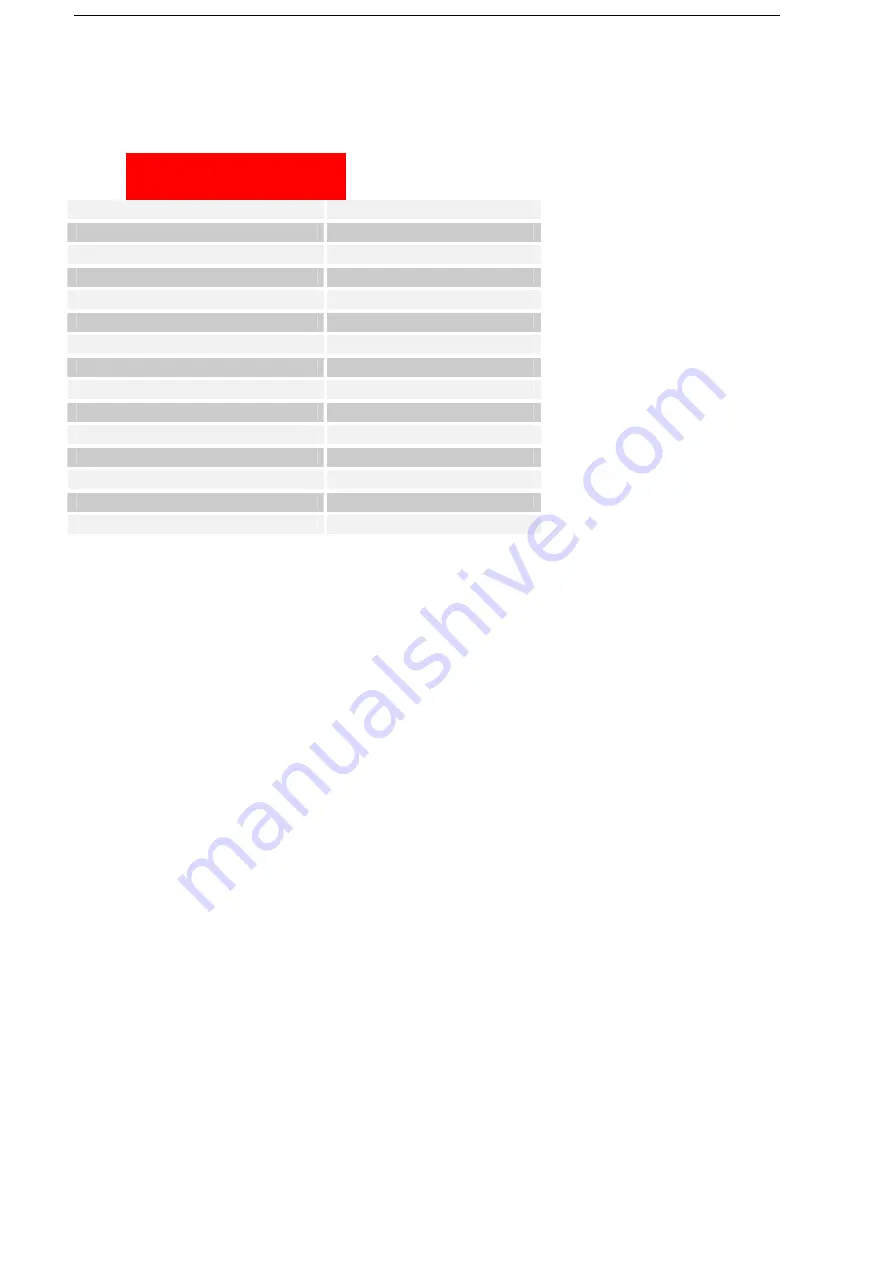
48
10 Specifications
Dimension
Approx. 113 mm × 65.4 mm × 14.5 mm
Weight
Approx. 130 g
Bearer
GRPS and EDGE support
Main Display dimension
,
resolution, color space
2.5', 320*240, 65K color
Camera
Sensor Type
CMOS
Still Image Capture Resolution
1.3M Pixel
Total internal memory (end user available) in MB
64MBytes for user
Removable memory card
Support MicroSD card
Maximum Capacity of memory card
4GB
Battery
Capacity
1100 mAh
Standby time
Approx. 220 h (subject to network status)
Voice talk time
Approx. 240 min (subject to network status)
WAP browser version
WAP2.0
48
Содержание e810
Страница 1: ...ZTE e810 User Guide 1 ...



































