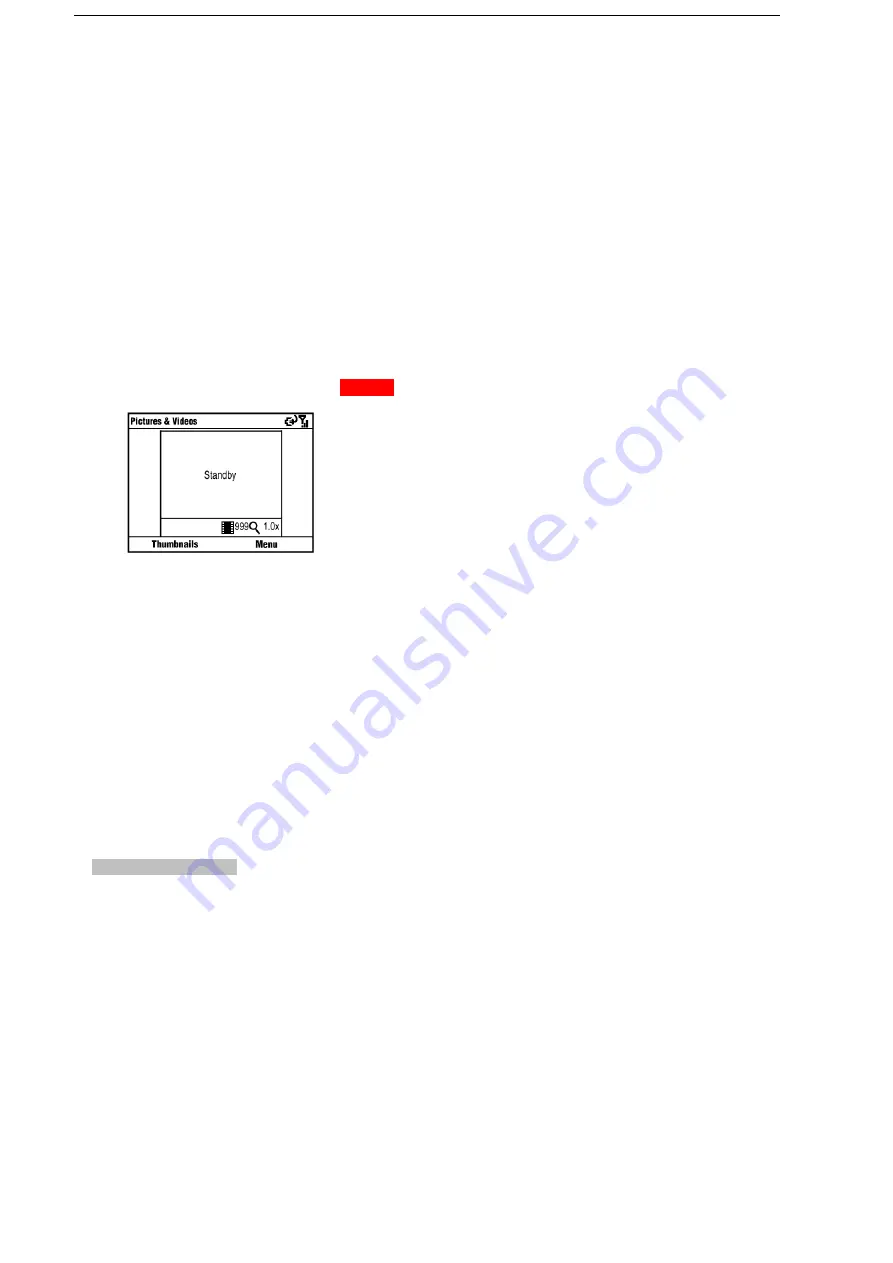
33
6 Experiencing Multimedia
6.1 Camera
Use Camera
To open camera
On the Home screen, select Start > Entertainment > Camera to launch the camera program.
Tip: You can also launch your camera program from anywhere by pressing the Camera key.
Camera standby screen
It displays Standby on the camera screen after 30-second idle as shown in Figure18. Press any key in the Qwerty Keyboard to activate it. Press
Thumbnails to open the Pictures & Videos program.
Figure 18
To exit camera
Press the End key.
Take a Photo or Capture a Video Clip
To switch between taking a photo and recording video clip, press Menu in camera screen, select Still or Video. Aim the camera at the subject and then
press the OK key or the Camera key to take the shot. To capture a video, press the OK key or the Camera key to start recording; press again to stop. During
video recording process, you can pause/resume by pressing the Right Soft key.
Note: The paused record will be ended and saved automatically after standby. The video recording will be stopped and saved when reaching the preset maximum time. By
default, the maximum time is 30 seconds. You can change it in Menu > Options… > Video > Time limit for videos.
To use zooming
Before capturing a photo, press the Up key on your phone to zoom in, press the Down key to zoom out. Or press Menu, and then select Zoom.
To adjust brightness
To adjust the brightness, press Menu, and then select Brightness.
Tip: In all capture modes, press the Left/Right key to change the brightness value.
Configure Your Camera
Select Menu to configure your camera, including:
•
Mode: There are three modes to capture picture.
Normal: You can capture a still image by pressing the Camera key or the OK key.
Burst: You can capture 5 consecutive images by pressing the Camera key or the OK key.
Timer: When you press the OK key or the Camera key, it starts to count down, and then captures a picture in 5 seconds.
•
Resolution: Choose an appropriate resolution mode.
•
White Balance: Choose an appropriate white balance mode.
•
Flash: Choose to turn on/off the flashlight.
•
Full Screen: Choose to enable the Full Screen mode. To exit the Full Screen mode, press the Right Soft key and cancel Full Screen from the Menu.
•
Options…: To customize the settings for the pictures and videos.
General: You can resize a picture to match your requirement before sending it by e-mail. You can also change the rotate orientation in this setting
screen.
Slide Show: Your phone has two orientation modes: Portrait and Landscape. You can decide whether to play screensaver when your phone is
connected to PC and idle for 2 minutes.
Camera: Pictures are saved into your phone by default. You can choose to save them in the storage card if it is available. Pictures captured by
33
Содержание e810
Страница 1: ...ZTE e810 User Guide 1 ...






























