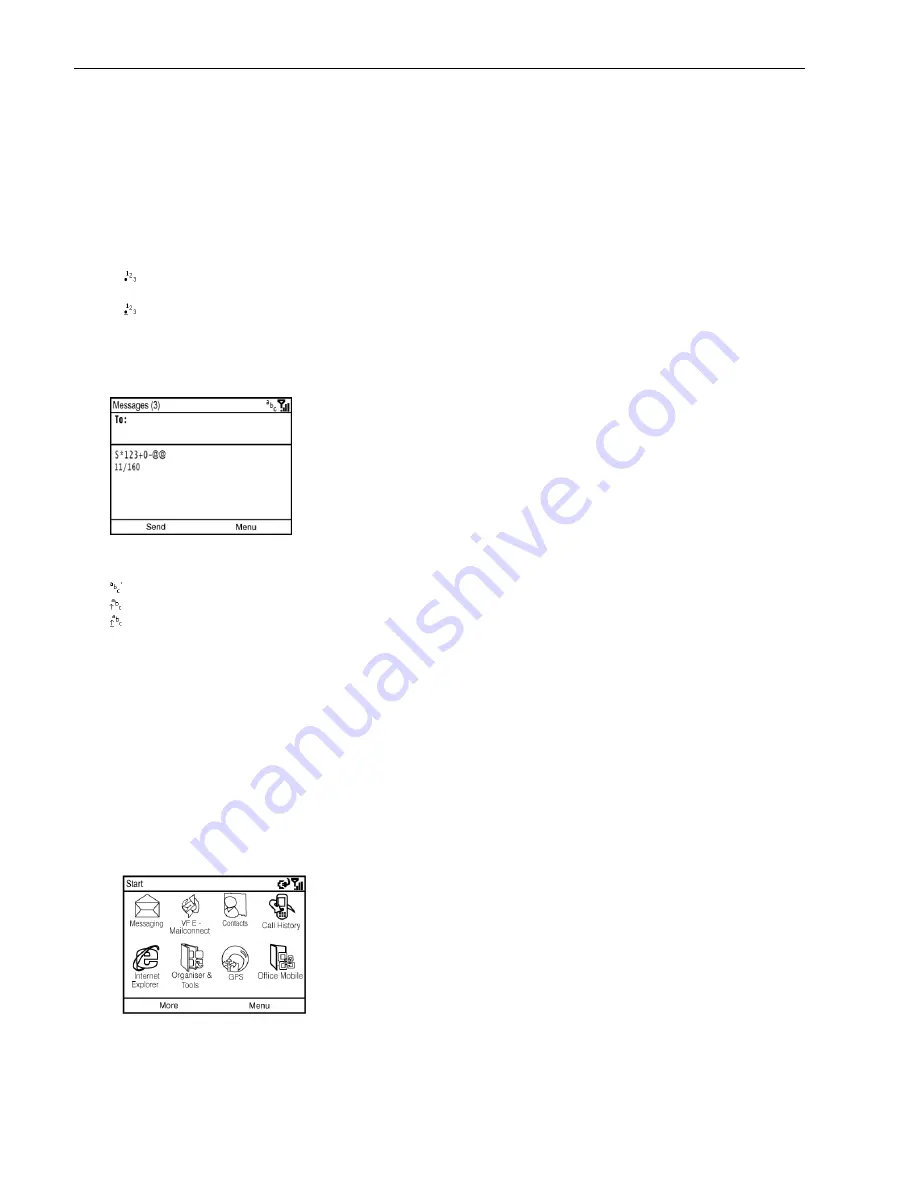
16
1.4 Input Methods
Switch between Different Input Modes
Press the Fn key to switch between input modes when you need to enter characters, numbers, or symbols. The input mode indicator is displayed on the title bar.
Enter Numbers and Symbols
Use the Fn key to switch between the following modes:
for numeric or symbol input. You can enter various punctuation symbols and numbers. For example, press the “P” key to get “@”, press the “P” key again,
you will get the “p”.
for locked numeric or symbol input, You can enter numbers and symbols continuously. For example, press the “P” key to get “@”, press the “P” key again,
you will get the “@” again.
In these modes, you can:
•
Use the Sym key to enter more symbols.
•
Use the Back key to delete a single character, and hold this key to clear all inputs.
•
Use the Space key to input a space.
Figure 15
Enter English
Use the Shift key to switch between the following modes:
for lowercase text input. All lowercase.
for uppercase text input. First letter in uppercase, followed by lowercase letters.
for continuous uppercase text input. All uppercase.
In these modes, you can:
•
Use the Back key to delete a single character, and hold this key to clear all inputs.
•
Use the Enter key to enter a line break.
•
Use the Tab key to jump to the next input text field.
•
Use the Space key to input a space.
1.5 Basic Operations
Screen Navigation
Start Menu
In the Home screen, select Start to get the Start menu. It shows the shortcuts for the software bundled with the phone and the application programs
installed by the user. You can use the Navigation keys to move through these application programs (see Figure16), and press the OK key to run them. To
show more programs, select More.
Figure 16
16
Содержание e810
Страница 1: ...ZTE e810 User Guide 1 ...






























