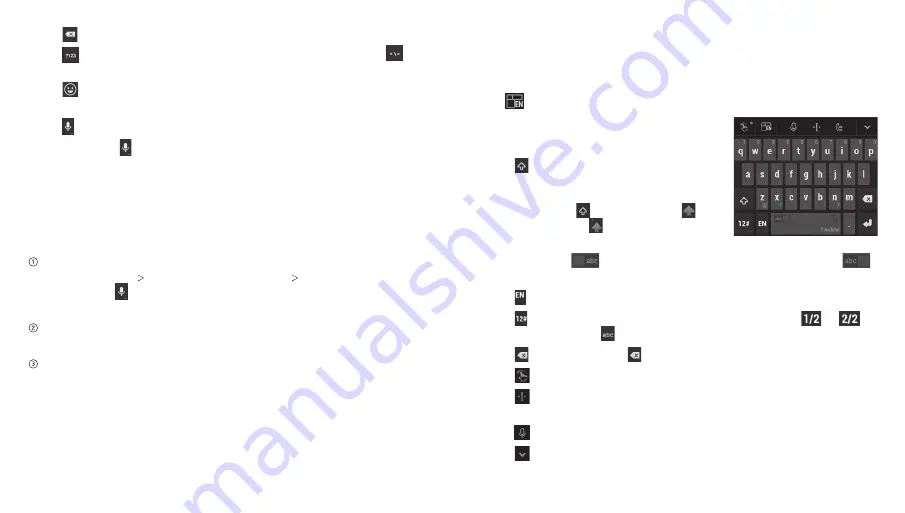
Entering Text
• Tap to delete any text you have entered.
• Tap to select numbers and symbols. You can then tap to
access more.
• Tap to enter miniature icons, such as expressions,
astrological signs, and animals.
• Tap to use Google’s networked voice input.
• Tap and hold and then release it to change the input
language or the Google keyboard settings.
Google Voice Typing
Google Voice typing uses the Google voice recognition service
to convert speech to text. You must have a data connection on
a mobile or Wi-Fi network to use it.
Flick down the status bar when entering text and tap
Choose
input method Set up input methods Google voice
typing
. Tap to access the voice typing feature when you are
using the Google keyboard.
When you see the microphone image, speak what you want
to type.
You can continue entering text to keep it or to delete it.
Tip:
Say “comma,” “period,” “question mark,” “exclamation mark,”
or “exclamation point” to enter punctuation.
23
TouchPal X Keyboard
The TouchPal X keyboard offers three layouts:
T+
,
T12
, and
T26
.
To Switch the Keyboard Layout
Tap to select a layout.
The T26 layout
• Tap the alphabetic keys to enter letters.
• Tap to use uppercase or
lowercase letters. This key also
changes to indicate the current case
you are using: for lowercase, for
uppercase, and when locked
in uppercase.
• Slide right on
to enable word prediction. Slide left on
to disable word prediction.
• Tap to change the input language.
• Tap to enter digits, symbols and emoticons. Tap
or
to
access more. Tap to go back to entering letters.
• Tap or tap and hold to delete text before the cursor.
• Tap to access the quick settings of TouchPal keyboard.
• Tap to open text editing options. You can select, cut, copy,
paste, and delete text, or move the cursor.
• Tap to use voice input.
• Tap to hide the on-screen keyboard. Tap the text field again
to show the keyboard.
Entering Text
22
Содержание Compel
Страница 1: ...User Guide ZTE Compel ...
Страница 48: ...Notes 84 ...






























