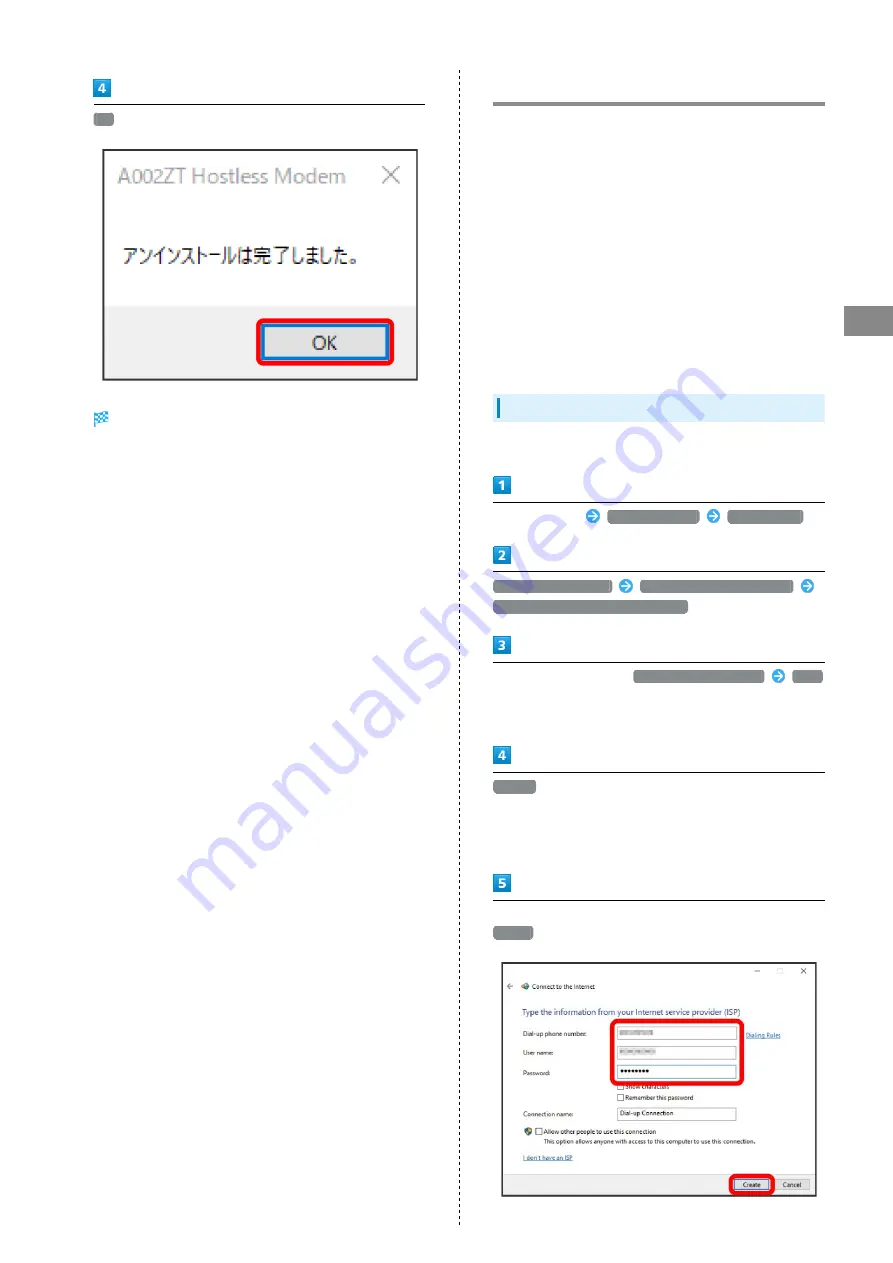
13
Setup (Windows PC)
A002ZT
OK
Once "A002ZT Hostless Modem" no longer appears in start
menu, driver is uninstalled.
Connecting with Windows Dialup
To set up a new dialup connection, phone number and
account information for the connection are necessary.
Use "*99#" or "*99***1#" as the phone number, and you
should check account information from SoftBank Website
(
https://www.softbank.jp/biz/mobile/lineup/data/a002zt/
), the Internet service provider (ISP), or the network
administrator.
Screenshots and steps described here are for Windows 10.
Depending on your operating system or environment, shown
screens and messages may differ.
Set USB modem in "MODEM MODE" to make a dialup
connection. Change the mode using "Modem Switch Tool."
Download from the URL below.
https://www.ztedevices.com/jp/?soft=a002zt-tool-download
Connecting with Windows Dialup
Turn on PC first.
Click start menu
Windows System
Control Panel
Network and Internet
Network and Sharing Center
Set up a new connection or network
Select connection option
Connect to the Internet
Next
・If confirmation window appears for using existing
connection, select "Set up a new connection anyway."
Dial-up
・If modem or TA other than USB modem is installed, screen
for device selection appears. Select USB modem ("Modem -
ZTE Proprietary USB Modem #2").
Enter phone number and account information you checked,
Create
Содержание A002ZT
Страница 1: ...A002ZT User Guide ...
Страница 2: ......
Страница 6: ...4 ...
Страница 7: ...Getting Started Parts Functions 6 USIM Card 7 ...
Страница 17: ...Setup Mac Device Recognition Removal on Mac 16 Installing Uninstalling Driver Mac 16 ...
Страница 20: ...18 ...
Страница 30: ...28 Disconnecting Communication In Home Page Disconnect Communication disconnects ...
Страница 36: ...34 Yes Network is set ...
Страница 43: ...41 Settings Using WEB UI A002ZT Select mobile network Save Changes Network is set ...
Страница 45: ...43 Settings Using WEB UI A002ZT Enter password Save Changes Password is required for connecting to a network ...
Страница 47: ...45 Settings Using WEB UI A002ZT In Confirm user name and password when connecting ON ...
Страница 53: ...51 Settings Using WEB UI A002ZT Enter each item Save Changes Edited information appears ...
Страница 61: ...59 Settings Using WEB UI A002ZT Set each item Save Changes PIN code is changed ...
Страница 68: ...66 Set each item Save Changes Confirmation appears Yes USB modem reboots and DHCP is set ...
Страница 76: ...74 Yes Filtering is deleted ...
Страница 78: ...76 In Port Mapping Switch ON Save Changes Add ...
Страница 80: ...78 Canceling Port Mapping Settings tab Device Firewall In port mapping list Delete Yes Settings are deleted ...
Страница 83: ...81 Settings Using WEB UI A002ZT Enter IP address Save Changes DMZ host settings are applied ...
Страница 85: ...83 Settings Using WEB UI A002ZT In Filter Setting Deny Permit Add ...
Страница 88: ...86 Yes Filtering is deleted ...
Страница 90: ...88 In UPnP Settings ON Save Changes UPnP is set ...
Страница 92: ...90 In Out of Service Notification Notification Settings ON Save Changes Notification setting is complete ...
Страница 94: ...92 In SPI SPI Settings ON Save Changes SPI setting is complete ...
Страница 98: ...96 Yes USB modem reboots to its default settings ...
Страница 102: ...100 Delete Selected Yes Selected notifications are deleted ...
Страница 104: ...102 Check items Information is shown ...
Страница 106: ...104 ...
Страница 107: ...Appendix Troubleshooting 106 Specifications 107 Warranty Service 109 Customer Service 109 ...
Страница 112: ...110 ...
Страница 124: ...122 ...
Страница 126: ...124 W Warranty Service 109 WEB UI Layout on Computer 23 ...
Страница 127: ......






























