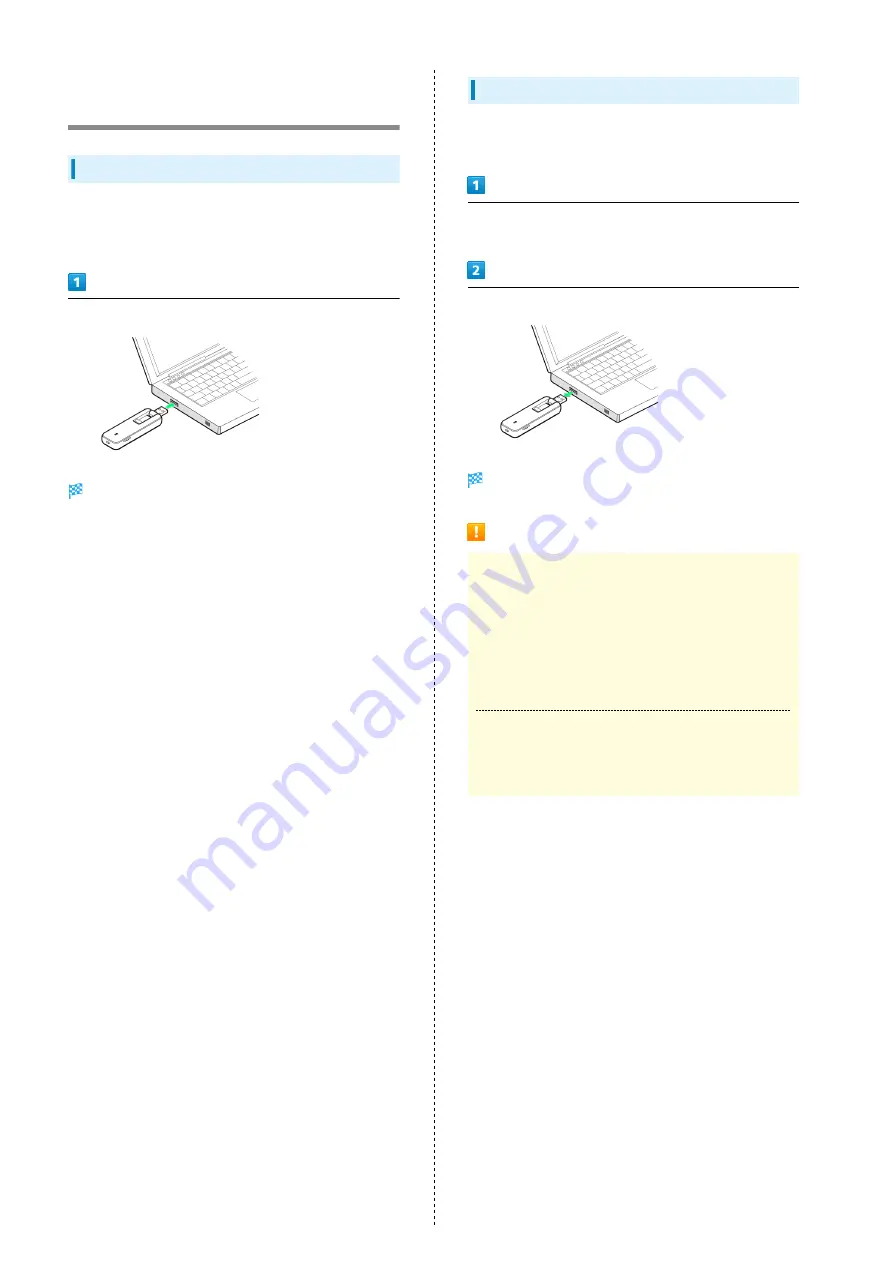
10
Device Recognition/Removal on
Windows PC
Device Recognition (Windows)
Turn on PC first.
When connecting USB modem to a PC for the first time,
install (set up) the driver.
Connect to PC’s USB port.
PC should recognize USB modem within a few seconds.
Device Removal (Windows)
Stop the connection, and check that data uploading/
downloading is completed before removing USB modem.
Stop the connection, and check that data uploading/
downloading is completed.
Remove USB modem
USB modem is removed.
Cautions for Removing USB Modem
Standby/Hibernation
USB modem may malfunction if PC enters standby
(suspend/resume) or hibernation with it connected. Be
sure to remove USB modem before leaving PC unattended,
etc. USB modem may malfunction if connected before PC
starts/restarts. Remove USB modem before starting/
restarting PC.
WEB UI
Exit WEB UI before removing USB modem. Do not remove
USB modem during transmissions.
Содержание A002ZT
Страница 1: ...A002ZT User Guide ...
Страница 2: ......
Страница 6: ...4 ...
Страница 7: ...Getting Started Parts Functions 6 USIM Card 7 ...
Страница 17: ...Setup Mac Device Recognition Removal on Mac 16 Installing Uninstalling Driver Mac 16 ...
Страница 20: ...18 ...
Страница 30: ...28 Disconnecting Communication In Home Page Disconnect Communication disconnects ...
Страница 36: ...34 Yes Network is set ...
Страница 43: ...41 Settings Using WEB UI A002ZT Select mobile network Save Changes Network is set ...
Страница 45: ...43 Settings Using WEB UI A002ZT Enter password Save Changes Password is required for connecting to a network ...
Страница 47: ...45 Settings Using WEB UI A002ZT In Confirm user name and password when connecting ON ...
Страница 53: ...51 Settings Using WEB UI A002ZT Enter each item Save Changes Edited information appears ...
Страница 61: ...59 Settings Using WEB UI A002ZT Set each item Save Changes PIN code is changed ...
Страница 68: ...66 Set each item Save Changes Confirmation appears Yes USB modem reboots and DHCP is set ...
Страница 76: ...74 Yes Filtering is deleted ...
Страница 78: ...76 In Port Mapping Switch ON Save Changes Add ...
Страница 80: ...78 Canceling Port Mapping Settings tab Device Firewall In port mapping list Delete Yes Settings are deleted ...
Страница 83: ...81 Settings Using WEB UI A002ZT Enter IP address Save Changes DMZ host settings are applied ...
Страница 85: ...83 Settings Using WEB UI A002ZT In Filter Setting Deny Permit Add ...
Страница 88: ...86 Yes Filtering is deleted ...
Страница 90: ...88 In UPnP Settings ON Save Changes UPnP is set ...
Страница 92: ...90 In Out of Service Notification Notification Settings ON Save Changes Notification setting is complete ...
Страница 94: ...92 In SPI SPI Settings ON Save Changes SPI setting is complete ...
Страница 98: ...96 Yes USB modem reboots to its default settings ...
Страница 102: ...100 Delete Selected Yes Selected notifications are deleted ...
Страница 104: ...102 Check items Information is shown ...
Страница 106: ...104 ...
Страница 107: ...Appendix Troubleshooting 106 Specifications 107 Warranty Service 109 Customer Service 109 ...
Страница 112: ...110 ...
Страница 124: ...122 ...
Страница 126: ...124 W Warranty Service 109 WEB UI Layout on Computer 23 ...
Страница 127: ......



























