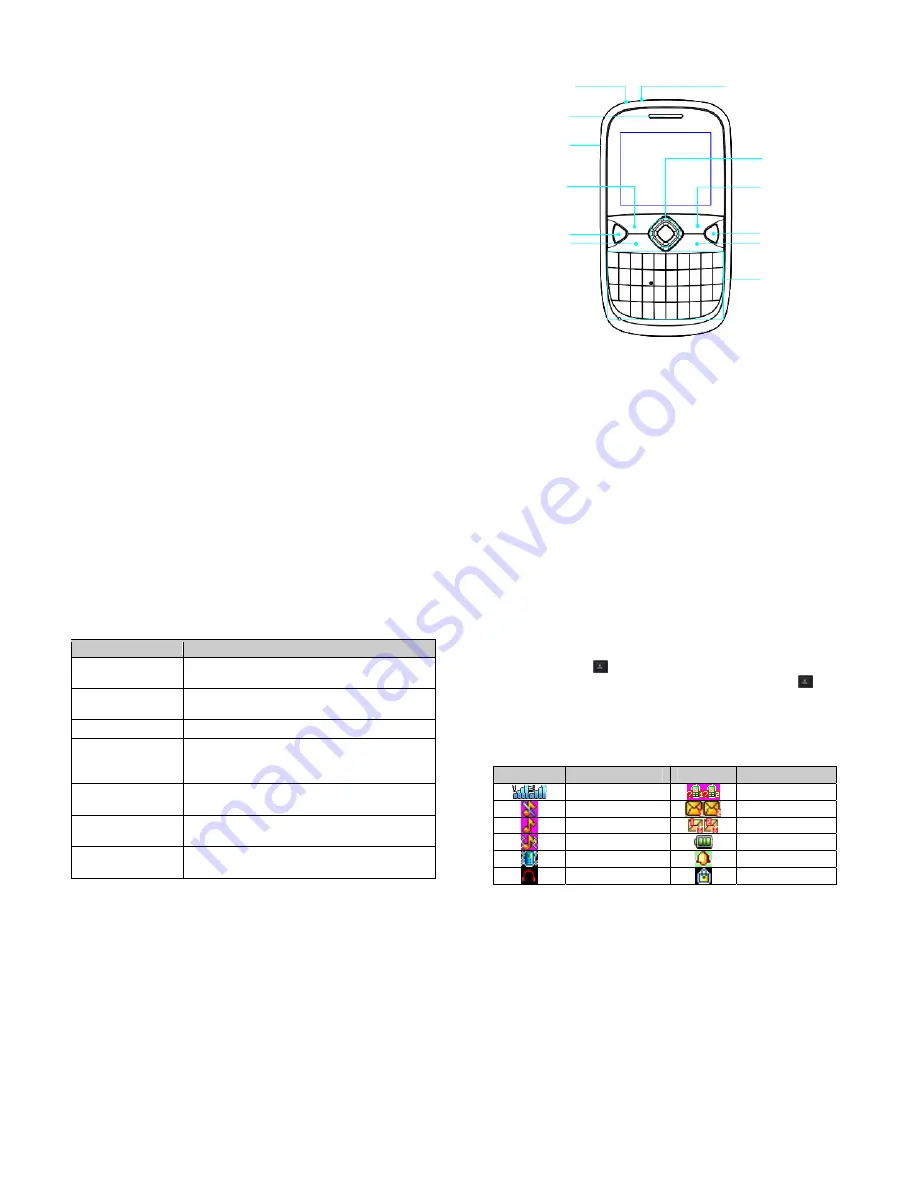
13
exposure guidelines. If you do not use a body-worn accessory and are
not holding the phone at the ear, position the handset a minimum of 1.5
cm from your body when the phone is switched on.
Limitation of Liability
ZTE shall not be liable for any loss of profits or indirect, special,
incidental or consequential damages resulting from or arising out
of or in connection with using this product, whether or not ZTE had
been advised, knew or should have known the possibility of such
damages. The user should refer to the enclosed warranty card for
full warranty and service information.
Note:
The pictures and icons shown in the manual are just
schematic drawings for demonstration of functions. If they are
inconsistent with your handset, please take your handset as the
standard. If the inconsistency exits in the manual because the
handset function has been updated, please refer to the follow-up
public information from ZTE CORPORATION.
14
Key Functions
Torch
Earpiece
Headset jack
Charger interface
Left soft key
Send Key
End/Power Key
4-Way Navigation
Keys and Center
key
Right soft key
Phonebook key
QWERTY keyboard
Messaging key
15
Function
Description
Left soft key
Performs the function indicated at the left bottom of
the screen.
Right soft key
Performs the function indicated at the right bottom
of the screen.
Center key
Press to confirm actions and make selections.
4-Way
Navigation keys
These keys (UP, DOWN, LEFT and RIGHT) allow
for navigation through menu options and quick
access to some function menus.
Send key
Press to dial a phone number or answer a call, or
view the call history.
End/Power key
Press to exit to the idle mode.
Hold to switch on/off the phone.
QWERTY keyboard
Press to enter characters 0-9, the alphabets from
a-z and symbols.
Note:
In this User Manual, “press a key” means to press the key
and release it, while “hold a key” means to press the key for at
least two seconds and then release it.
16
Locking and Unlocking the Keypad
In idle screen, hold
key to lock the keypad.
To unlock the keypad, press
Left soft key
and then press
Key.
Locking the keypad can prevent unintentional operations on it. You
can answer an incoming call with the regular operation when the
keypad is locked.
Status Bar Icons
Indicator
What it means
Indicator
What it means
Signal strength
Missed call
Silent
New message
General
New MMS
Outdoor
Battery status
Meeting
Alarm clock set
Headset
Keypad locked
Battery
The lithium ion battery of the mobile phone can be immediately
used after unpacking.


























