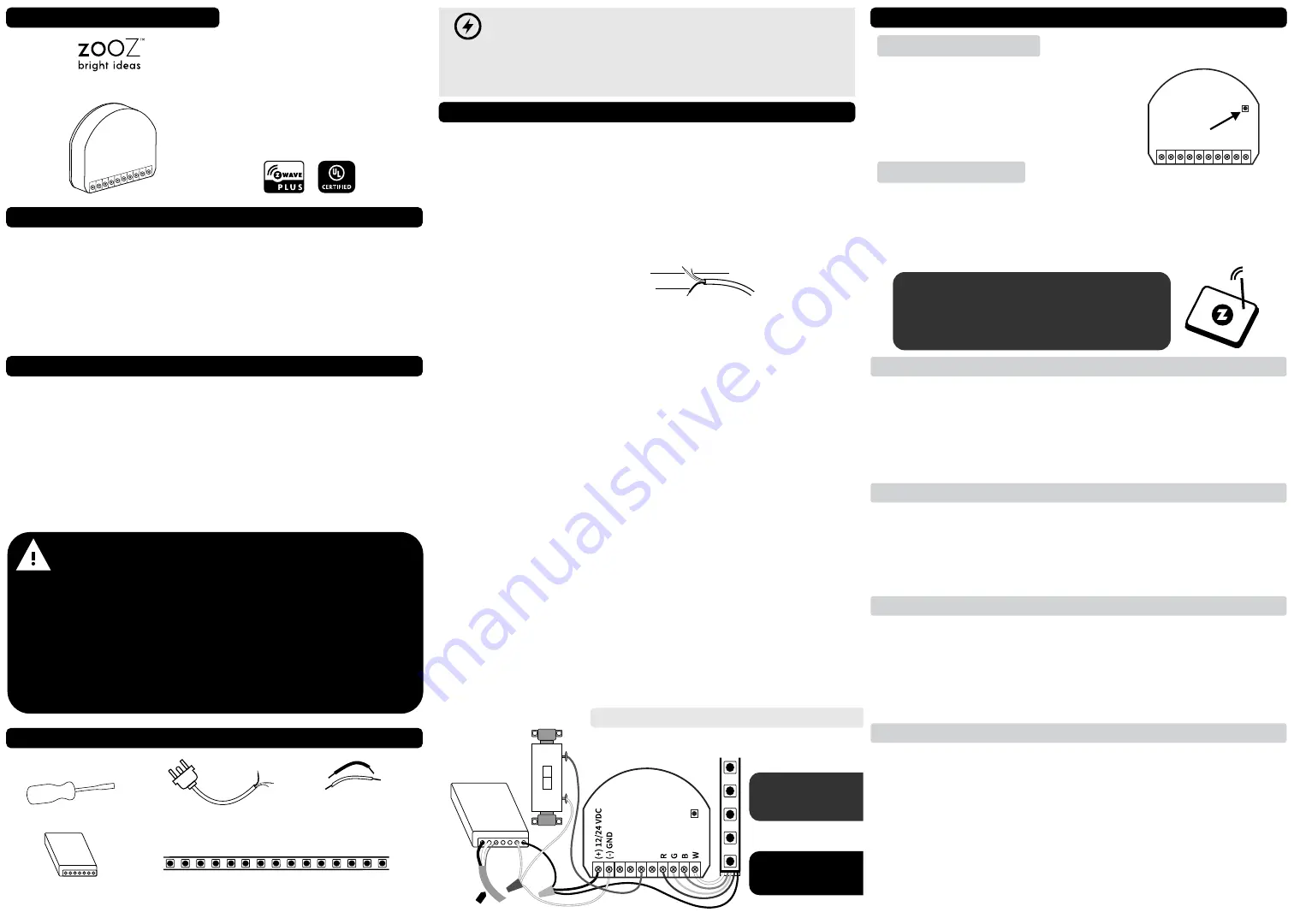
SPECIFICATIONS
www.getzooz.com
[email protected]
USER MANUAL
FEATURES
RGBW DIMMER
ZEN31
Ÿ
Manual or Z-Wave on/off, brightness, and RGBW color control
Ÿ
Perfect for programming your existing RGBW LED strip
Ÿ
Energy monitoring in live mode and over time
Ÿ
Double tap to full brightness f
optional scene control
Ÿ
Remembers and restores on/off status a er power failure
Ÿ
Built-in
Z-Wave Plus signal repeater to extend network range
Ÿ
S2 security protocol and AES-128 bank-grade encryption
Ÿ
Model Number: Z
EN
31
Ÿ
Z-Wave Signal Frequency: 908.42 MHz
Ÿ
Power: 12 / 24 V DC (Do
NOT connect to 120 V AC
high-voltage power!)
Ÿ
Maximum Load:
10 A total between all channels (6 A per channel max); 120
W total when powered by 12 V DC / 240 W total when powered by 24 V DC
Ÿ
Range: Up to 100 feet line of sight
Ÿ
Operating Temperature: 32-104° F (0-40° C)
Ÿ
Installation and Use: Indoor only
Ÿ
Dimensions: 1.67” x 1.5” x 0.69”
CAUTION
This is an electrical device - please use caution when installing and operating
the RGBW
D
immer. Remote control of appliances and lighting fixtures may
result in unintentional or automated activation of power.
Do not use this Z-Wave device to control electric heaters or other appliances
which produce the risk of fire, burns, or electrical shock when unattended.
To reduce risk of overheating and possible damage to other equipment,
do
NOT install this unit to control a receptacle; a motor-operated
appliance; a 120 VAC lighting fixture; or any load powered by AC voltage.
This RGBW dimmer is intended for installation in accordance with the
National Electric Code and local regulations. It is recommended that
a licensed electrician perform this installation.
BEFORE YOU
INSTALL
INSTALLATION
WHAT YOU’LL NEED:
Small
flat
screwdriver
12 or 24 V DC power adapter
3-wire romex or old 3-wire
plug to power the adapter
6 x 1
6
AWG jumpers to
connect everything
together
12 or 24 V DC LED strip which draws less than
120 W total at 12 V DC (or 240 W total at 24 V DC)
120 V AC
TO 12 V DC
WIRING: READ IT!
1. CHECK THE LOAD:
ights only (
Low voltage l
120 W total at 12 V DC or 240 W total at
24 V DC)
, DON’T CONNECT THIS RGBW DIMMER TO 120 VAC LIGHTS!
2. POWER OFF:
T
urn the circuit power off in the breaker panel before you start
if
you’re working with an electrical box or unplug the power supply from the
receptacle if you’re working with a plug-in adapter
.
3. CHECK THE WIRES:
If using a plug-free power adapter, you’ll need to connect
it to line, neutral, and ground as indicated in the instructions for the device.
Please make sure you identified all of these wires on your source romex cable or
plug cable.
4.
CONNECT THE POWER ADAPTER
:
If using a plug-free power adapter, make
the connections from the 120 V AC power source to the appropriate line, neutral,
and ground terminals on the power adapter. If using a plug-in power supply, skip
this step.
5. CONNECT THE RGBW DIMMER:
Use 2 16 AWG jumper wires to connect the
RGBW dimmer to the power adapter. Connect the “+” low voltage terminal on
the power supply with the “(+) 12/24 VDC” terminal on the RGBW
D
immer, and
the “-” low voltage terminal on the power supply with the “(-) GND” terminal on
the RGBW
D
immer.
6. CONNECT THE RGBW LED STRIP:
Connect the red, green, blue, and white
wires from the LED strip with the R G B W terminals on the
D
immer. Use a wire
nut to connect the power (usually black) wire from the LED strip with conne-
ctions to the (+) 12/24 VDC terminal on the RGBW
D
immer and the “+” low
voltage terminal on the power supply.
7. CONNECT THE WALL SWITCH (OPTIONAL):
Connect one of the terminals /
screws on the wall switch with the
IN3
terminal on the RGBW
D
immer. Use a wire
nut to connect the other terminal / screw on the wall switch with connections to
the (-) GND terminal on the RGBW
D
immer and the “-” low voltage terminal on
the power supply.
Do NOT power the wall switch with 120 VAC!
The RGBW
D
immer can be connected to regular on/off switches or momentary push-button
switches (to enable dimming from the switch).
8. REVIEW ALL CONNECTIONS:
Please verify that you’ve identified all wires and
terminals correctly before restoring power to the adapter and testing the set-up.
Make sure that a 24 V
DC LED strip is powered by a 24 V
DC power supply.
QUESTIONS?
LINE (usually black)
NEUTRAL (usually white)
GROUND (usually bare)
POWER LINE
(120 VAC)
POWER ADAPTER
OPTIONAL
WALL SWITCH
RGBW DIMMER
12 V DC
RGBW
LED STRIP
L N G
+
_
120 V AC
TO 12 V DC
ZOOZ RGBW DIMMER ZEN31 BASIC WIRING DIAGRAM
1.
ADD DEVICE to your hub
Initiate inclusion (pairing)
in the app (or web
I
nterface).
Not sure how? [email protected]
If you’re using
Smart Start on
an S2 hub, it may ask
you to enter the DSK key printed on the back
cover sticker or scan the QR code next to it to
complete secure inclusion.
2. ACTIVATE the dimmer
Z-WAVE CONTROL
Z-WAVE BUTTON
Make sure the RGBW
D
immer is powered up.
Click the Z-Wave button 3 times
quickly
to include the device. The LED will blink yellow to indicate communi-
cation with the hub. It will blink green (for non-secure, S0, or S2 unauthentica-
ted inclusion) or magenta (for S2 authenticated) once the device is successfu-
lly included to your network. It will blink red if inclusion is not successful.
Get step-by-step instructions for adding the
RGBW Dimmer to
SmartThings
,
Vera,
and
other hubs at
www.support.getzooz.com
TROUBLESHOOTING
The
RGBW dimmer
won’t add to your system?
Try this:
1. Initiate
EXCLUSION
and
click the Z-Wave button 3 times quickly.
2.
Click the Z-Wave button
4-5 times
quickly
when adding
the device
.
3. Bring the
gateway controller (hub)
closer
to
the device
, it may be out of range.
4. Get troubleshooting tips for your hub at
www.support.getzooz.com
1. Bring your Z-Wave gateway (hub) close to the RGBW
D
immer if possible
2. Put the Z-Wave hub into
exclusion mode
(not sure how to do that?
3. Click the
Z-Wave button
o
n
the device
3 times quickly
4. Your hub will confirm exclusion
, the LED indicator on the RGBW Dimmer will
light up in red,
and t
he device will disappear from your controller's device list
EXCLUSION (REMOVING / UNPAIRING DEVICE)
FACTORY RESET
If your primary controller is missing or inoperable, you may need to reset the
device to factory settings. To complete the reset process manually,
press and
hold the Z-Wave button
to enter reset mode.
Release
the button when the LED
indicator glows
yellow.
Then
quickly click the Z-Wave button again
to
confirm factory reset. Wait a few seconds until the device resets and restarts -
the LED indicator will light up in red when it’s ready.
NOTE: All previously recorded activity and custom settings will be erased from the device’s memory.
To
reset the kWh
energy use meter
press and hold the Z-Wave button
to
enter reset mode.
Release
the button when the LED indicator glows
green
.
Then
quickly click the Z-Wave button again
to confirm
the reset.
We recommend using
the RGBW
D
immer in
HSB mode
(see Parameter 150)
with a momentary wall switch (such as our ZAC99 accessory switch)
connected to the
IN
3
terminal for best experience. Click it once to turn the
light on (to the last color and brightness setting) or off. Click the switch 2 times
quickly to go to full brightness. Press and hold to dim the light. See advanced
settings for scene control options.
HOW IT WORKS
IN1
IN2
IN3
IN4
Change to HSB mode in
Parameter 150 for on/off
and brightness control
from the wall switch.



