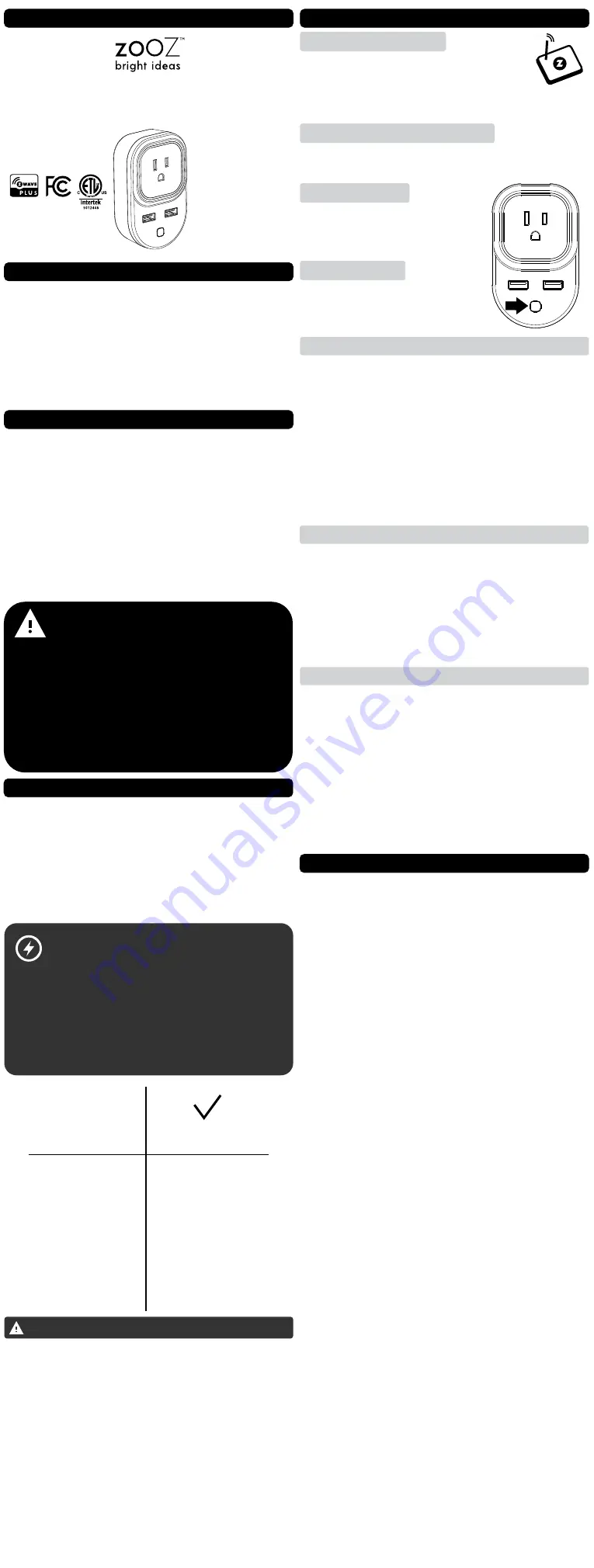
SMART PLUG
ZEN
06 VER. 2.0
www.getzooz.com
USER MANUAL
Ÿ
Z-Wave on/off control of
lamps and small appliances
Ÿ
Energy monitoring
live and over time
Ÿ
Smart LED: shows power use and signal strength
Ÿ
AES signal encryption for safer communication
Ÿ
Z-Wave Plus signal repeater to extend network range
Ÿ
2
USB
charging
ports (no Z-Wave
functionality
)
Ÿ
Built-in overload protection and ETL certification
Ÿ
Model Number: Z
EN
06 VER. 2.0
Ÿ
Z-Wave Signal Frequency: 908.42 MHz
Ÿ
Power:
110 VAC
, 60 Hz
Ÿ
Maximum Load: 15 A
, 1800 W
Ÿ
USB Charging Port Power: 1 A and 2.4 A
Ÿ
Operating Temperature: 14 – 104 F
Ÿ
Range: Up to 130 feet line of sight
Ÿ
Installation and Use: Indoor only
Ÿ
Dimensions: 4” x 2.5” x 1.2”
Ÿ
Weight: 7oz
FEATURES
SPECIFICATIONS
CAUTION
This is an electrical device - please use caution when
installing and operating the smart plug. Remote
control of appliances may result in unintentional or
automated activation of power. Do
NOT
use this Z-
Wave device to control electric heaters or other
appliances which produce the risk of fire, burns, or
electrical shock when unattended.
INSTALLATION
Plug the Smart Plug into any standard grounded 110 V
receptacle. Do NOT connect any devices to the plug at
this point. Click the Z-Wave button to see if the LED
indicators come on and off. If the LED indicator
doesn’t light up at all, please try a different receptacle.
If it’s still off, please get in touch with our support
team:
DON’T USE WITH
OK. TO USE WITH
Ÿ
Washer
s
Ÿ
D
ryer
s
Ÿ
Refrigerator
s
Ÿ
Electric heater
s
Ÿ
Fans
Ÿ
Pumps
Ÿ
C
hargers
Ÿ
Routers
Ÿ
Floor Lamps
Ÿ
Tv’s and Video
Ÿ
Computers
Ÿ
Game Consoles
Ÿ
Alarm Clocks
Ÿ
Printers
Ÿ
Speakers
Ÿ
Audio Players
X
Ÿ
This product should be installed indoors upon
completion of any building renovations
.
Ÿ
Prior to installation, the device should be stored in a
dry, dust-and-mold-proof place
.
Ÿ
Do not install the Smart Plug
in a place with direct sun
exposure, high temperature
,
or humidity
.
Ÿ
Keep away from chemicals, water, and dust
.
Ÿ
Ensure the device is never close to any heat source or
open flame to prevent fire
.
Ÿ
Ensure the device is connected to an electric power
source that does not exceed the maximum load power
.
Ÿ
No part of the device may be replaced or repaired by
the user.
WARNING
BEFORE YOU PLUG ANYTHING IN
Make sure the load you are about to connect
does NOT exceed 15 A in power.
This Smart Plug
can hold up to 15 A in total.
Connecting heavy duty equipment to this Smart
Plug will DAMAGE the device and may cause the
connected appliance to malfunction.
Z-WAVE CONTROL
1.
ADD DEVICE to your hub
MANUAL INCLUSION
Initiate inclusion (pairing)
in
the app (o
r
web interface).
Not sure how? Get step-by-step
instructions for adding the
plug
to
SmartThings
,
Vera,
Wink
and other hubs here:
www.support.getzooz.com
1. Bring the Plug within direct
range
of your Z-Wave
gateway (hub).
2
. Put the Z-Wave hub into
exclusion
mode (not sure
how to do that? [email protected])
.
3
.
Press and release the
Z-Wave
button 3 times
quickly.
4. Your hub will confirm exclusion and
the
Plug
will
disappear from your controller's device list.
EXCLUSION (REMOVING / UNPAIRING DEVICE)
FACTORY RESET
TROUBLESHOOTING
The
Smart Plug
won’t add to your system?
Try this:
1. Initiate
EXCLUSION
and click the
Z-Wave
button 3
times quickly.
2. Click the
Z-Wave
button
4-5 times
quickly
when
adding it
or try adding it in a
non-secure
mode.
3. Bring the
Smart Plug
closer
to your hub, it may be
out of range.
4. Double-check if the device is powered.
5
. Get troubleshooting tips for your hub at
www.support.getzooz.com
When your network’s primary controller is missing or
otherwise inoperable, you may need to reset the device
to factory settings manually. In order to complete the
process, plug the smart plug into a grounded
receptacle, then
PRESS AND HOLD the Z-Wave button
for AT LEAST 20 SECONDS.
The LED indicator will stay
solid yellow for 2 seconds to indicate successful reset.
The plug will then automatically turn off.
NOTE: All previously recorded activity and custom
settings will be erased from the device’s memory.
WARRANTY
This product is covered under a 12-month limited
warranty. To read the full warranty policy or file a
warranty claim, please go to ww.getzooz.com/warranty
IN NO EVENT SHALL ZOOZ OR ITS SUBSIDIARIES AND AFFILIATES BE LIABLE
FOR ANY INDIRECT, INCIDENTAL, PUNITIVE, SPECIAL, OR CONSEQUENTIAL
DAMAGES, OR DAMAGES FOR LOSS OF PROFITS, REVENUE, OR USE
INCURRED BY CUSTOMER OR ANY THIRD PARTY, WHE-THER IN AN ACTION IN
CONTRACT, OR OTHERWISE EVEN IF ADVISED OF THE POSSIBILITY OF SUCH
DA-MAGES. ZOOZ'S LIABILITY AND CUSTOMER'S EXCLUSIVE REMEDY FOR
ANY CAUSE OF ACTION ARISING IN CON-NECTION WITH THIS AGREEMENT
OR THE SALE OR USE OF THE PRODUCTS, WHETHER BASED ON
NEGLIGENCE, STRICT LIABILITY, BREACH OF WARRANTY, BREACH OF
AGREEMENT, OR EQUITABLE PRINCIPLES, IS EXPRESSLY LIMITED TO, AT
ZOOZ'S OPTION, REPLACEMENT OF, OR REPAYMENT OF THE PURCHASE
PRICE FOR THAT POR-TION OF PRODUCTS WITH RESPECT TO WHICH DA-
MAGES ARE CLAIMED. ALL CLAIMS OF ANY KIND ARISING IN CONNECTION
WITH THIS AGREEMENT OR THE SALE OR USE OF PRODUCTS SHALL BE
DEEMED WAIVED UNLESS MADE IN WRITING WITHIN THIRTY (30) DAYS FROM
ZOOZ'S DELIVERY, OR THE DATE FIXED FOR DELI-VERY IN THE EVENT OF
NONDELIVERY.
FCC NOTE
THE MANUFACTURER IS NOT RESPONSIBLE FOR ANY RADIO OR TV
INTERFERENCE CAUSED BY UNAUTHORIZED MODIFICATIONS TO THIS
EQUIPMENT. SUCH MODIFICATIONS COULD VOID THE USER’S AUTHORITY
TO OPERATE THE EQUIPMENT. STORE INDOORS WHEN NOT IN USE.
SUITABLE FOR DRY LOCATIONS ONLY. DO NOT IMMERSE IN WATER. NOT FOR
USE WHERE DIRECTLY EXPOSED TO WATER.
This device complies with Part 15 of the FCC Rules.
Operation is subject to the following conditions:
1. This device may not cause harmful interference,
2. This device must accept any interference received, including interference
that may cause undesired operation.
This equipment has been tested and found to comply with the limits for a
Class B digital device, pursuant to part 15 of the FCC Rules.
These limits are designed to provide reasonable protection against harmful
interference in a residential installation.
This equipment generates, uses and can radiate radio frequency energy and,
if not installed and used according to instructions, may cause harmful
interference to radio communications.
However, there is no guarantee that interference will not occur in any given
installation.
If this equipment causes harmful interference to radio or television
reception, the user may try to correct the interference by taking one or more
of the following measures:
- Reorient or relocate receiving antenna
- Increase the separation between equipment and receiver
- Connect equipment into a separate outlet or circuit from receiver
- Consult the dealer or an experienced radio/TV technician for additional
assistance
All brand names displayed are trademarks of their respective holders.
© Zooz 2018
2. PLUG the ZEN06 into a receptacle
The LED indicator will start flashing and the plug will
join the network automatically.
Put your Z-Wave hub into inclusion
and click the Z-Wave Button 3
times quickly.
Put your Z-Wave hub into secure
inclusion, then press and HOLD the
Z-Wave Button for at least 3 seconds.
SECURE INCLUSION
PAGE 1
PAGE 2


