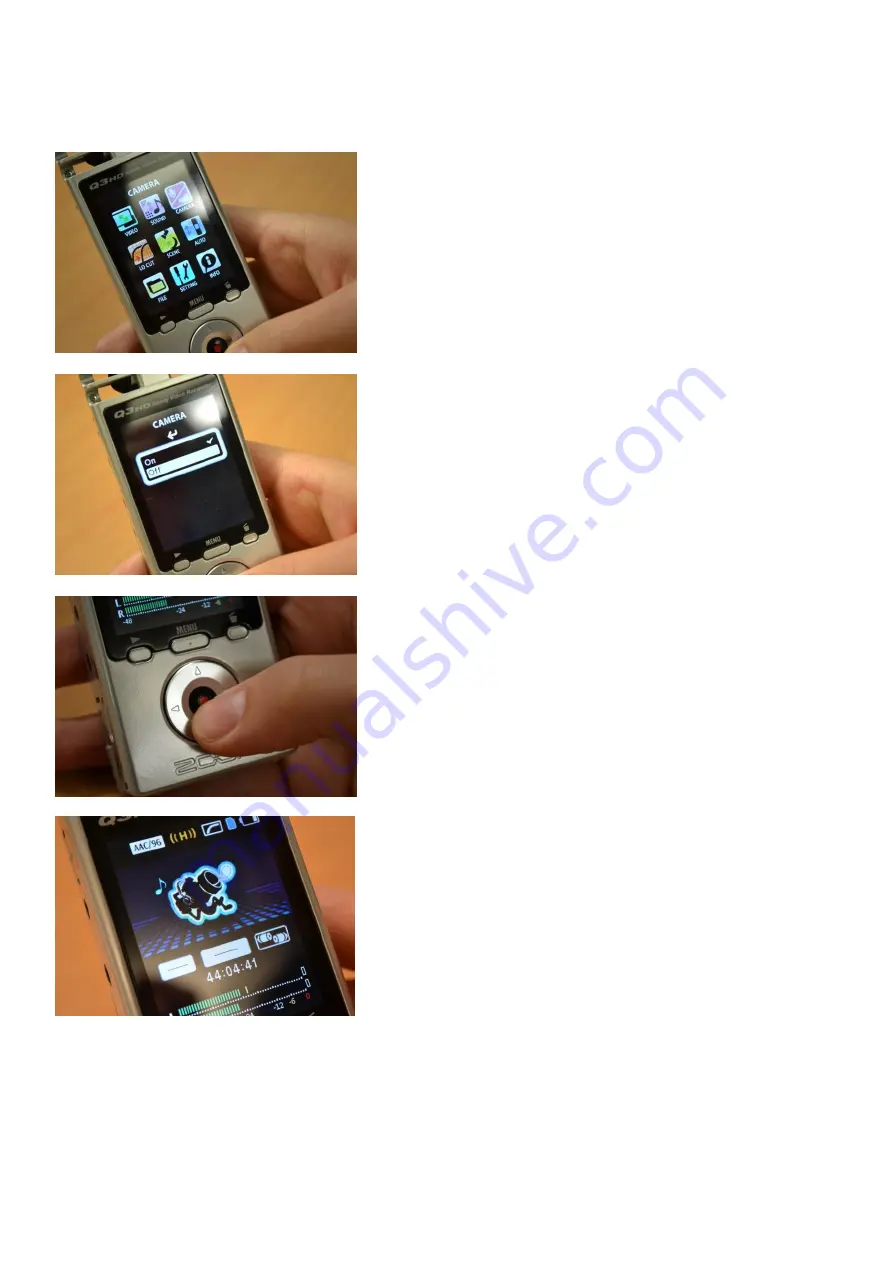
5
For more information see www.shef.ac.uk/cics/creativemedia
Recording Audio Only
Press the
menu
button to access the menu
Select ‘Camera’ using the cursor and OK
buttons
Select ‘Off’ using the cursor and OK buttons
Press the
menu
button repeatedly until you
have fully exited the menu.
Press the red
record
button
Press the
record
button to stop your recording
A red icon will appear on the top left of the
screen to show that you are recording, and a
timer at the bottom of the screen will show the
duration of your current recording.












