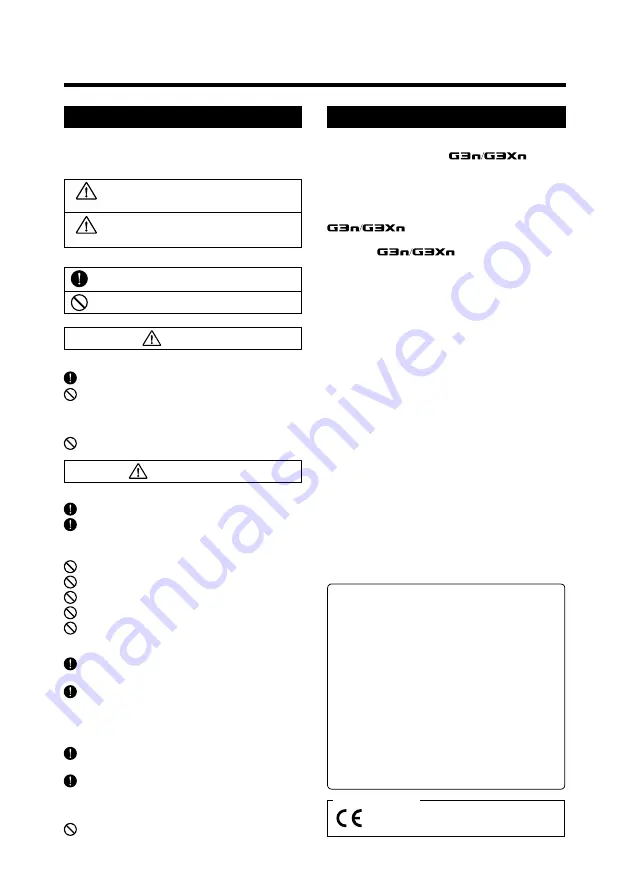
2
Usage and safety precautions
In this manual, symbols are used to highlight warnings
and cautions that you must read to prevent accidents. The
meanings of these symbols are as follows:
Interference with other electrical equipment
In consideration of safety, the
has been
designed to minimize the emission of electromagnetic radiation
from the device and to minimize external electromagnetic
interference. However, equipment that is very susceptible to
interference or that emits powerful electromagnetic waves could
result in interference if placed nearby. If this occurs, place the
and the other device farther apart.
With any type of electronic device that uses digital control,
including the
, electromagnetic interference
could cause malfunction, corrupt or destroy data and result in
other unexpected trouble. Always use caution.
Cleaning
Use a soft cloth to clean the panels of the unit if they become
dirty. If necessary, use a damp cloth that has been wrung out
well. Never use abrasive cleansers, wax or solvents, including
alcohol, benzene and paint thinner.
Malfunction
If the unit becomes broken or malfunctions, immediately
disconnect the AC adapter, turn the power OFF and disconnect
other cables. Contact the store where you bought the unit or
ZOOM service with the following information: product model,
serial number and specific symptoms of failure or malfunction,
along with your name, address and telephone number.
Copyrights
• Windows
®
, Windows 7
®
Windows 8.1
®
and Windows
®
10 are
trademarks or registered trademarks of Microsoft
®
.
• Macintosh
®
and Mac OS
®
are trademarks or registered
trademarks of Apple Inc.
• All other trademarks, product names and company names
mentioned in this documentation are the property of their
respective owners.
Note: All trademarks and registered trademarks mentioned in this
manual are for identification purposes only and are not intended
to infringe on the copyrights of their respective owners.
Safety Precautions
Usage Precautions
Warning
Precautions
Something that could cause serious injury
or death.
Something that could cause injury or
damage to the equipment.
Warning
Caution
Other symbols
Prohibited actions
Required (mandatory) actions
AC adapter handling
When disconnecting the AC adapter from an outlet, always pull the
body of the adapter itself.
During lightning storms or when not using the unit, disconnect the
power plug from the AC outlet.
Alterations
Never open the case or attempt to modify the product.
Operation using an AC adapter
Use only a ZOOM AD-16 AC adapter with this unit.
Do not do anything that could exceed the ratings of outlets and
other electrical wiring equipment.
Product handling
Do not drop, bump or apply excessive force to the unit.
Be careful not to allow foreign objects or liquids to enter the unit.
Operating environment
Do not use in extremely high or low temperatures.
Do not use near heaters, stoves and other heat sources.
Do not use in very high humidity or near splashing water.
Do not use in places with excessive vibrations.
Do not use in places with excessive dust or sand.
Connecting cables with input and output
jacks
Always turn the power OFF for all equipment before connecting any
cables.
Always disconnect all connection cables and the AC adapter before
moving the unit.
Volume
Do not use the product at a loud volume for a long period of time.
Declaration of Conformity
For EU Countries
FCC regulation warning (for U.S.A.)
Note: This equipment has been tested and found to comply with
the limits for a Class B digital device, pursuant to Part 15 of the FCC
Rules. These limits are designed to provide reasonable protection
against harmful interference in a residential installation. This
equipment generates, uses and can radiate radio frequency energy
and, if not installed and used in accordance with the instructions,
may cause harmful interference to radio communications. However,
there is no guarantee that interference will not occur in a particular
installation. If this equipment does cause harmful interference to
radio or television reception, which can be determined by turning
the equipment off and on, the user is encouraged to try to correct
the interference by one or more of the following measures:
• Reorient or relocate the receiving antenna.
• Increase the separation between the equipment and receiver.
• Connect the equipment into an outlet on a circuit different from
that to which the receiver is connected.
• Consult the dealer or an experienced radio/TV technician for help.

















