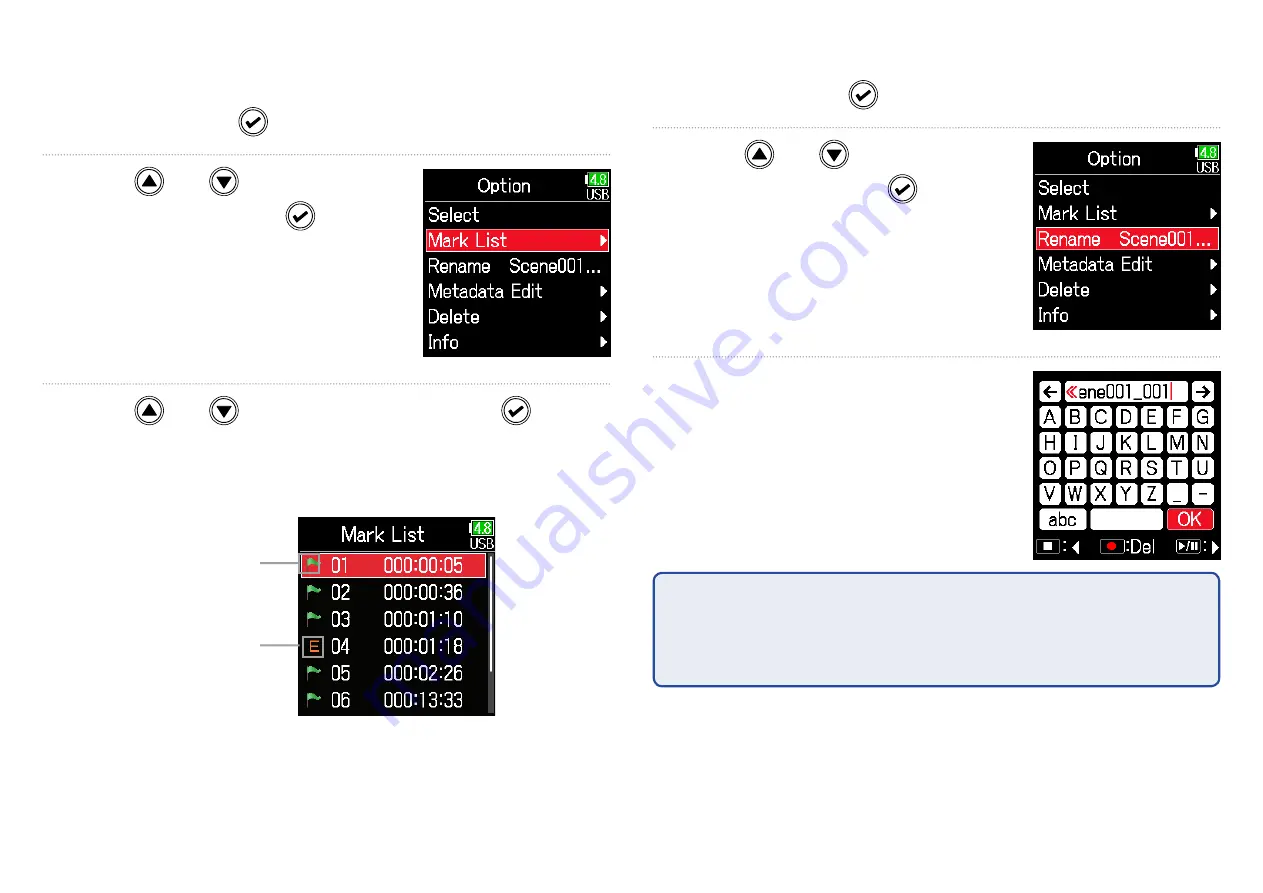
59
■
Changing folder and take names
5.
Press and hold
to open the
Option
screen.
6.
Use and
to select
Rename, and press
.
7.
Edit the folder/take name.
See "Character input screen"
(
→
P. 11) for how to input
characters.
NOTE
•
• The edited name of the folder/take is written to the <PROJECT> or
<SCENE> metadata.
•
• Spaces and @ marks cannot be input at name beginnings.
■
Checking take marks and using them for playback
A list of the marks in a recorded take can be shown.
5.
Press and hold
to open the
Option
screen.
6.
Use and
to select
Mark List
, and press
.
7.
Use and
to select a mark, and press
.
The Home Screen will reopen, and playback will start from the
mark.
Added mark
Mark added when
skipping occurred
during recording and
its time
Содержание F6
Страница 32: ...32 7 Use and to select the bit rate and press HINT This can be set to 128 kbps 192 kbps or 320 kbps ...
Страница 39: ...39 7 Use and to select the time to show and press ...
Страница 55: ...55 6 Use and to select the track to monitor and press ...
Страница 91: ...91 6 Use and to select Phase Invert and press 7 Use and to select On and press ...
Страница 132: ...132 6 Use and to select Restart and press ...
Страница 150: ...150 6 Use and to adjust the brightness and press HINT This can be set from 5 to 100 ...
Страница 163: ...163 HINT This can be set from 5 to 100 ...
Страница 179: ...179 7 Use and to select Execute and press ...
Страница 190: ...190 Block diagrams Input and output signal flow Linear and Dual modes The Input Limiter is disabled when in Dual mode ...
Страница 194: ...194 L R Slate Tone φ φ φ φ φ φ Detailed block diagram Linear Dual modes ...
Страница 195: ...195 L R Slate Tone φ φ φ φ φ φ Detailed block diagram Float mode ...
Страница 196: ...196 Detailed block diagram Routing ...
Страница 199: ...Z2I 3741 01 ZOOM CORPORATION 4 4 3 Kanda surugadai Chiyoda ku Tokyo 101 0062 Japan www zoom co jp ...






























