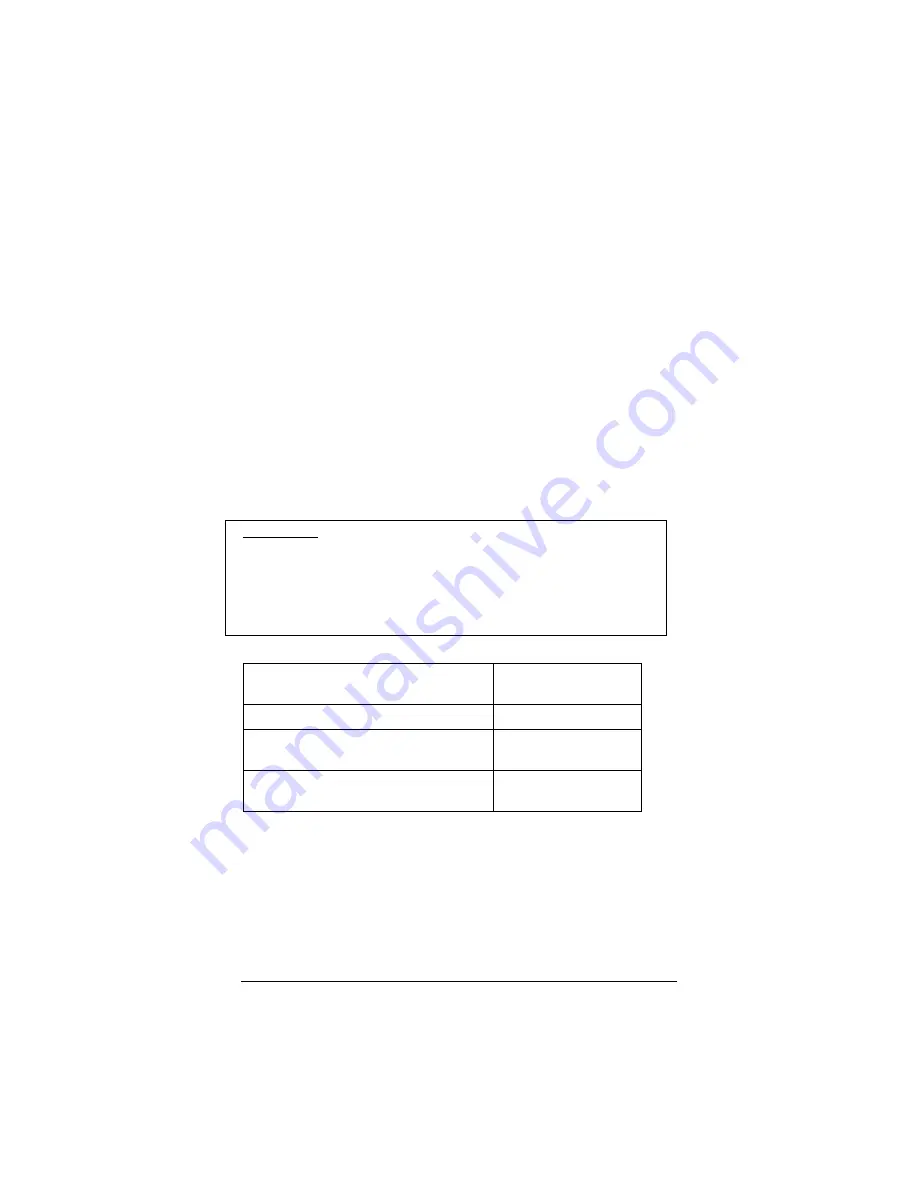
Chapter 3: Advanced Setup Options
47
3.4 How to Set Up a DMZ
If you are playing a game or using an application that requires a
specific port or ports to be open, go to page 19 for instructions
on setting up a Virtual Server. A virtual server can have a
maximum of 20 ports open.
If you need more than 20 ports open, or you don’t know which
ports to open (some games or applications like NetMeeting use
“dynamic” ports, meaning that the ports used by the game are
constantly changing, so it is not possible to set specific ports), you
have to set up what is called a DMZ (Demilitarized Zone).
To set up a DMZ, you need to make all four of the settings in the
chart below. You make these settings on the computer where you
set up the DMZ, no matter whether the computer is a Windows,
Macintosh, or Linux computer.
Important! If your computer already has firewall software
installed: If you have third-party firewall software installed on
your computer, such as the Windows XP firewall, you may need
to deactivate it before opening ports by setting up a virtual server
or a DMZ. If you don’t, your computer may block the ports you
are trying to open.
IP address
10.0.0.16 (see
Step 1 below)
Subnet mask
255.255.255.0
Default gateway or router
(X5v’s LAN IP address)
10.0.0.2
Preferred DNS server
or Name server
10.0.0.2
1
1
1
1
Choose an IP address.
Click on the Zoom X5v icon on your desktop (or type 10.0.0.2 in
your Web browser just the way you would normally type a web
address) to get to the X5v’s Main Page. Click the Advanced
Setup icon, then click LAN Settings. There you will see the
starting and ending range of the X5v’s dynamic (DHCP) LAN IP
Содержание ADSL X5v 5565
Страница 1: ...U S E R S G U I D E ADSL X5v ...
Страница 87: ...1575 D 27317 2005 ...






























