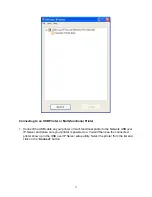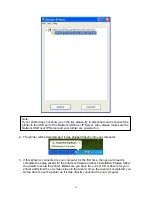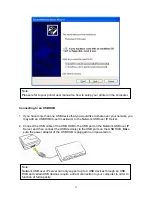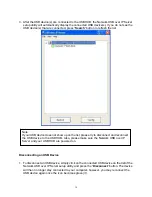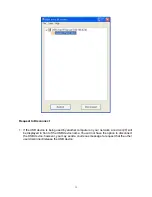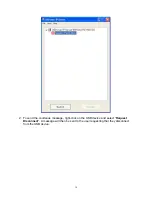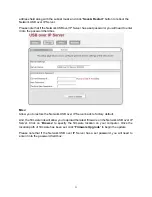25
2. When the USB device is connected, the Network USB over IP Server will detect the
connection of the USB device, and an icon of the USB device will show up in the Network
window. In this example, we have connected a USB flash disk.
3. Right-click on the USB device that you will want to connect and select “Connect” to
establish the connection. You will see the device driver is installing and the status will
show at the bottom right corner on your system tray. This message will go away once the
drivers have been installed completely.
After the installation is completed, the USB device will become available as if it were directly
connected to your computer.
Connecting to an USB Hard Drive
1. Connect the USB cable of the USB hard drive to the USB port on the Network USB over
IP Server, and make sure both the USB hard drive and the Network USB over IP Server
are powered on. After the USB hard drive is connected, the device icon will display in the
Network window. Right-click on the device icon and select “
My Computer
” to bring up My
Computer window. Or you may simply double-click the hard drive icon to bring up My
Computer window.
Содержание ZUH2000 - V1.0
Страница 1: ...1 Network USB over IP Server With 1 USB2 0 Port User Manual V1 0...
Страница 2: ...2...