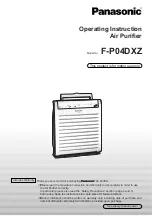11
Cleaning Modes
Please touch the button to start cleaning. You can only select the cleaning mode
when the robot is cleaning, press the MODE button on remote control to select the
cleaning mode, the mode type will appear on the robot’s 4 Digits LED Display as follow:
A. 1111: Spot Cleaning Mode
B. 2222: Auto Cleaning Mode
C. 3333: Edge Cleaning Mode
D. 4444: Zig-Zag Cleaning Mode
1. Spot Cleaning Mode
The robot will activate spot cleaning mode under
the following condition:
a. When it detects a dirty area.
b. Press SPOT on remote control or
on robot.
2. Auto Cleaning Mode
In this mode, the robot will clean the area automatically
and adjust its cleaning mode according to the environment.
Note:
Press ON/OFF on remote control or on robot.
.
3. Edge Cleaning Mode
In cleaning mode, press MODE button to select edge
cleaning. The robot will clean along the walls and
obstacles.
4. Zig-Zag Cleaning Mode
Robot will goes into Zig-Zag cleaning mode when it
detected an open area or environment with less
obstacles.
Содержание SR806W SJAAN
Страница 7: ...5 Product Components Dust Bin...